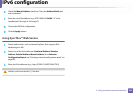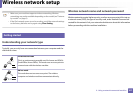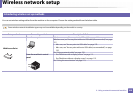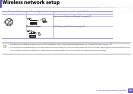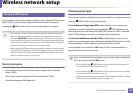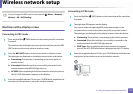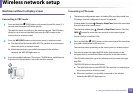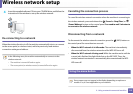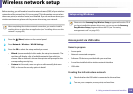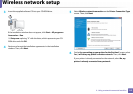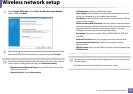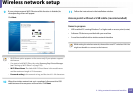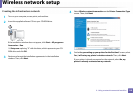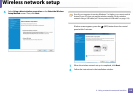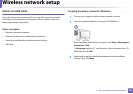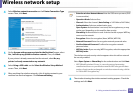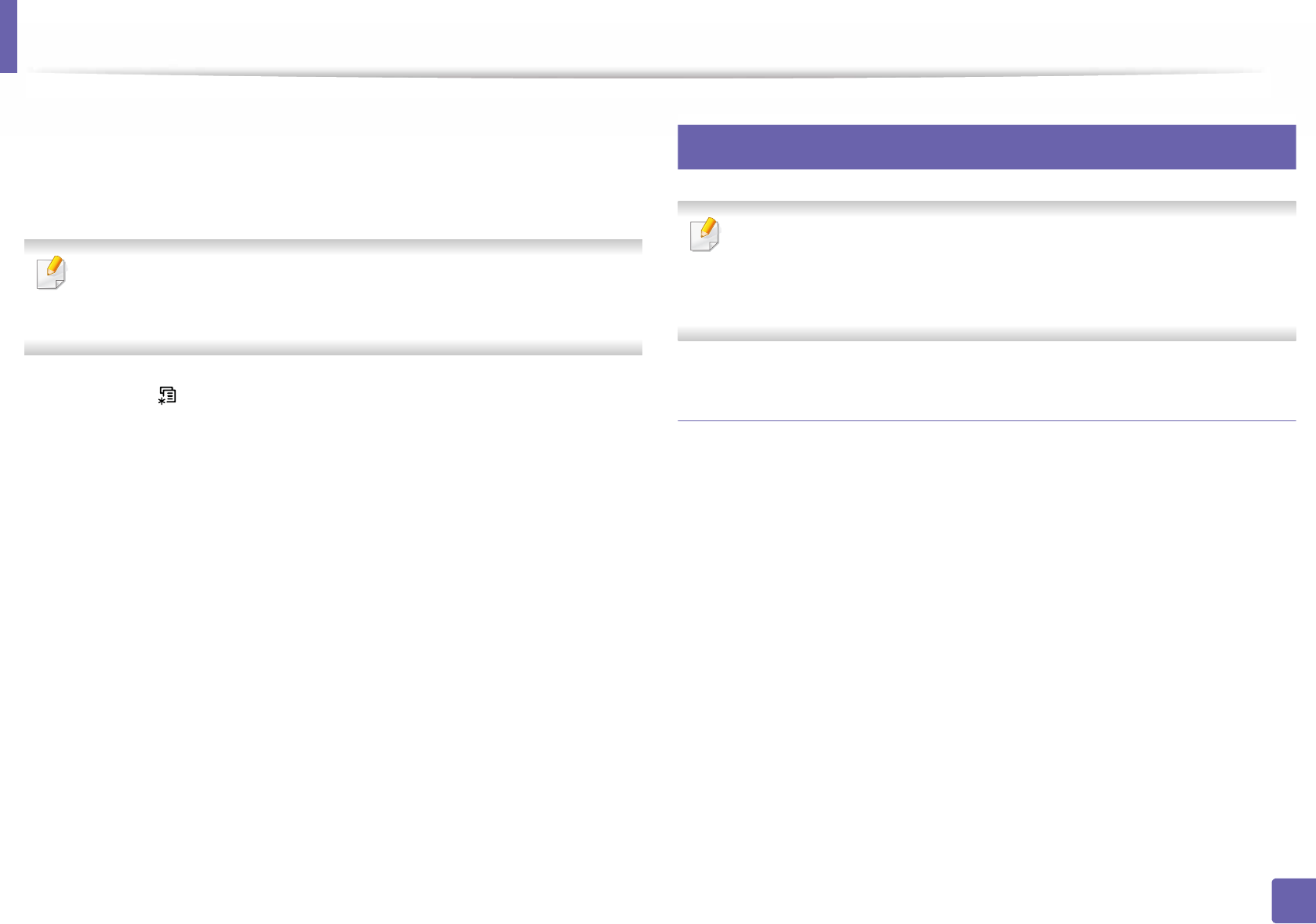
Wireless network setup
114
2. Using a network-connected machine
Before starting, you will need to know the network name (SSID) of your wireless
network and the network key if it is encrypted. This information was set when
the access point (or wireless router) was installed. If you do not know about your
wireless environment, please ask the person who set up your network.
After completing the wireless network connection, you need to install a
machine driver to print from an application (see "Installing driver over the
network" on page 99).
1
Press the (Menu) button on the control panel.
2
Press Network > Wireless > WLAN Settings.
3
Press the OK to select the setup method you want.
• Wizard (recommended): In this mode, the setup is automatic. The
machine will display a list of available networks from which to
choose. After a network is chosen then printer will prompt for the
corresponding security key.
• Custom: In this mode, users can give or edit manually their own
SSID, or choose the security option in detail.
15
Setup using Windows
Shortcut to the Samsung Easy Wireless Setup program without the CD: If
you have installed the printer driver once, you can access the Samsung
Easy Wireless Setup program without the CD (see "Accessing
management tools" on page 210).
Access point via USB cable
Items to prepare
• Access point
• Network-connected computer
• Software CD that was provided with your machine
• A machine installed with a wireless network interface
• USB cable
Creating the infrastructure network
1
Check whether the USB cable is connected to the machine.
2
Turn on your computer, access point, and machine.