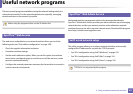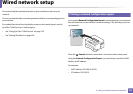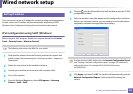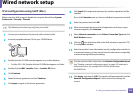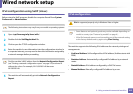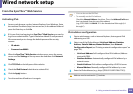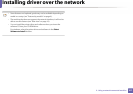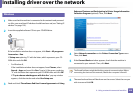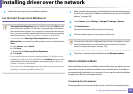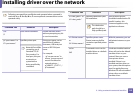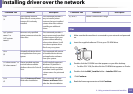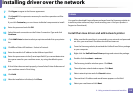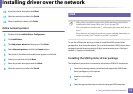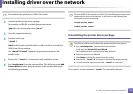Installing driver over the network
108
2. Using a network-connected machine
7
Windows
1
Make sure that the machine is connected to the network and powered
on. Also, your machine’s IP address should have been set (see "Setting IP
address" on page 103).
2
Insert the supplied software CD into your CD-ROM drive.
If the installation window does not appear, click Start > All programs >
Accessories > Run.
X:\Setup.exe replacing “X” with the letter, which represents your CD-
ROM drive and click OK.
• For Windows 8,
If the installation window does not appear, from Charms, select
Search > Apps and search for Run. Type in X:\Setup.exe, replacing
“X” with the letter that represents your CD-ROM drive and click OK.
If “Tap to choose what happens with this disc.” pop-up window
appears, click the window and select Run Setup.exe.
3
Read and check The software End User License Agreement and Using
Enhanced Features and Participating in Printer Usage Information
Collection Program (optional). Then, click Next.
4
Select Network connection on the Printer Connection Type screen.
Then, click Next.
5
If the Connect Device window appears, check that the machine is
connected to your network. Then, click Next.
The firewall software might be blocking network communication. Before
connecting the device to the network, disable the computer’s firewall.
6
The searched machines will be shown on the screen. Select the one you
wish to use and click OK.