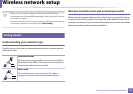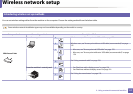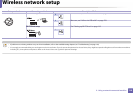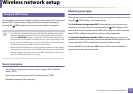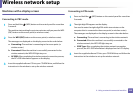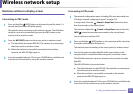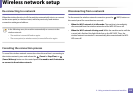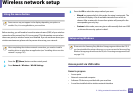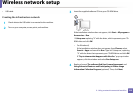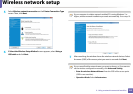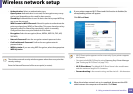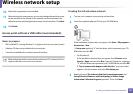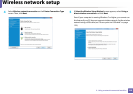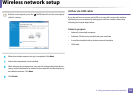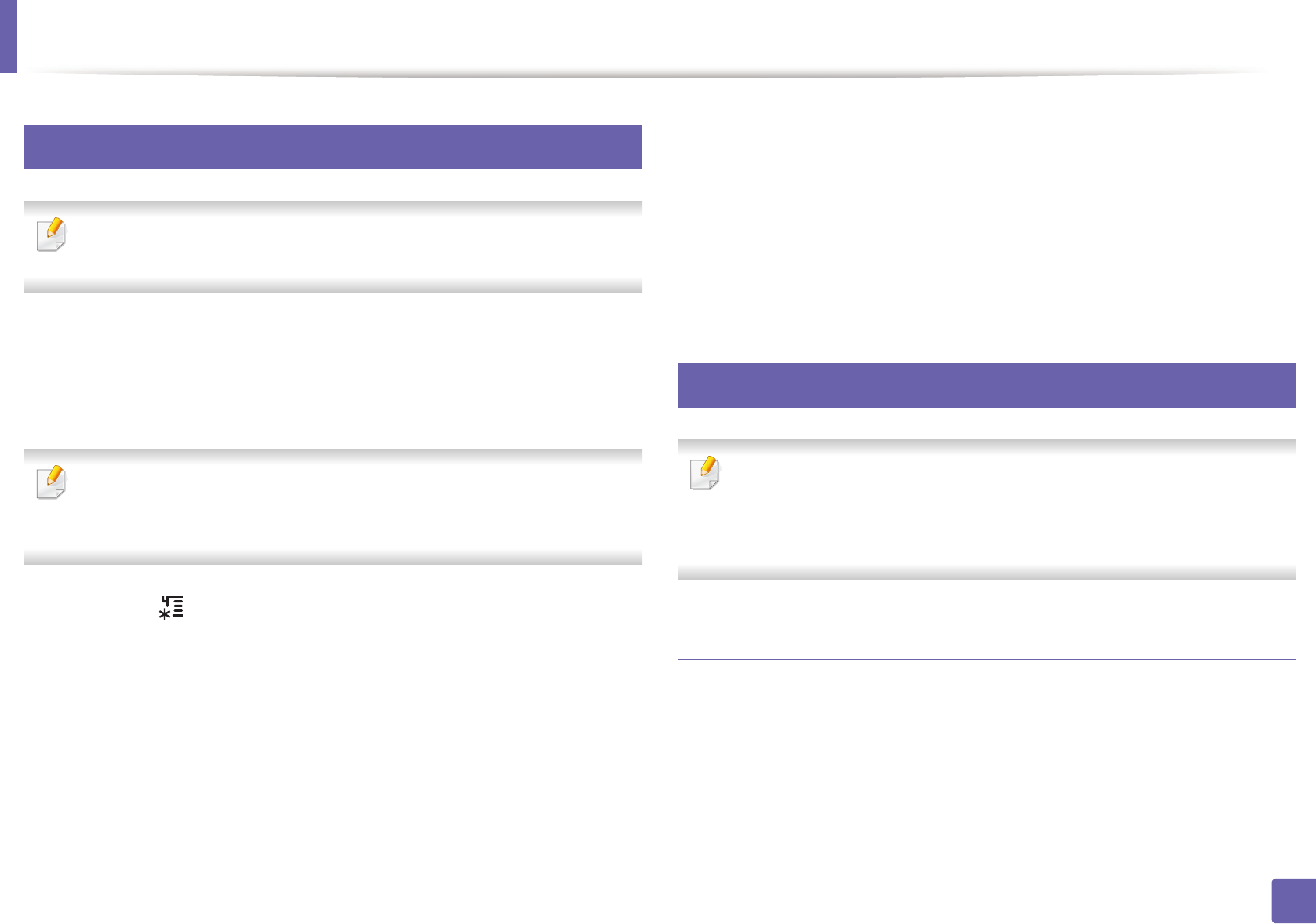
Wireless network setup
123
2. Using a network-connected machine
14
Using the menu button
Some menus may not appear in the display depending on options or
models. If so, it is not applicable to your machine
Before starting, you will need to know the network name (SSID) of your wireless
network and the network key if it is encrypted. This information was set when
the access point (or wireless router) was installed. If you do not know about your
wireless environment, please ask the person who set up your network.
After completing the wireless network connection, you need to install a
machine driver to print from an application (see "Installing driver over the
network" on page 107).
1
Press the (Menu) button on the control panel.
2
Press Network > Wireless > WLAN Settings.
3
Press the OK to select the setup method you want.
• Wizard (recommended): In this mode, the setup is automatic. The
machine will display a list of available networks from which to
choose. After a network is chosen then printer will prompt for the
corresponding security key.
• Custom: In this mode, users can give or edit manually their own SSID
, or choose the security option in detail.
15
Setup using Windows
Shortcut to the Samsung Easy Wireless Setup program without the CD: If
you have installed the printer driver once, you can access the Samsung Easy
Wireless Setup program without the CD (see "Accessing management tools"
on page 174).
Access point via USB cable
Items to prepare
• Access point
• Network-connected computer
• Software CD that was provided with your machine
• A machine installed with a wireless network interface