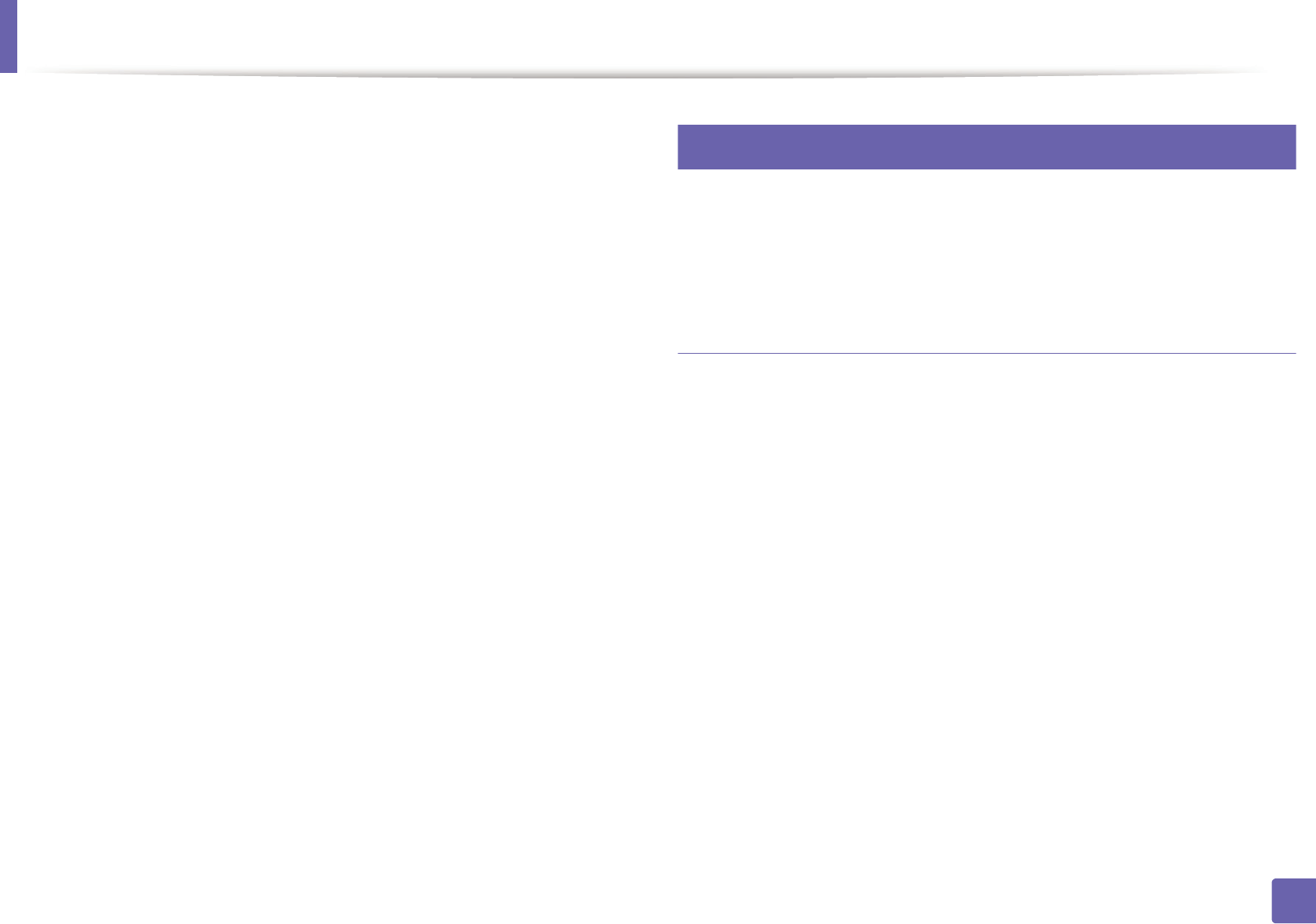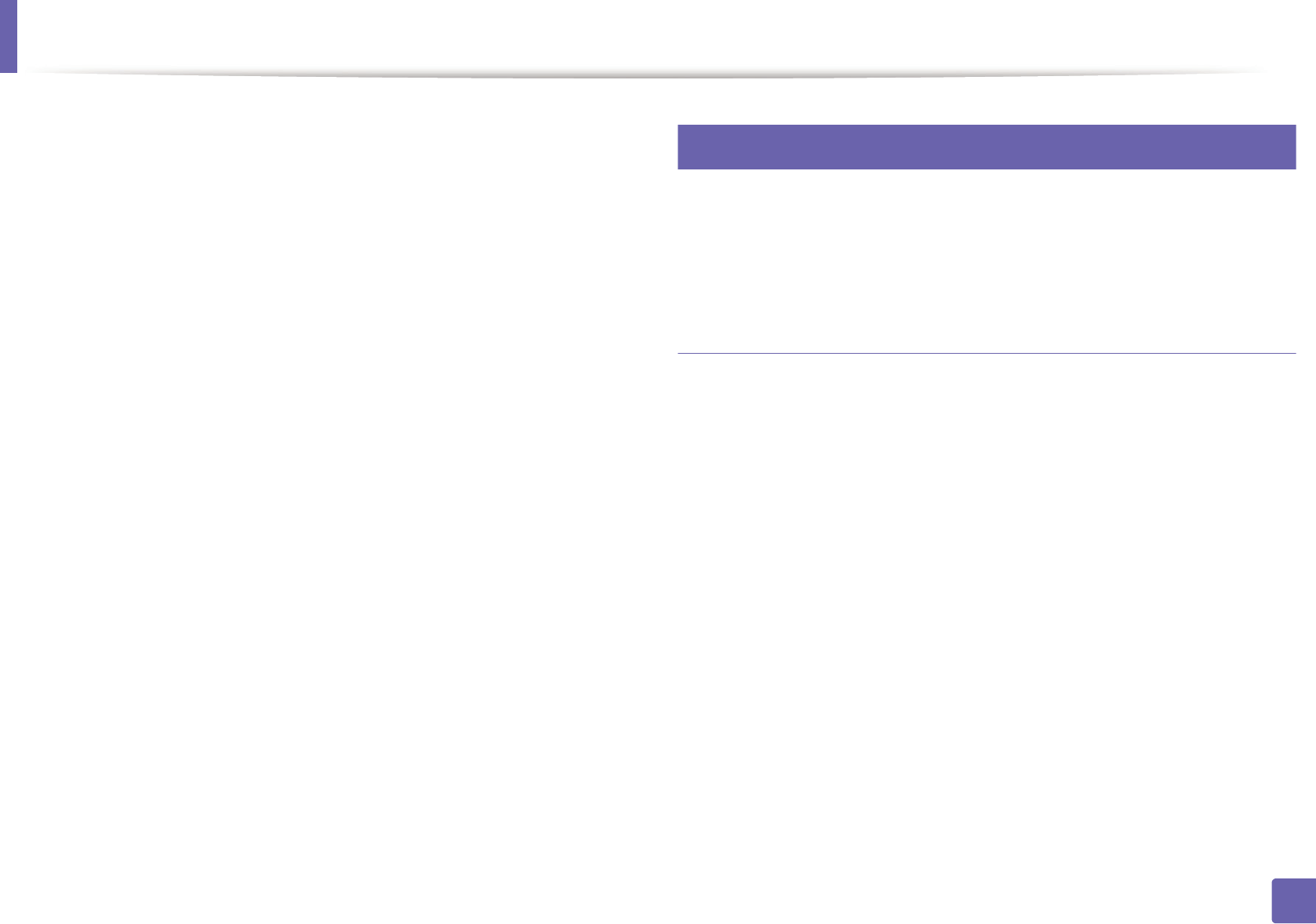
Installing driver over the network
112
2. Using a network-connected machine
7
Click Agree to agree to the license agreement.
8
Click Install. All components necessary for machine operations will be
installed.
If you click Customize, you can choose individual components to install.
9
Enter the password and click OK.
10
Select Network connection on the Printer Connection Type and click
Continue.
11
Click Add Printer button to select your printer and add it to your printer
list.
12
Click IP and Select HP Jetdirect - Socket in Protocol.
13
Enter the machine’s IP address in the Address input field.
14
Enter the queue name in the Queue input field. If you cannot determine
the queue name for your machine server, try using the default queue
first.
15
if Auto Select does not work properly, choose Select Printer Software and
your machine name in Print Using.
16
Click Add.
17
After the installation is finished, click Close.
9
Linux
You need to download Linux software packages from the Samsung website to
install the printer software (http://www.samsung.com > find your product >
Support or Downloads).
Install the Linux driver and add network printer
1
Make sure that the machine is connected to your network and powered
on. Also, your machine’s IP address should have been set.
2
From the Samsung website, download the Unified Linux Driver package
to your computer.
3
Right-click the Unified Linux Driver package and extract the package.
4
Double-click the cdroot > autorun.
5
The Samsung installer window opens. Click Next.
6
The add printer wizard window opens. Click Next.
7
Select network printer and click Search button.
8
The machine’s IP address and model name appears on list field.
9
Select your machine and click Next.