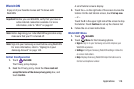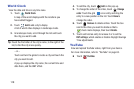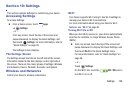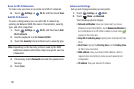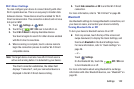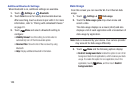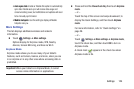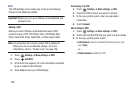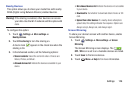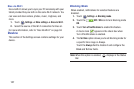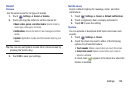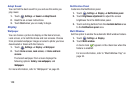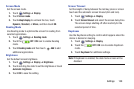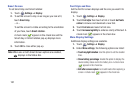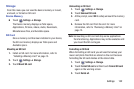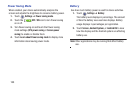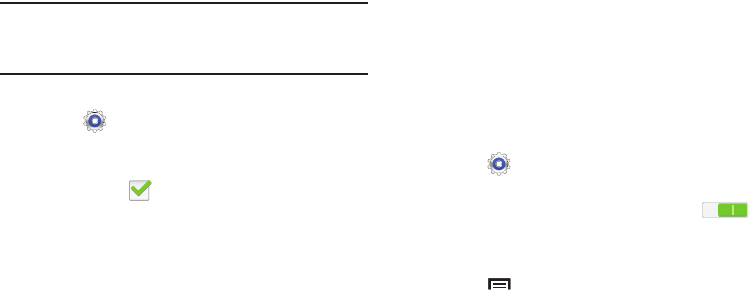
Settings 126
Nearby Devices
This option allows you to share your media files with nearby
DLNA (Digital Living Network Alliance) enabled devices.
Warning!
If file sharing is enabled, other devices can access
your data. Use the Wi-Fi network and this option with
care.
To configure this option:
1. Touch
Settings
➔
More settings
➔
Nearby devices
.
2. Touch
File sharing
to turn File sharing on.
A check mark appears in the check box when File
sharing is On.
3. In the Advanced section, set the following options:
• Shared contents
: Select the content to share. Choices are:
Videos, Photos, and Music.
• Allowed devices list
: Indicate the devices accessible to your
device.
• Not-allowed devices list
: Indicate the devices not accessible
to your device.
• Download to
: Set whether to download data to Device or SD
card.
• Upload from other devices
: If a nearby device attempts to
upload data, this setting indicates the response. Options are:
Always accept, Always ask, and Always reject.
Screen Mirroring
To share your device’s screen with another device, enable
Screen Mirroring.
1. Touch
Settings
➔
More settings
➔
Screen
Mirroring
.
The Screen Mirroring screen displays. The
OFF / ON
icon is set to on. Available devices are listed.
2. Touch
Scan
to find more devices.
3. Touch
Menu
➔
Help
to for more information.