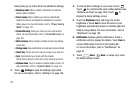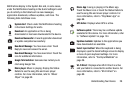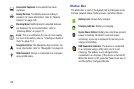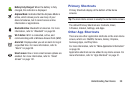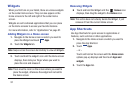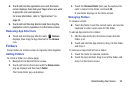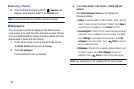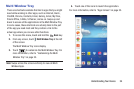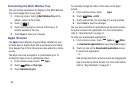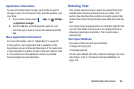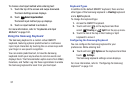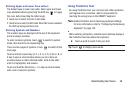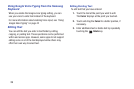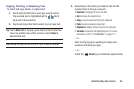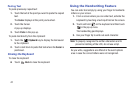Understanding Your Device 34
Multi Window Tray
There are shortcuts available that link to apps that you might
need while working in other apps, such as Internet, Alarm,
ChatON, Chrome, Contacts, Email, Gallery, Gmail, My Files,
Polaris Office, S Note, S Planner, and so on. Swipe up and
down to access all the applications in the Multi Window Tray.
In some cases, these shortcuts are actually links to the part
of the app you need most and they contain a link to the
actual app where you can use other functions.
1. To access this menu, touch and hold the
Back
key.
2. From any screen, touch
Multi Window Tray
at the left
of the screen.
The Multi Window Tray icons display.
3. Touch to customize the Multi Window Tray. For
more information, refer to “Customizing the Multi
Window Tray” on page 35.
Note:
Swipe across the screen vertically to view all Multi
Window Apps.
4. Touch one of the icons to launch the application.
For more information, refer to “Apps Screen” on page 35.