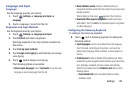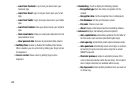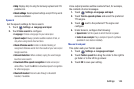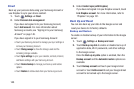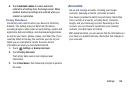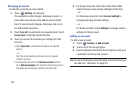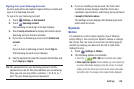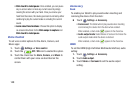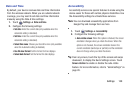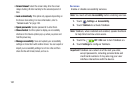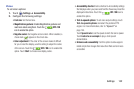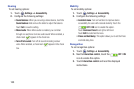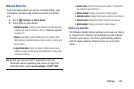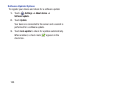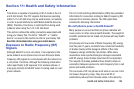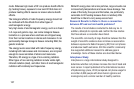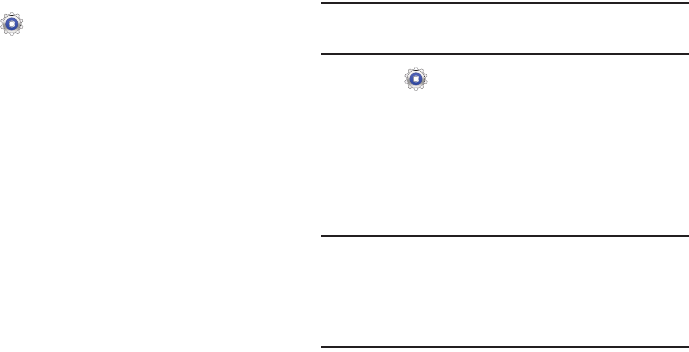
Settings 150
Date and Time
By default, your device receives date and time information
from the wireless network. When you are outside network
coverage, you may want to set date and time information
manually using the Date & time settings.
1. Touch
Settings
➔
Date and time
.
2. Configure the following settings:
•Set date
: Enter the current date (only available when the
Automatic setting is disabled).
•Set time
: Enter the current time (only available when the
Automatic setting is disabled).
• Select time zone
: Choose your local time zone (only available
when the Automatic setting is disabled).
• Use 24-hour format
: Set the format for time displays.
• Select date format
: Set the format for date displays.
Accessibility
Accessibility services are special features to make using the
device easier for those with certain physical disabilities. Use
the Accessibility settings to activate these services.
Note:
You can download accessibility applications from
Google Play and manage their use here.
1. Touch
Settings
➔
Accessibility
.
2. Configure the following settings:
• Auto-rotate screen
: When this option is checked, the screen
orientation changes when you rotate the device. When this
option is not checked, the screen orientation locks in the
current orientation (landscape or portrait) and the orientation
does not change when you rotate the device.
Tip:
From any screen, touch the top of the screen and swipe
downward, to display the Quick Settings screen. Touch
Screen rotation
to enable or disable the auto-rotate
feature. For more information, refer to “Quick Settings” on
page 26.