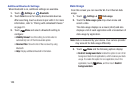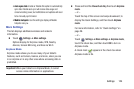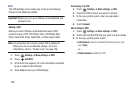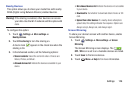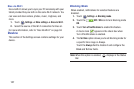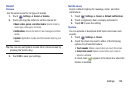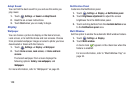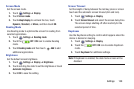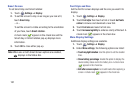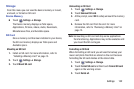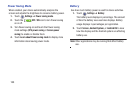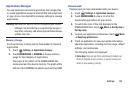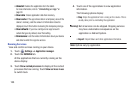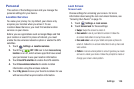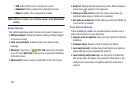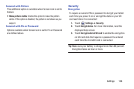131
Smart Screen
To set Smart stay and Smart rotation:
1. Touch
Settings
➔
Display
.
2. To set the screen to stay on as long as you look at it,
touch
Smart stay
.
– or –
To set the screen to rotate according to the orientation
of your face, touch
Smart rotation
.
A check mark appears in the check box and the
Smart stay or Smart rotation pop-up displays more
information.
3. Touch
OK
to close either pop-up.
Note:
When one or both Smart Screen options are enabled,
displays in the Status Bar.
Font Style and Size
Set the font for screen displays and the size you want it to
display.
1. Touch
Settings
➔
Display
.
2. Touch
Font style
then touch a font or touch
Get fonts
online
to browse and download a new font.
3. Touch
Font size
and select a font size.
4. Touch
Increase legibility
to enhance clarity of the text. A
check mark appears in the check box.
More Display Settings
Additional display settings are available.
1. Touch
Settings
➔
Display
.
2. Under
More settings
, the following options are listed:
• Touch key light duration
: Use this option to set the duration
time.
• Show battery percentage
: Enable this option to display the
device battery status next to the battery icon. A check mark
appears in the check box.
• Edit after screen capture
: Go to edit mode after capturing a
screen. A check mark appears in the check box.