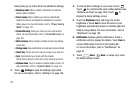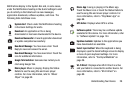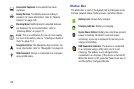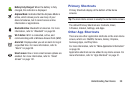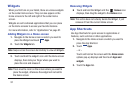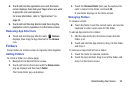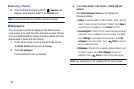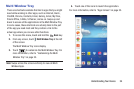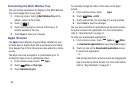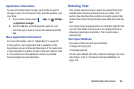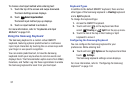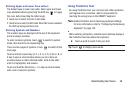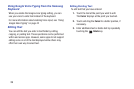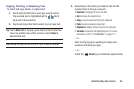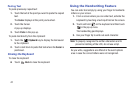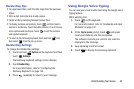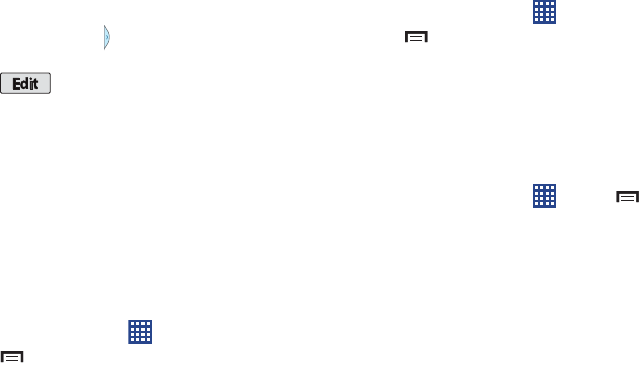
35
Customizing the Multi Window Tray
You can choose applications to display on the Multi Window
Tray and arrange them in any order.
1. From any screen, touch
Multi Window Tray
at the
bottom, center of the screen.
2. Touch .
3. Touch and drag apps in and out of the tray or to
another position in the tray.
4. Touch
Done
to save your changes.
Apps Screen
The
Apps
screen displays all applications installed on your
wireless device. Applications that you download and install
from Google Play or from the web are also added to a Home
screen.
The Apps icons are arranged in a customizable grid. To
arrange the Apps icons in alphabetical order:
1. From a Home screen, touch
Apps
.
2. Touch
Menu
➔
View type
.
3. Touch
Alphabetical grid
.
To manually change the order of the icons on the Apps
screen:
1. From a Home screen, touch
Apps
.
2. Touch
Menu
➔
Edit
.
3. Touch and hold an icon and drag it to a new position.
4. Touch
Save
to save the changes.
You can place shortcuts to applications on the Home screen
for quick access to the application. For more information,
refer to “App Shortcuts” on page 31.
To view your downloaded applications:
1. From a Home screen, touch
Apps
➔
Menu
➔
Downloaded applications
to view downloaded apps.
2. Touch an icon on the
Downloaded applications
screen
to launch the application.
– or –
Add an App Shortcut to a Home screen by dragging the
App icon onto the Home Screen. For more information,
refer to “App Shortcuts” on page 31.1