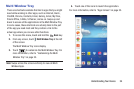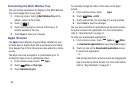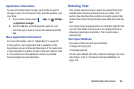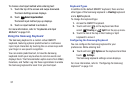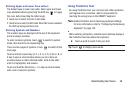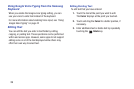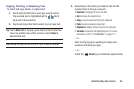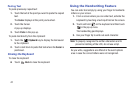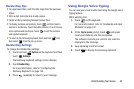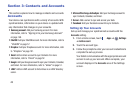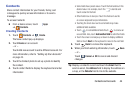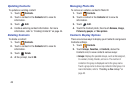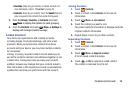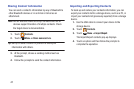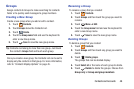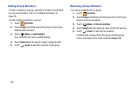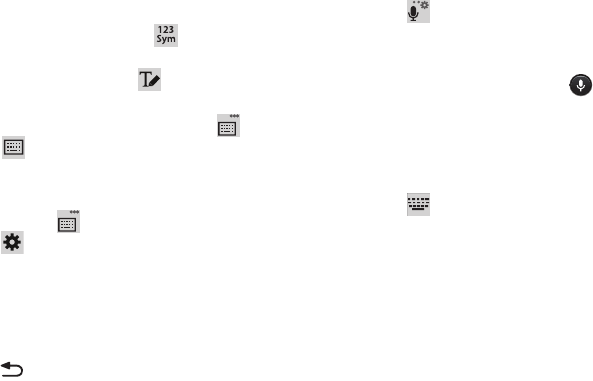
Understanding Your Device 42
Handwriting Tips
•
For uppercase letters, write the letter larger than the lowercase
letters.
•
Write a dash (horizontal line) to add a space.
•
Delete words by sweeping backward across them.
•
To display numbers and symbols, touch and then touch a
number or symbol key. Touch the button marked 1/2 or 2/2 to see
more symbols and emoticons. Touch to exit the numbers
and symbols keyboard.
•
To return to the Samsung keyboard, touch and hold
and
then select from the pop-up menu.
Handwriting Settings
To change the Handwriting settings:
1. Touch and hold
Options
on the keyboard and then
touch
Settings
.
The Samsung keyboard settings screen displays.
2. Touch
Handwriting
.
For more information, refer to “Configuring the
Samsung Keyboard” on page 142.
3. Press
repeatedly to return to your message.
Using Google Voice Typing
You can use your voice to enter text using the Google voice
typing feature.
While entering text:
1. Touch on the keyboard.
For more information, refer to “Keyboards and Input
Methods” on page 142.
2. At the
Tap to speak
prompt, touch and speak
clearly and distinctly into the microphone.
The software converts your voice to text, which is
displayed in the message.
3. Keep speaking to add more text.
4. Touch to display the Samsung keyboard.