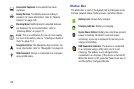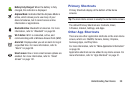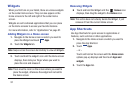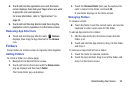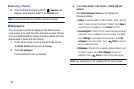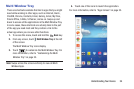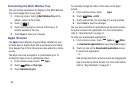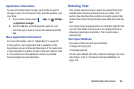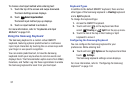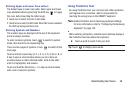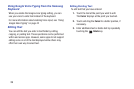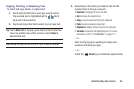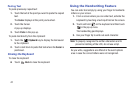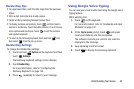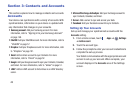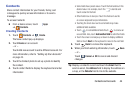37
To choose a text input method while entering text:
1. Touch the top of the screen and swipe downward.
The Quick Settings screen displays.
2. Touch
Select input method
.
The Select input method pop-up displays.
3. Touch an input method to activate it.
For more information, refer to “Keyboards and Input
Methods” on page 142.
Using the Samsung Keyboard
The Samsung keyboard is a custom virtual QWERTY
keyboard, featuring optional predictive text or continuous
input. Input characters by touching the on-screen keys with
your finger or use speech recognition.
You can enable predictive text, to have the Samsung
keyboard match your key touches to common words and
displays them. The Personalization option learns from GMail,
Facebook, and Twitter. Log into these applications to enable
the Samsung keyboard to learn from your text input.
Keyboard Types
In addition to the default QWERTY keyboard, there are two
other types of the Samsung keyboard: a Floating keyboard
and a Split keyboard.
To change the keyboard type:
1. Access the QWERTY keyboard.
2. Touch and hold on the keyboard and then
select
Floating
or
Split
from the pop-up menu
.
3. Touch the tab at the top of the Floating or Split
keyboard to move it.
Configuring the Samsung Keyboard
You can configure the Samsung keyboard to your
preferences. While entering text:
Ⅲ
Touch and hold
Options
on the keyboard and then
touch
Settings
.
The Samsung keyboard settings screen displays.
For more information, refer to “Configuring the Samsung
Keyboard” on page 142.