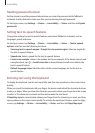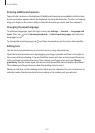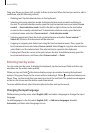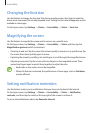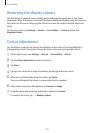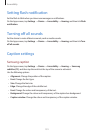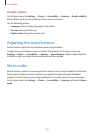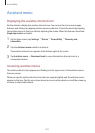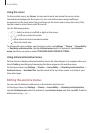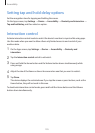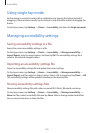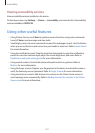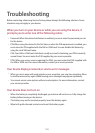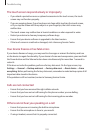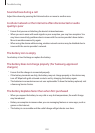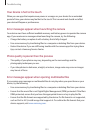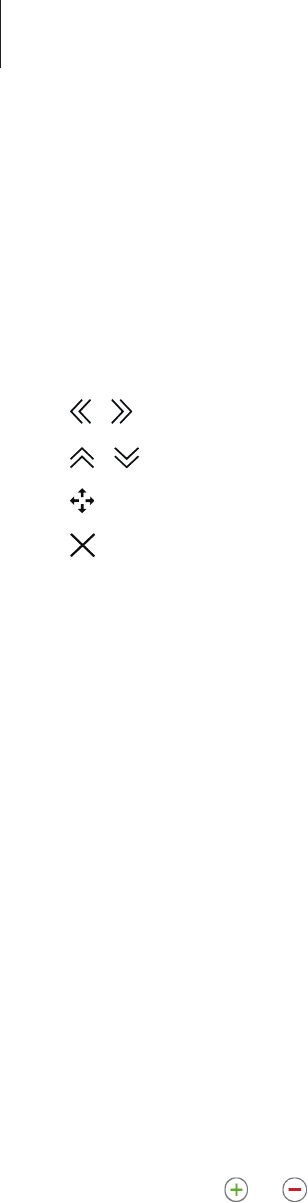
Accessibility
194
Using the cursor
On the assistive menu, tap
Cursor
. A cursor and a touch area where the cursor can be
controlled are displayed on the screen. You can control the screen using small finger
movements on the touch area. Drag your finger on the touch area to move the cursor. Also,
tap the screen to select items under the cursor.
Use the following options:
•
/ : Select an item or scroll left or right on the screen.
•
/ : Scroll up or down the screen.
•
: Move the touch area to another location.
•
: Close the touch area.
To change the cursor settings, open the Apps screen, tap
Settings
→
Device
→
Accessibility
→
Dexterity and interaction
, tap the
Assistant menu
switch to activate it, tap
Assistant
menu
, and then use options under
TOUCHPAD AND CURSOR SETTINGS
.
Using enhanced assistive menus
Set the device to display enhanced assistive menus for selected apps. For example, when you
launch
Gallery
, searching and composing functions appear on the assistive menu.
On the Apps screen, tap
Settings
→
Device
→
Accessibility
→
Dexterity and interaction
→
Assistant menu
→
Assistant Plus
, tap the switch at the top of the screen to activate it, and
then select apps.
Editing the assistive menus
You can use this feature to edit menus in the assistive shortcut icon.
On the Apps screen, tap
Settings
→
Device
→
Accessibility
→
Dexterity and interaction
,
tap the
Assistant menu
switch to activate it, tap
Assistant menu
, and then tap
Edit
. To add or
delete menus, tap
or .