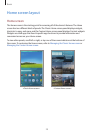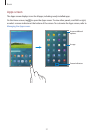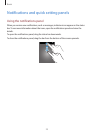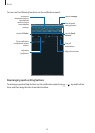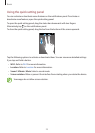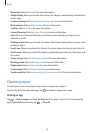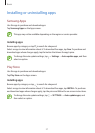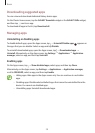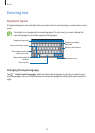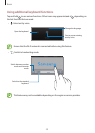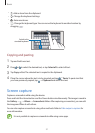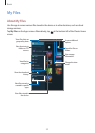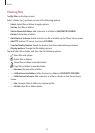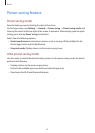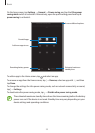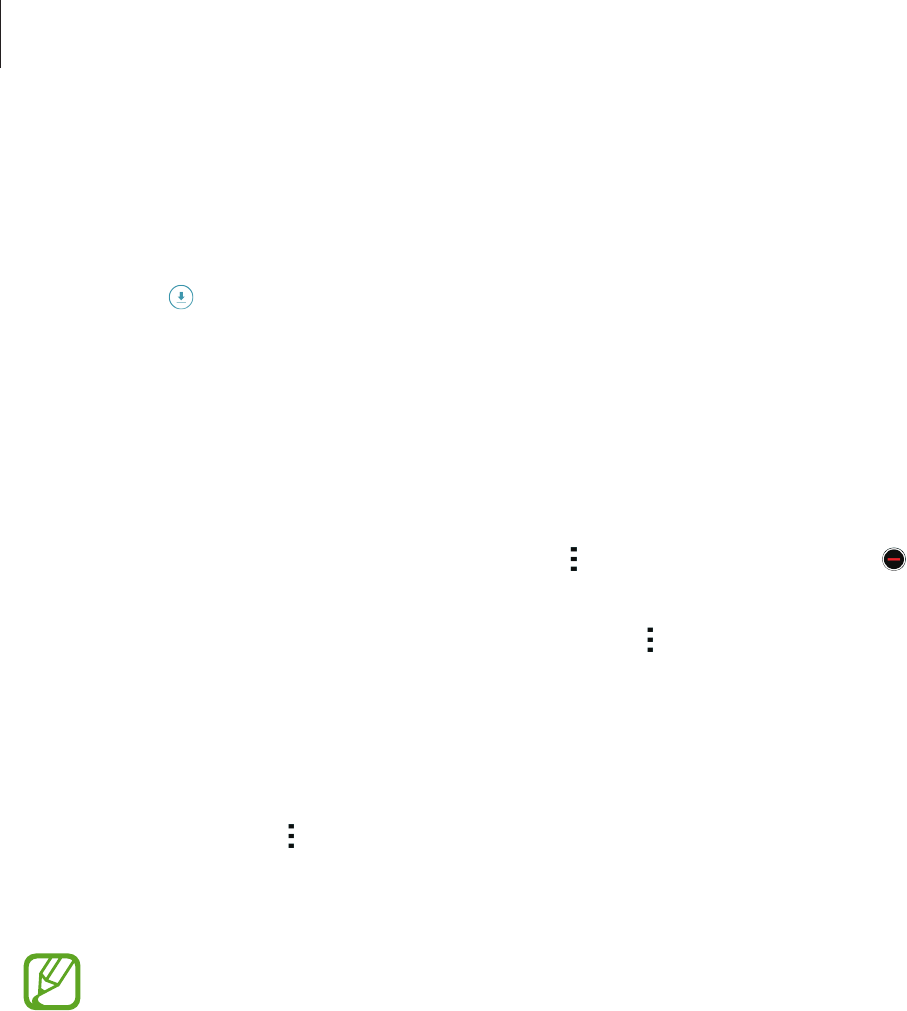
Basics
28
Downloading suggested apps
You can view and download dedicated Galaxy device apps.
On the Classic Home screen, tap the
GALAXY Essentials
widget or the
GALAXY Gifts
widget,
and then tap
next to an app.
To download all apps in the list, tap
Download all
.
Managing apps
Uninstalling or disabling apps
To disable default apps, open the Apps screen, tap
→
Uninstall/Disable apps
. appears on
the apps that you can disable. Select an app and tap
Disable
.
To uninstall downloaded apps, open the Apps screen, tap
→
Downloaded apps
→
Uninstall
. Alternatively, on the Apps screen, tap
Settings
→
Applications
→
Application
manager
, select an app, and then tap
Uninstall
.
Enabling apps
On the Apps screen, tap
→
Show disabled apps
, select apps, and then tap
Done
.
Alternatively, on the Apps screen, tap
Settings
→
Applications
→
Application manager
,
scroll to
DISABLED
, select an app, and then tap
Enable
.
•
Hiding apps: Hide apps in the Apps screen only. You can continue to use hidden
apps.
•
Disabling apps: Disable selected default apps that cannot be uninstalled from the
device. You cannot use disabled apps.
•
Uninstalling apps: Uninstall downloaded apps.