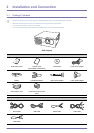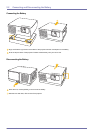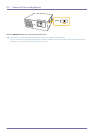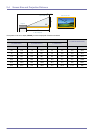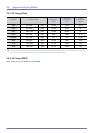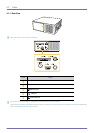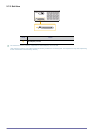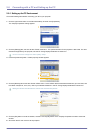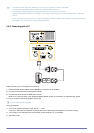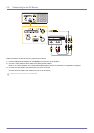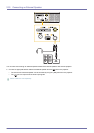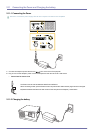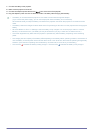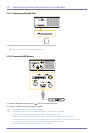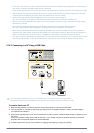2-8 Installation and Connection
2-8 Connecting with a PC and Setting up the PC
2-8-1. Setting up the PC Environment
Check the following items before connecting your PC to your projector.
1. Click the right mouse button on the Windows desktop, and then click [Properties].
The <Display Properties> dialog appears.
2. Click the [Settings] tab, and then set the <Screen resolution>. The optimal resolution for the projector is 800 x 600. For other
resolutions supported by the projector, see the PC Timing Display Mode table in section 2-6.
You do not have to change the <Color quality> setup.
3. Press the [Advanced] button. Another property window appears.
4. Click the [Monitor] tab and set the <Screen refresh rate>. For the refresh rate that matches the resolution you’ve chosen, see
the refresh rate (60 Hz, 70 Hz, etc.) next to your selected resolution in the PC Timing Display Mode table in section 2-6.
Setting the refresh rate sets both the vertical and horizontal frequencies.
5. Click the [OK] button to close the window, and then click the [OK] button on the <Display Properties> window to close that
window.
6. Shut down the PC and connect it to the projector.
1
2
3
4