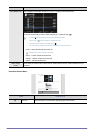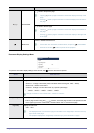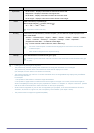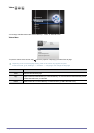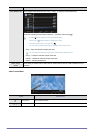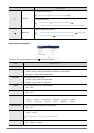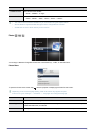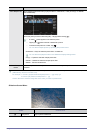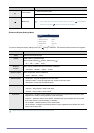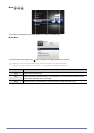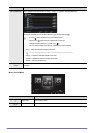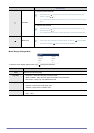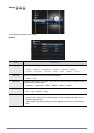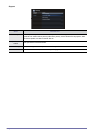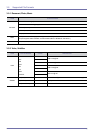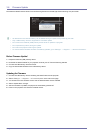3-4 Using
Slideshow Display Settings Menu
To open the Slideshow Display Settings menu, tap [ ] during a slideshow. The slideshow pauses and the menu appears.
Some functions may be limited according to the type of photo files.
Previous/Next
: Shows the previous photo.
: Shows the next photo.
Button Lock
Enables or disables the button lock.
• If the button lock is enabled, all the buttons, except for [ ], are disabled.
• Press and hold the [ ] button to power off the projector.
MENU
DESCRIPTION
Home Returns to the main menu page.
Rotate Rotate a photo by a specified angle.
Select an angle using the [ ] buttons
S
and then tap [ ].
• <0°> - <90°> - <180°> - <270°>
Slideshow
Transition
Selects a photo transition effect to be inserted into a slideshow.
• <No Effect> - <Mosaic> - <Blind> - <Clock>
Slideshow Speed Selects the playback speed of a slideshow.
• <Fast> - <Normal> - <Slow>
Slideshow Mode
• <All photos> : Plays all image files in file name order.
• <Photos in folder> : Plays all image files from a folder in file name order.
• <One photo> : Plays only one selected photo.
Slideshow Order Selects the playback order of a slideshow.
• <Normal> : Plays photos in order of file name.
• <Shuffle> : Plays photos in random order.
Aspect Ratio
• <Original Fit> : Displays a photo smaller than the screen at its original size or reduces a photo
larger than the screen in direct proportion to the screen size.
• <Auto Fit> : Resizes a photo to fit the screen, maintaining the original aspect ratio of the photo
(The image may be cut off horizontally or vertically).
• <Fit To Width> : Resizes a photo to fit the screen width.
• <Fit To Screen> : Enlarges or reduces the size of a photo, regardless of the aspect ratio of the
photo, to fit the full screen.
NAME
DESCRIPTION
Home
Rotate
Slideshow Transition
Slideshow Speed : Fast
: Mosaic
: All photosSlideshow Mode