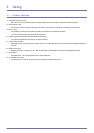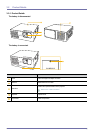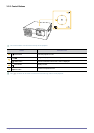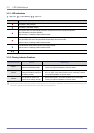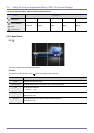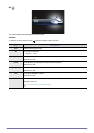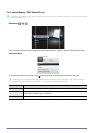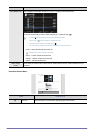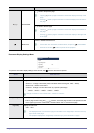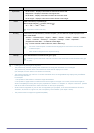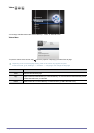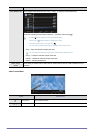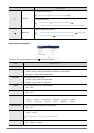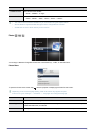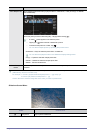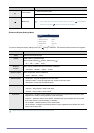Using 3-4
Document Display Settings Menu
To open the document display settings menu window, tap [ ] when a document is opened.
Previous/Next
, : Move to the previous page.
• Tapping [ ] while a page is zoomed in moves the display to the top of the
page.
• Clicking [ ] while a page is zoomed in moves the display to the left side of
the page.
, : Move to the next page.
• Tapping [ ] while a page is zoomed in moves the display to the bottom of
the page.
• Clicking [ ] while a page is zoomed in moves the display to the right side
of the page.
Button Lock
Enables or disables the button lock.
• If the button lock is enabled, all the buttons, except for [ ], are disabled.
• Press and hold the [ ] button to power off the projector.
MENU DESCRIPTION
Home Returns to the main menu page.
Zoom Enlarges or reduces a document.
• <Zoom In> : Enlarge a document (25% increments within the range of 100% ~ 500%).
• <Zoom Out> : Reduce a document.
• <Custom> : Enlarge or reduce the screen by a specific percentage.
• <100%> - <200%> - <300%> - <400%> - <500%>
Range of <Zoom In> and <Zoom Out>: <100%> to <500%>
Page Navigation Go directly to a specific page.
• Enter a page number using the [ ] buttons, check the page number in the preview window
on the upper right corner of the screen, and then select <Go> to move to that page.
Page Map Displays the zoom area.
• <Off> - <On>
• The displayed area of a zoomed-in page is indicated in the <Page Map> window in the top
right corner of the page.
• The projector displays the <Page Map> window only if you've zoomed in a page.
NAME DESCRIPTION
Home
Zoom
Page Navigation
Page Map : On
Aspect Ratio