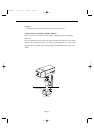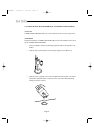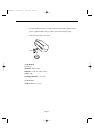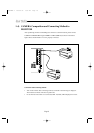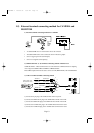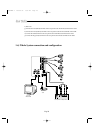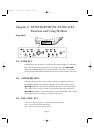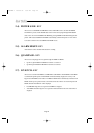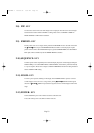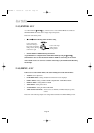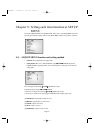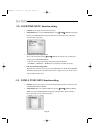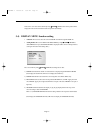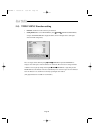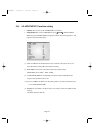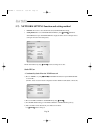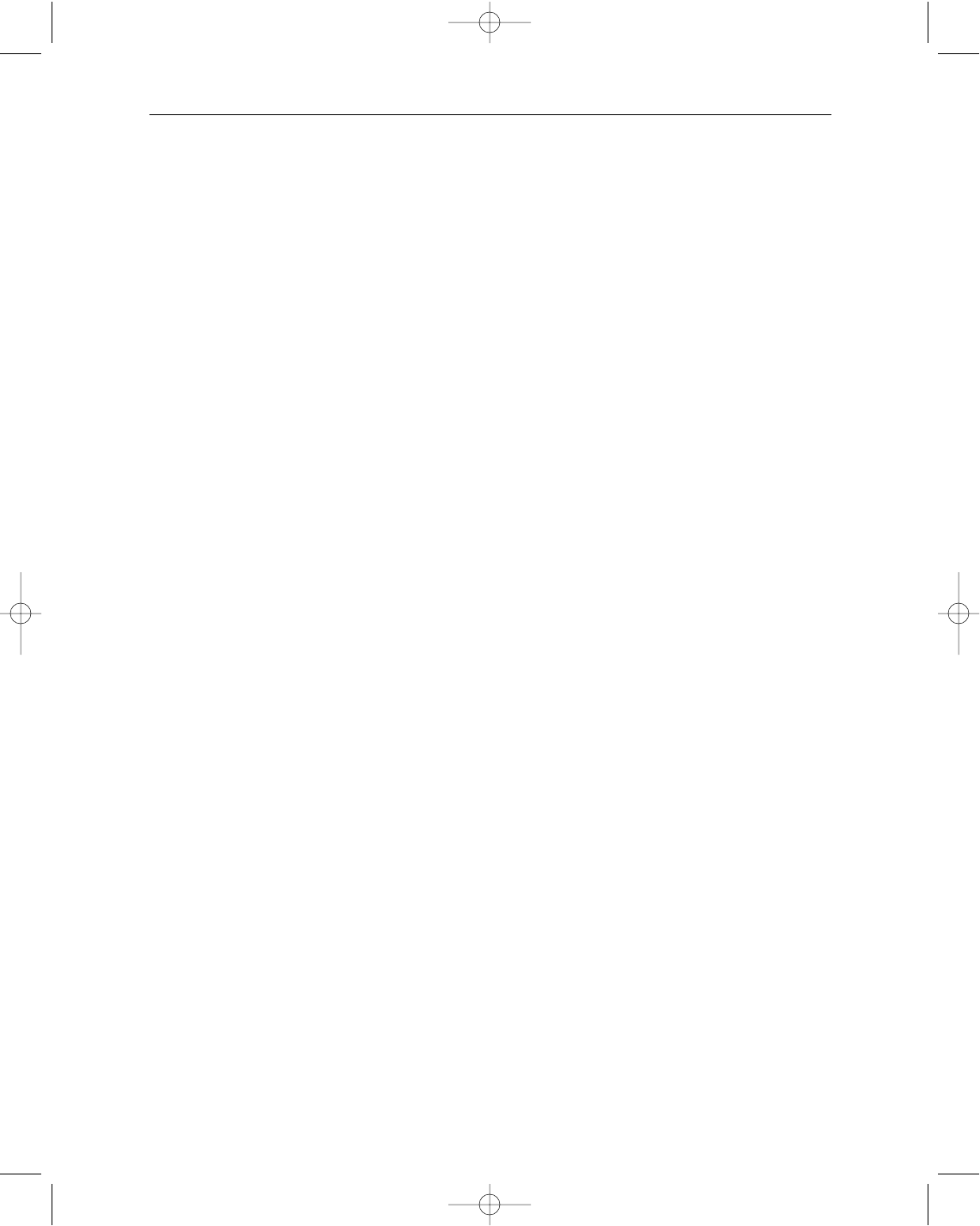
Eng-23
2-8) PIP- KEY
Can be used to see the main screen while Single screen is displayed. The main screen can be changed
and transfered to another channel while PIP is working. Please refer to "CHAPTER 4. DISPLAY
MODE SETTING" for PIP function and details.
2-9) FREEZE- KEY
This key allows users to see a target camera picture at PAUSE MODE. If users select the camera with
the
œœ
ENTER
√√
KEY, and press the FREEZE BUTTON, the OSD “F” will be displayed on pause
picture from the camera. Other FRONT KEY input is ignored at FREEZE MODE, and other FRONT
KEY inputs will be available only after the FREEZE MODE is cancelled.
2-10) SEQUENCE- KEY
It makes a picture switch sequentially. This means that display the picture will be displayed during the
DWELL TIME pre-set at the DWELL MENU of SETUP MENU, and switch the picture automatically
as a pre-set sequence. Please refer to Chapter 3. DWELL TIME MENU function and setting method for
details of DWELL TIME setting.
2-11) ZOOM- KEY
It zooms a part of a picture doubling it in the display. If the ZOOM BUTTON is pressed, zoom area
will be displayed. Users can move to a target area by turning
œœ
ENTER
√√
SWITCH left and right at
this time. If
œœ
ENTER
√√
SWITCH is pressed at the target area, the area will be displayed with 2 times
larger.
2-12) POWER- KEY
It turns ON/OFF the power of the monitor and camera at the same time.
In case the monitor power is ON, LED of monitor front is lit.
SSC21WEB-1 2004.8.25 5:38 PM Page 23