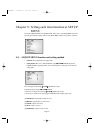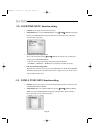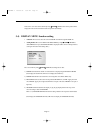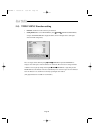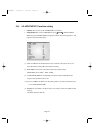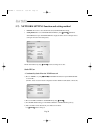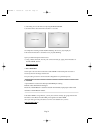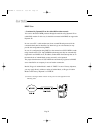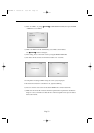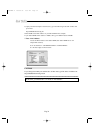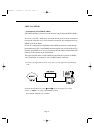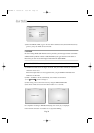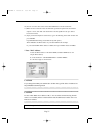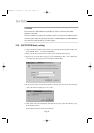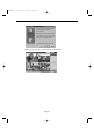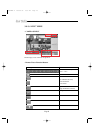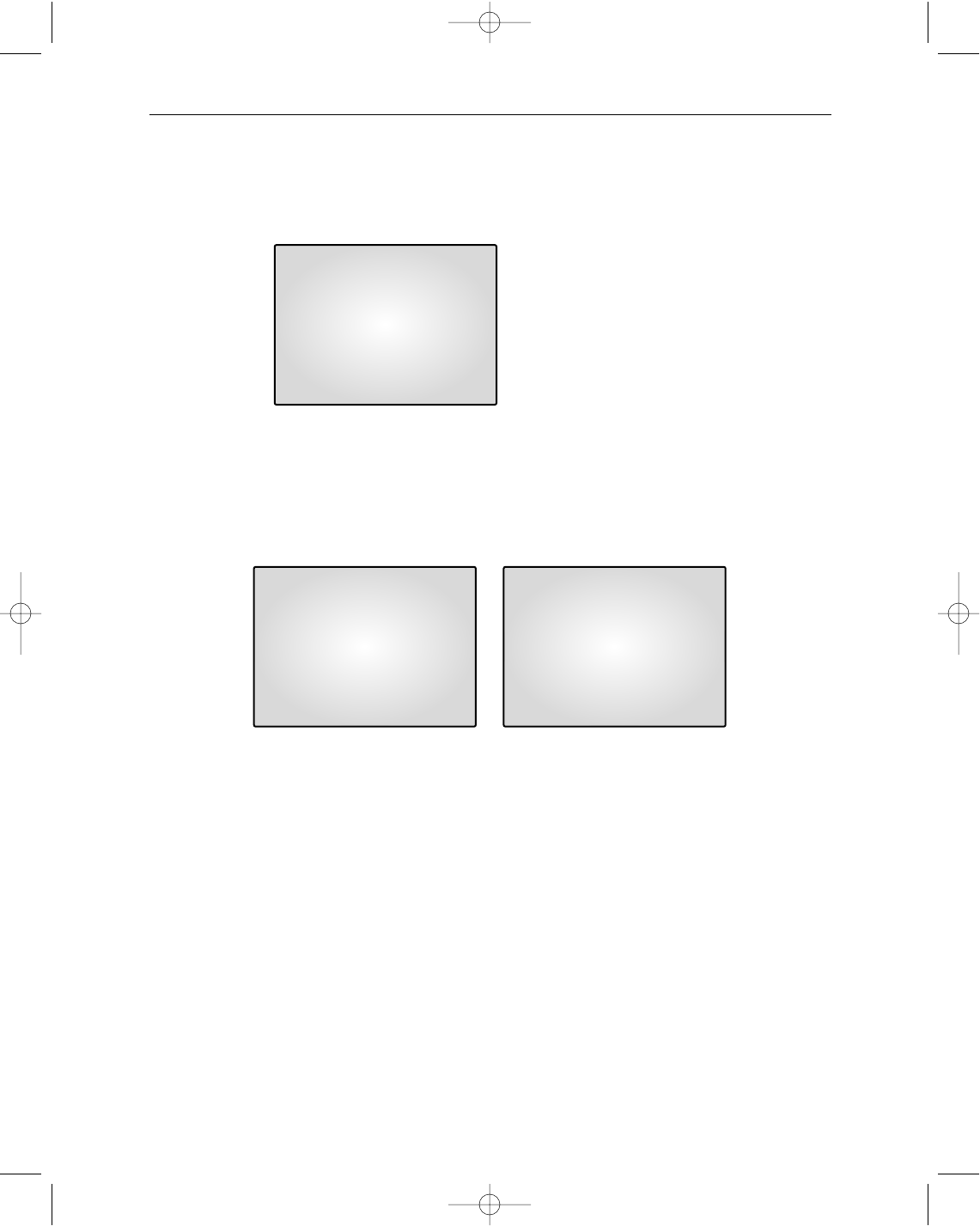
Eng-33
2) Move to ‘DHCP...’ by using
œœ
ENTER
√√
at NETWORK ACCESS, then press ENTER
SWITCH to set to DHCP.
3) DNS 1 and DNS 2 will be automatically set to DNS as shown below.
Use
œœ
ENTER
√√
switch to change it.
4) After setting, move to the main screen by using the MENU BOTTOM.
5) Set values will be stored as shown below. It takes 2 or 4 seconds.
On completion of setting to DHCP setup, the screen, [D] is displayed.
If the network connection is cancelled or cut, [D] starts blinking.
6) You can view the video source of the SSC21WEB from a remote location PC.
7) Make sure the remote PC meets the minimum specification requirements described in
chapters 1 and 2, and make sure that the PC is internet capable and set up to be able to
browse the internet.
06/01/03 13:14:00
DHCP ACCESS
DNS 1 168.126.63.001
DNS 2 168.126.63.002
06/01/03 13:14:00
NETWORK SETTING
[D] 13:14:00
CAM1
SSC21WEB-2 2004.8.25 6:30 PM Page 33