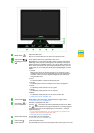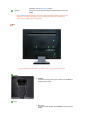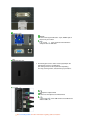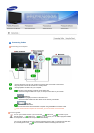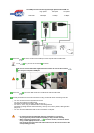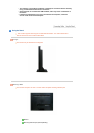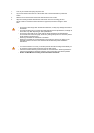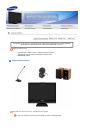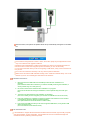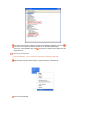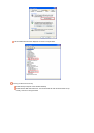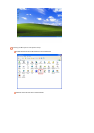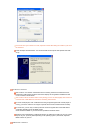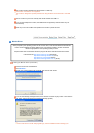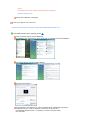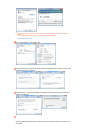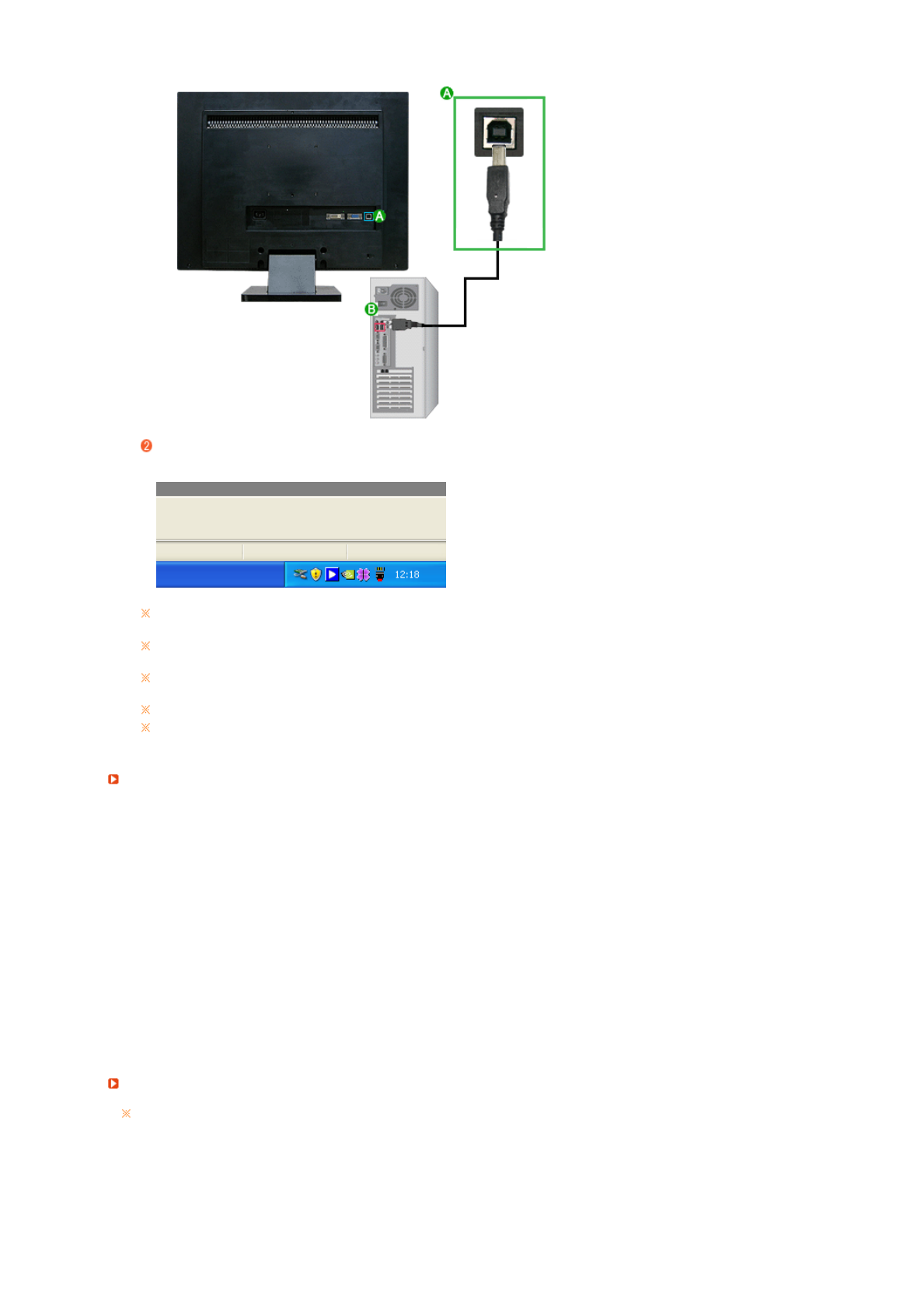
The web camera, microphone and speaker will be set up automatically and appear on the status
bar.
If the camera is recognized as a USB1.1 device, the screen quality may be degraded and noise
may occur. Make sure to upgrade to USB 2.0.
Because of the characteristics of USB communication, the device is recognized whenever it is
turned off and on. When the recognition process is finished, you can use it normally.
If you remove the cable while your PC is recognizing a USB device, it may cause a serious error
to your PC.
Do not turn the camera too forcefully. This may cause a product malfunction
Make sure to remove the USB cable after clicking on the <Remove hardware safely> icon on the
taskbar of your PC and unloading the USB device from Windows.
Installation Precautions
1. Never disconnect the USB cable from the USB port while the auto installation is in
progress.
(The installation takes about a minute. If you remove the USB port during the installation, a
severe problem may occur with your PC.)
2. Do not turn off the monitor while the auto installation is in progress.
(If you turn off the monitor during the installation, a severe problem may occur with your
PC.)
3. The screen may blink when the auto installation is completed.
(This occurs when your PC recognizes your monitor as a USB device. This is not a fault.)
4. If the auto installation is completed, configure the position and resolution for the monitors
in the [Settings] tab of the [Display Properties] window.
(The optimal resolution of this UC monitor is 1680 x 1050.)
5. If you change the USB Port after your PC has recognized a USB device, it may cause a USB
device recognition error.
(You must remove and reinstall the driver.)
If the installation fails
If the installation is stopped because the New Hardware Wizard has failed, right-click My computer,
and click Properties - System Properties - the Hardware tab. Click on the Device Manager and
reinstall the driver by following these steps below.