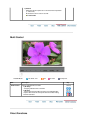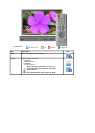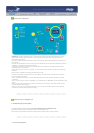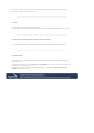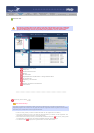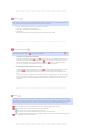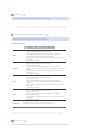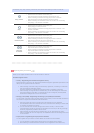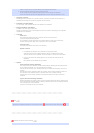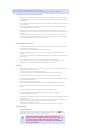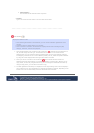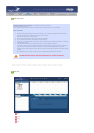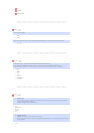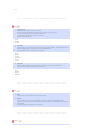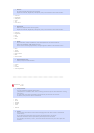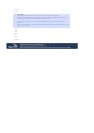select an input source or Power Off from the Input/Power Selection.
3. Set the schedule time and press the confirm button.
It will change into the registered output source at the start of the schedule,
and it will correctly return to the MagicNet Menu screen when the schedule is over.
1. Selecting a Monitor
Selecting either all monitors or a specific monitor, where the schedule will be added to, is
available from among the monitors connected via the network.
2. Schedule a File Add/Delete
You can select, add or delete the file to be added to the schedule.
3. Background Music Add/Delete
Available only when using image files.
Selects an audio file to use as the background music in advance when playing an image file
registered to the schedule.
4. Schedule
{
Start Time
This means the starting time of a schedule, which can be entered in
years/months/days/hours/minutes.
It is possible to set the start time of a schedule within 7 days of the current day,
however setting a time later than 7 days from now is not available.
{
Total Run Time
The total period of time reserved in the schedule
{
Repeat Function
In repeating the schedule at an interval of a day/week/month,
select the interval to be repeated and the date for completing the repeat.
The end date of such a repetition can be set within 1 year of the current date.
If you do not select the repeat option or do not select the end date of the
repetition,
the schedule will be added once by default.
5. Options
{
Insert between Existing Schedules
This means that a new schedule will be inserted without affecting the total playing time
of the existing schedules. If a new schedule to be inserted,
intrudes on the end time of an existing schedule, the start time selected by the user is
ignored,
and the start time is changed to after the end time of the existing schedule. When the
new schedule to be added intrudes on the start time of an existing schedule,
the start time of the existing schedule is changed to after the end time of the new
schedule.
{
Ignore/Overwrite Existing Schedules
Existing schedules are ignored, and a new user schedule overwrites at the required time.
If the new schedule overlaps with an existing schedule, the time of the existing schedule
can be changed or even be deleted,
since it is overwritten by the new schedule.
Date
Displays the registered schedules in the Fields window ( ) whose date are later than today ( ).
Monitors Connected via the Network