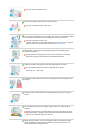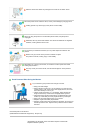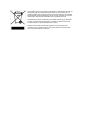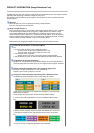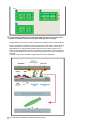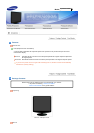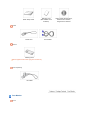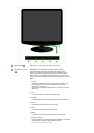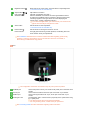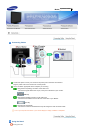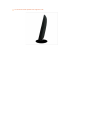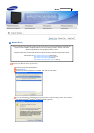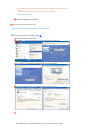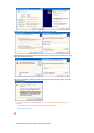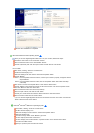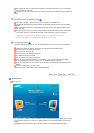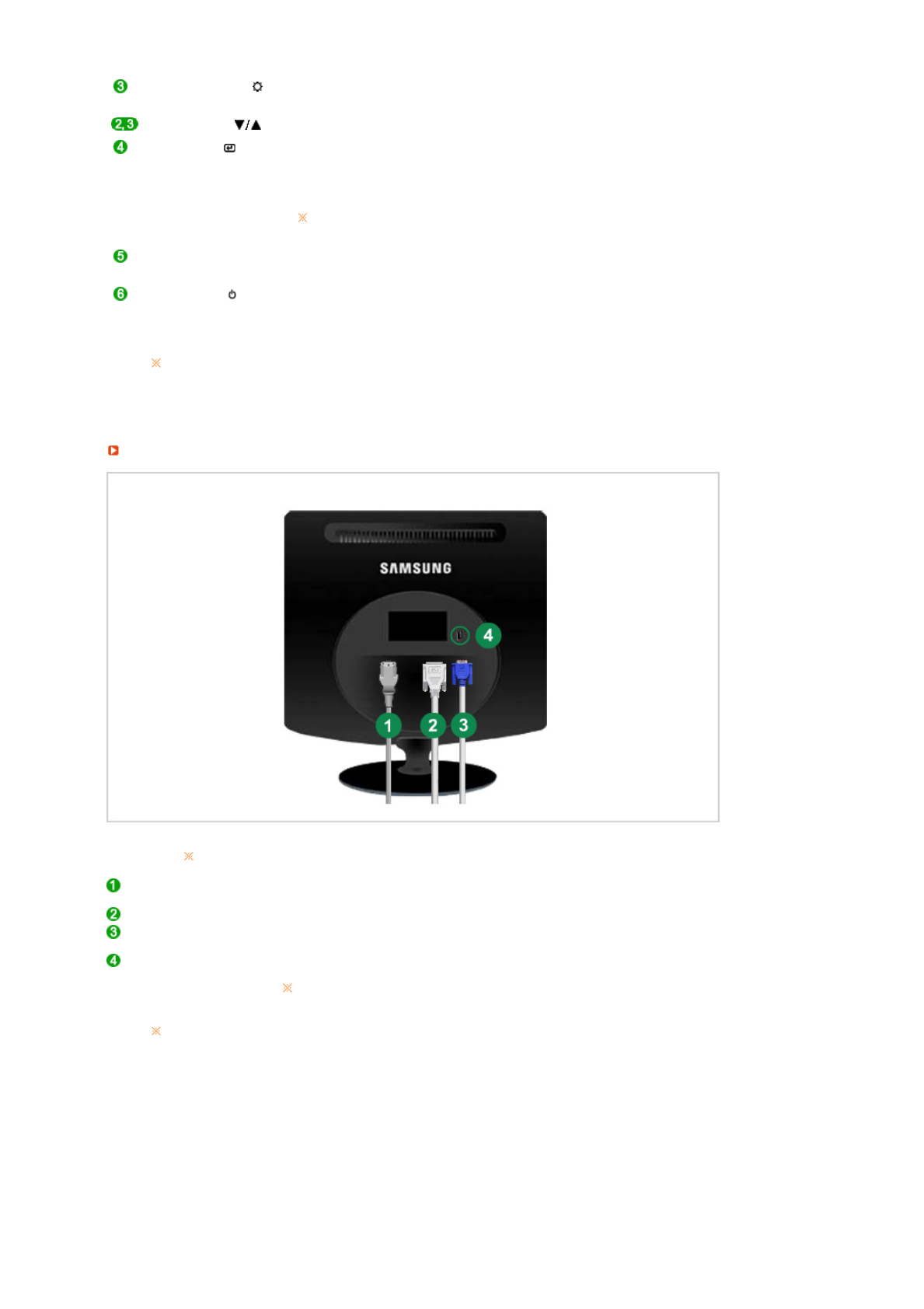
Brightness button [ ]
When OSD is not on the screen, push the button to adjust brightness.
>> Click here to see an animation clip
Adjust buttons [ ] Adjust items in the menu.
Enter button [ ] /
SOURCE button
Activates a highlighted menu item. /
Push the 'SOURCE', then selects the video signal while the OSD is
off. (When the SOURCE button is pressed to change the input mode,
a message appears in the upper left of the screen displaying the
current mode -- analog or digital input signal.)
If you select the digital mode, you must connect your monitor to the
graphic card's DVI IN port using the DVI cable.
AUTO button Use this button for auto adjustment.
>> Click here to see an animation clip
Power button [ ] Use this button for turning the monitor on and off.
Power indicator
This light glows blue during normal operation, and blinking blue once
as the monitor saves your adjustments.
See PowerSaver described in the manual for further information regarding power saving
functions. For energy conservation, turn your monitor OFF when it is not needed, or
when leaving it unattended for long periods.
Rea
r
The configuration at the back of the monitor may vary from product to product.
POWER port Connect the
p
ower cord for
y
our monitor to the
p
ower
p
ort on the back of the
monitor.
DVI IN port Connect the DVI Cable to the DVI IN port on the back of your monitor.
RGB IN port Connect the signal cable to the 15-pin, D-sub port on the back of your
monitor.
Kensington Lock The Kensin
g
ton lock is a device used to
p
h
y
sicall
y
fix the s
y
stem when usin
g
it in a public place.
The locking device has to be purchased separately.
For using a locking device, contact where you purchase it.
See Connecting Cables for further information regarding cable connections.