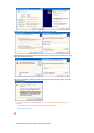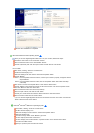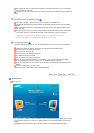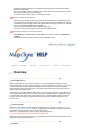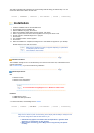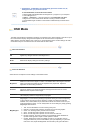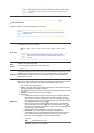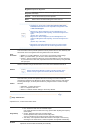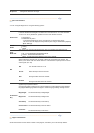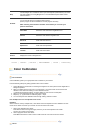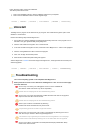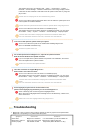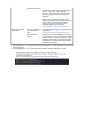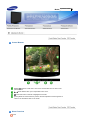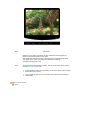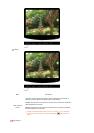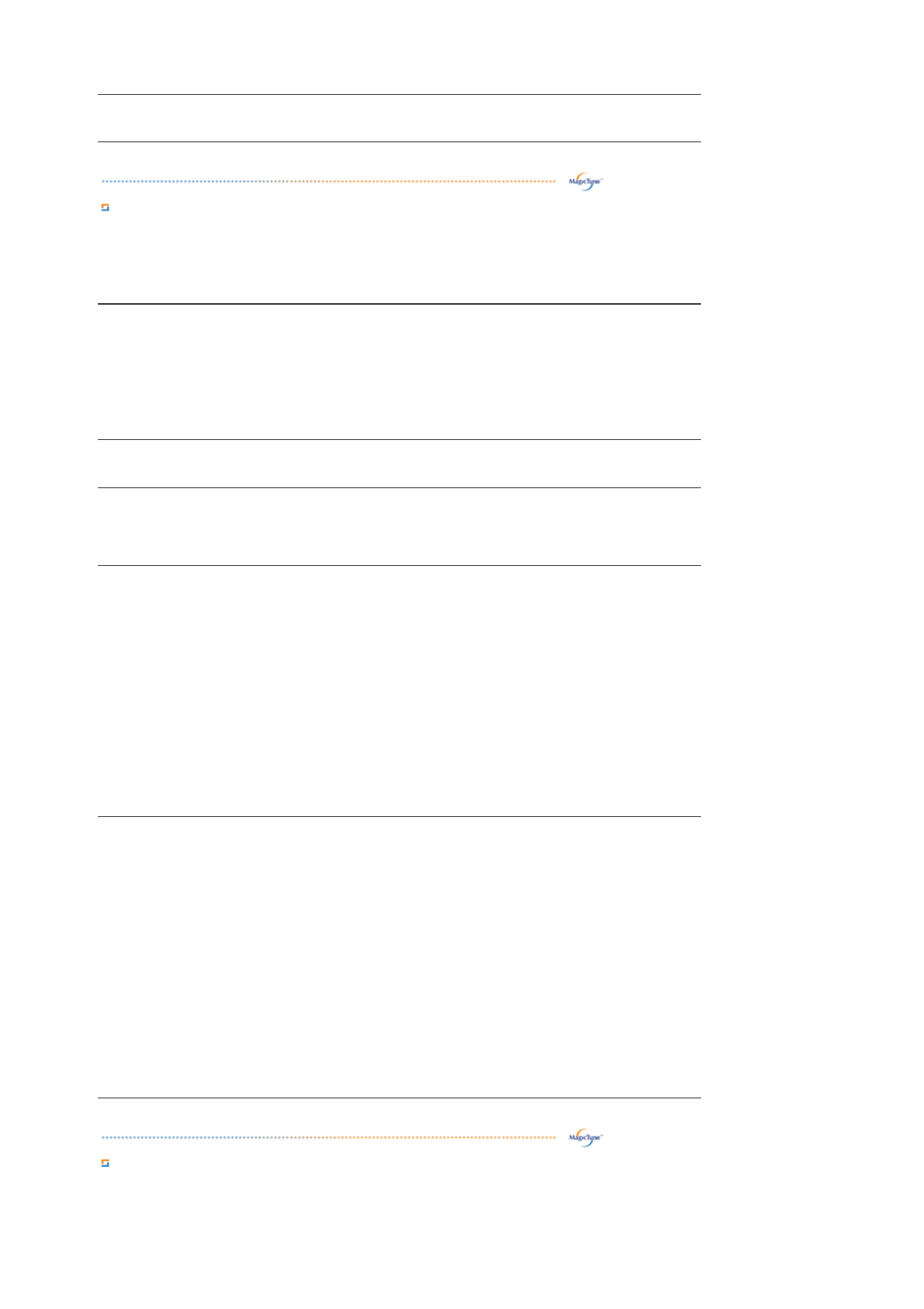
Sharpness
Changes the clearance of image.
Option Tab Definition
You can configure MagicTune™ using the following options.
Preferences
Loads the Preferences Dialog Box. Preferences in use will have an "V" in the check box.
To turn on or off any Preference, position the cursor over the box and click.
z
Transparency
z
Enable task tray menu .
- To access the MagicTune menus, click the icon on the [task tray menu].
The menus are not dis
p
la
y
ed if the
[
Enable S
y
stem Tra
y]
is deselected in
[
O
p
tions
]
' [Basic Settings].
Source
Select
z Analog
z
Digital
Color
Weakness
This refers to the process that optimizes the color and maintains the optimized color.
z
Off - To cancel Partial Color Blindness Mode.
z Custom - Partial Color Blindness Test
z
Reset - To reset the monitor settings to the factory defaults.
PIP
When external A/V devices such as VCRs or DVDs are connected to the monitor, PIP
allows you to watch video from those devices in a small window super-imposed on the PC
Video signal. (Off / On)
PIP
Turn the PIP Screen on or off.
Source
Select the input source for the PIP.
Size
Change the Size of the PIP window.
Position
Change the Position of the PIP window.
Customized
Key
Applied only in specific monitors.
Changing languages in MagicTune™ will be applied to monitor OSD(On Screen Display)
languages.OSD language will be changed to current language settings of MagicTune™.
MagicBright
Set Customized Key to MagicBright.
MagicColor
Set Customized Key to MagicColor.
Auto Setup
Set Customized Key to Auto Setup.
Source Select
Set Customized Key to Source Select
ColorTone
Set Customized Key to ColorTone
Support Tab Definition
Shows the Asset ID and the version number of the program, and allows you to use the Help feature.