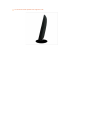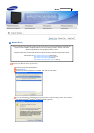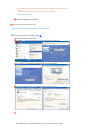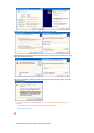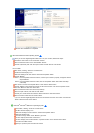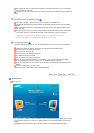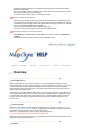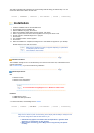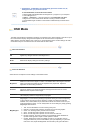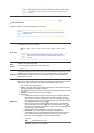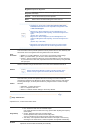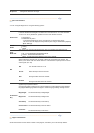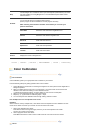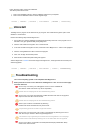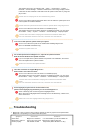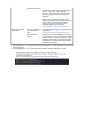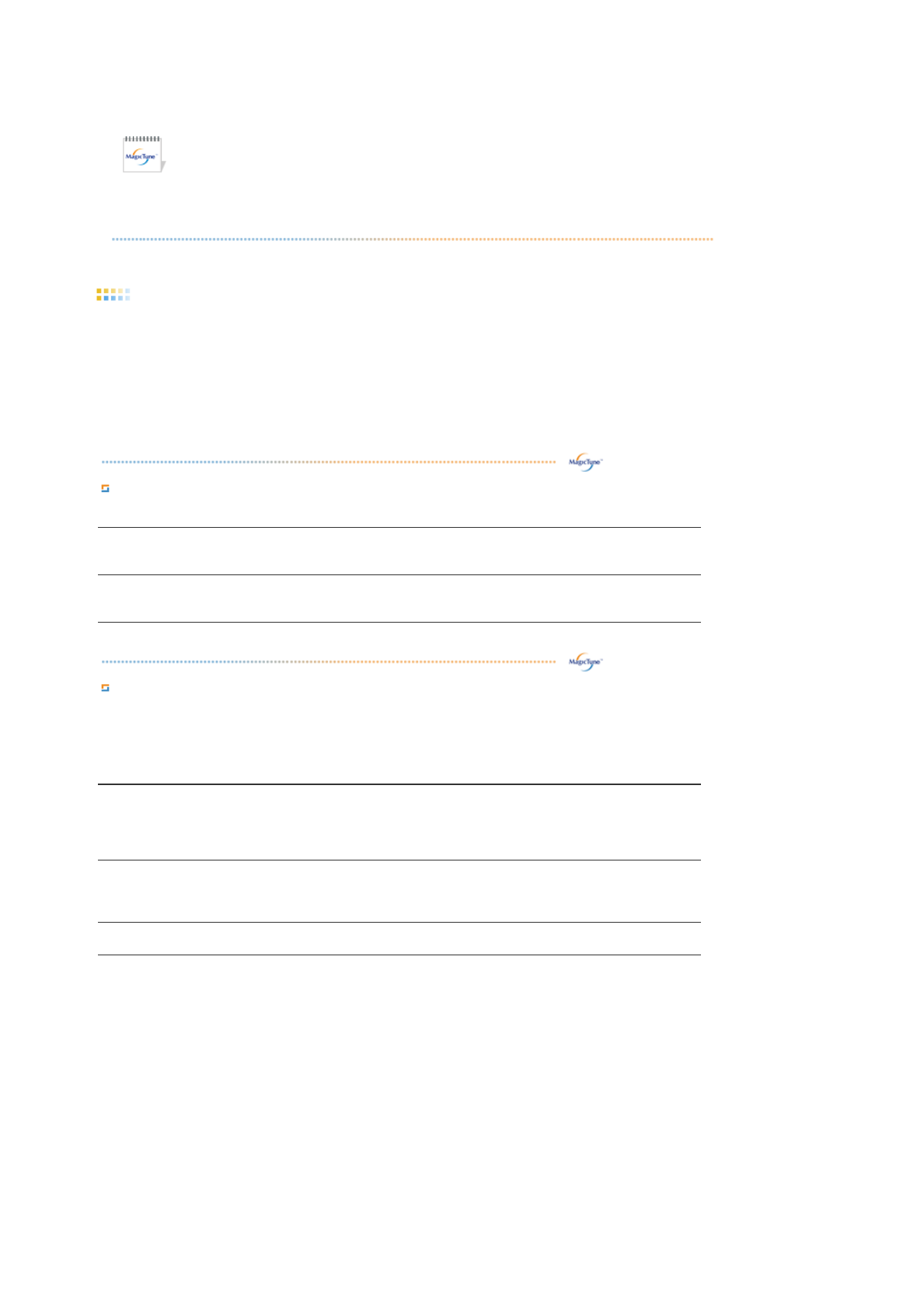
z AutoRotation : AutoRotation will automatically pivots the monitor to 0, 90,
180degrees when you pivots the monitor.
To execute Rotation, it should be done as below.
z Please install both MagicRotation and MagicTune™ programs in your computer.
z
Launch MagicTune™
z Option → Preference → Click the small box in the enable task tray menu.
z MagicTune™ control mode will be different according to monitor models.
z
The permitted angle of rotation of the monitor is determined by the model of the
monitor.
OSD Mode
The OSD mode makes the adjustment of settings on all monitors easy. When selected , each tab on top of
the control window displays the general descriptions of the sub-menu items for adjustment.
When selected, each tab displays a list of menus. For quick adjustment of the monitor settings, the OSD
mode allows easy and convenient access to all tabs and sub-menu items.
Button Tab Definition
OK
Applies any changes made and exits MagicTune™.
Reset
Restores the display settings to the factory settings.
Picture Tab Definition
Allows the user to adjust the screen settings to the desired values.
Brightness
Makes the entire screen brighter or darker. The detailed data of the images in the dark
areas can be lost if the brightness is not adjusted to the proper level. Adjust the
brightness for best viewing conditions.
Contrast
Adjusts the difference in brightness between the bright and dark areas on screen.
Determines the crispness of the images.
Resolution
Lists all display resolutions supported by the program.
MagicBright™
MagicBright™ is a new feature providing the optimum viewing environment depending
on the contents of the image you are watching. Currently four different modes are
available: Text, Internet,Game, Sport, Movie and Custom. Each mode has its own pre-
confi
g
ured bri
g
htness value. You can easil
y
select one of six settin
g
s b
y
sim
p
l
y
p
ressin
g
MagicBright control buttons.
1. Text: For documentations or works involving heavy text.
2. Internet: For working with a mixture of images such as text and graphics.
3. Game : For watching motion pictures such as a Game.
4. Sport : For watching motion pictures such as a Sport.
5. Movie: For watching motion pictures such as a DVD or Video CD.
6. Dynamic Contrast : Dynamic Contrast is to automatically detect distribution of
inputted visual signal and adjust to create optimum contrast.
7. Custom: Although the values are carefully chosen by our engineers, the pre-
configured values may not be comfortable to your eyes depending on your taste.
If this is the case, adjust the Brightness and Contrast by using the OSD menu.