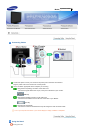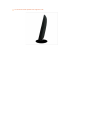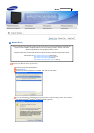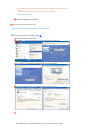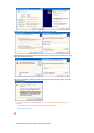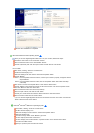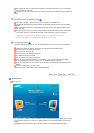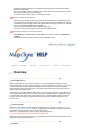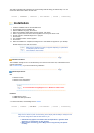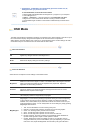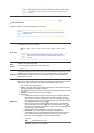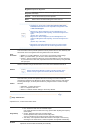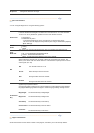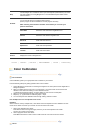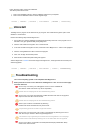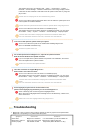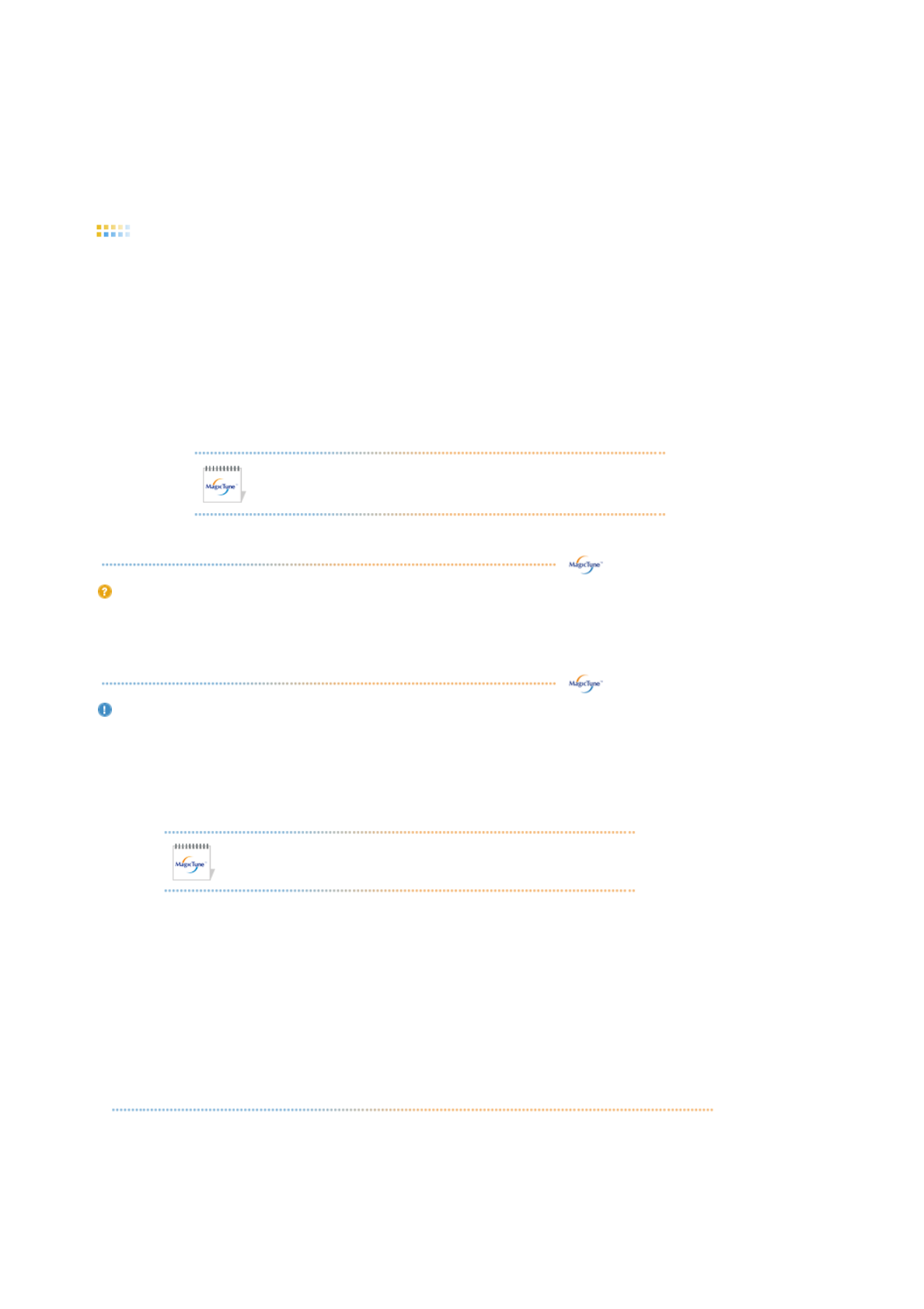
The OSD mode allows easy adjustment of monitor settings without taking pre-defined steps. You can
access the desired menu item to set with ease.
Overview | Installation | OSD Mode | Color Calibration | Uninstall | Troubleshooting
Installation
1. Insert the installation CD into the CD-ROM drive.
2. Click the MagicTune™ installation file.
3. Select installation Language, Click "Next".
4. When the Installation Shield Wizard window appears, click "Next."
5. Select "I agree to the terms of the license agreement" to accept the terms of use.
6. Choose a folder to install the MagicTune™ program.
7. Click "Install."
8. The "Installation Status" window appears.
9. Click "Finish."
10. When the installation is completed, the MagicTune™ executable icon appears on your desktop.
Double-click the icon to start the program.
MagicTune™ execution icon ma
y
not a
pp
ear de
p
endin
g
on s
p
ecification
of computer system or monitor.
If that happens, press F5 Key.
Installation Problems
The installation of MagicTune™ can be affected by such factors as the video card, motherboard and the
network environment.
See "Troubleshooting" if you have trouble during installation.
System Requirements
OS
z
Windows™ 2000
z Windows™ XP Home Edition
z
Windows™ XP Professional
Hardware
z
32 MB Memory above
z 60 MB Hard disk space above
* For more information, visit the MagicTune™ website.
It is recommended using MagicTune™ in Windows™ 2000 or later.
Overview | Installation | OSD Mode | Color Calibration | Uninstall | Troubleshooting
MagicTune™ allows for quick accurate tuning of the display with the ability to easily save and
use monitor configurations that are best suited for you.
z OSD mode may appear inconsistent with the explanation in guidance book
depending on specification of each monitor.
z When Pivot is functioning, part of MagicTune™ Program may not operate
normally.