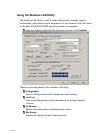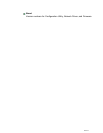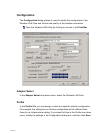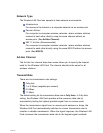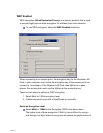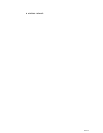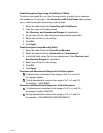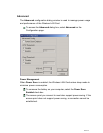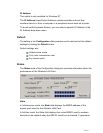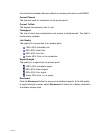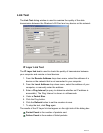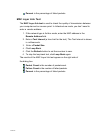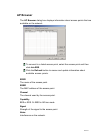Page 44
Create Encryption Keys using a PassPhrase (128bit)
To read an encrypted file, you must have access to a secret key or password
that enables you to decrypt it. The Create Key with PassPhrase setting allows
you to create encryption keys using a pass phrase.
1. Select the radio button for Create Key with PassPhrase.
2. Type the name of the pass phrase.
See Character and Hexadecimal Ranges for constraints.
3. As you type, the four key settings are automatically generated.
4. Select one of the four key settings.
5. Click OK.
6. Click Apply.
Create Encryption Keys Manually (64bit)
1. Select the radio button for Create Keys Manually.
2. Select the radio button for Alphanumeric or Hexadecimal.
3. In the Key fields, enter the four key assignments. See Character and
Hexadecimal Ranges for constraints.
4. Select one of the four key settings.
5. Click OK.
6. Click Apply.
Character and Hexadecimal Ranges for 64-bit Encryption
5 alphanumeric characters in the range of A-Z, a-z, and 0-9
for example: MyKey
10 digit hexadecimal values in the range of A-F, a-f, and 0-9.
for example: 11AA22BB33.
Character and Hexadecimal Ranges for 128-bit Encryption
13 alphanumeric characters in the range of A-Z, a-z, and 0-9
for example: MyKey12345678
26 digit hexadecimal values in the range of A-F, a-f, and 0-9.
for example: 11AA22BB33CAT456FENCE92647.