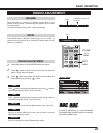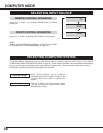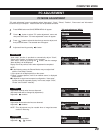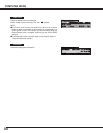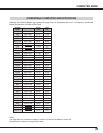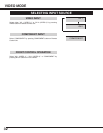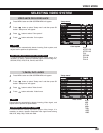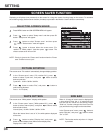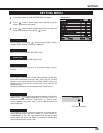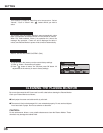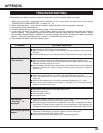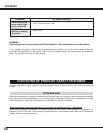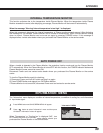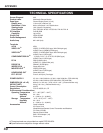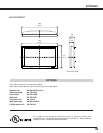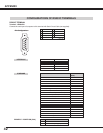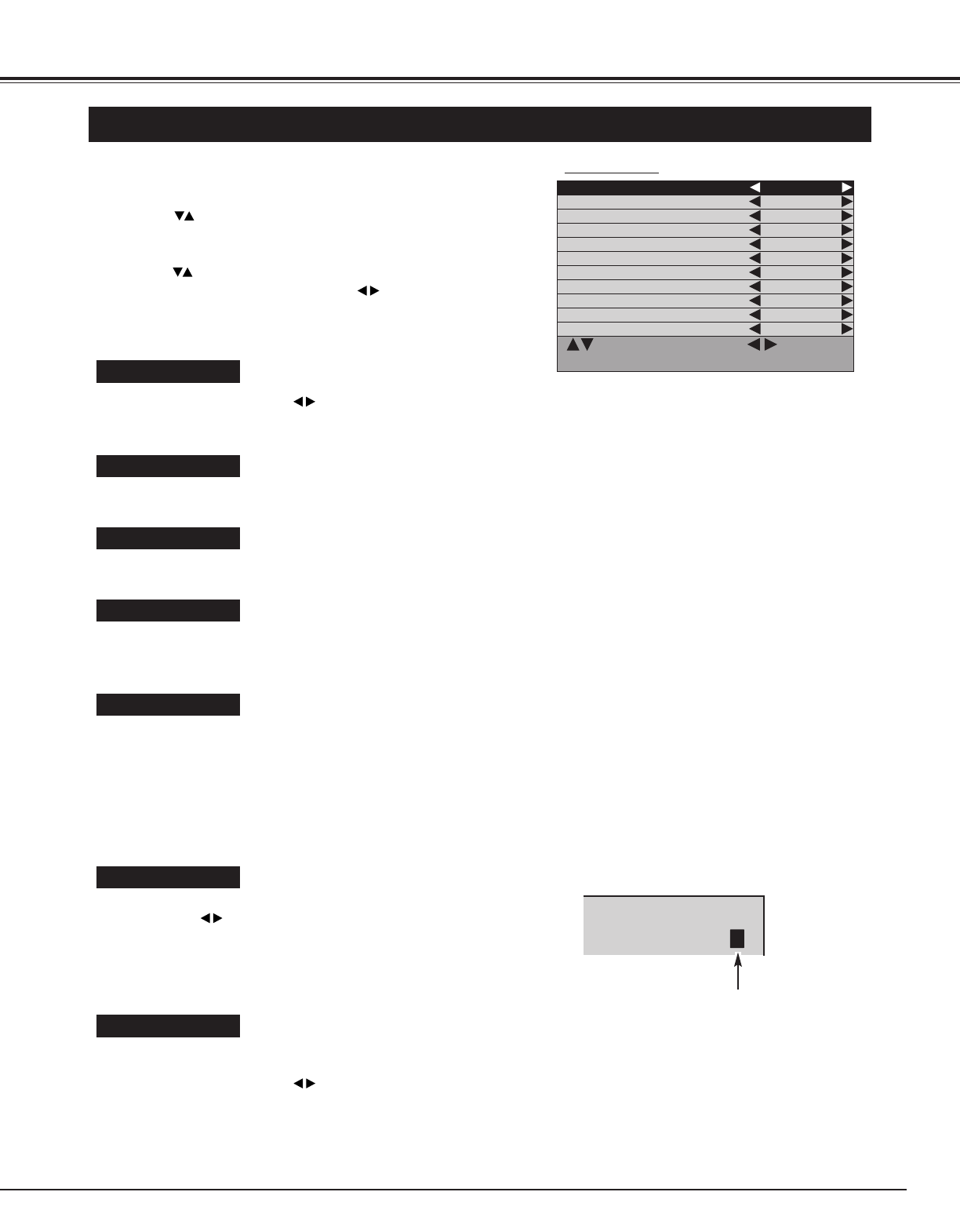
35
SETTING
SETTING MENU
Color system
Press MENU button and ON-SCREEN MENU will appear.
1
Press button to select "Setup menu" and then press OK
button. "Setup menu" will appear.
2
Press button to select the item that you want to setup, and
setup the selected item by pressing button.
3
: Select : Select
MENU : Return STATUS : Exit
Color system Auto
Color temperature Normal
No operation shut off timer Off
Video format Auto
Reset Setup
Start mode Off
ECO mode Off
Child lock Off
Dynamic AI On
Screen saver On
Language English
Refer to "SELECTING VIDEO SYSTEM". (P33)
Screen Saver
Refer to "SCREEN SAVER FUNCTION". (P34)
Dynamic AI
Enable or disable the "Dynamic AI (Automatic Image control)"
function.
Child lock
This function is used to lock current control settings, so that they
cannot be inadvertently changed. With "Child lock-On", Plasma
Monitor's front control buttons (except MAIN ON/OFF switch and
MENU button) will be locked. Locked items in the menu will be
displayed in gray.
Remote Control buttons can be operated under "Child lock-On".
ECO mode
This function is used to reduce the power consumption of the Plasma
Monitor. Press button to select "ECO 1" or "ECO 2". "ECO 1" is
less power reduction of "ECO 2". In the "ECO 1" or "ECO 2" mode,
screen brightness goes down, and "E" will be appeared when you
select image level.
Start mode
This function is used for selecting input mode at Plasma Monitor
power ON. Select start mode "AV 1 (VIDEO 1)", "AV 2 (VIDEO 2)",
"COMPONENT" or "PC" with buttons which you wish to select
input at power ON. When "Off" mode is selected, last selected input
mode is observed when power is ON.
"Setup menu"
Dynamic
E
ECO mode indication
Language
Select language by pressing buttons among English, French,
German, Italian, Spanish, Chinese and Japanese.