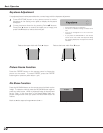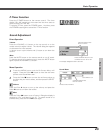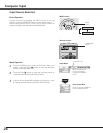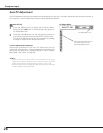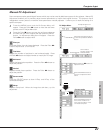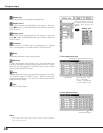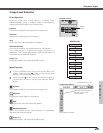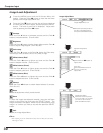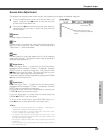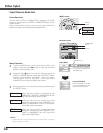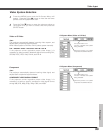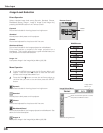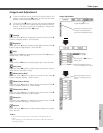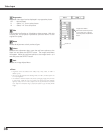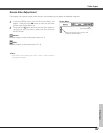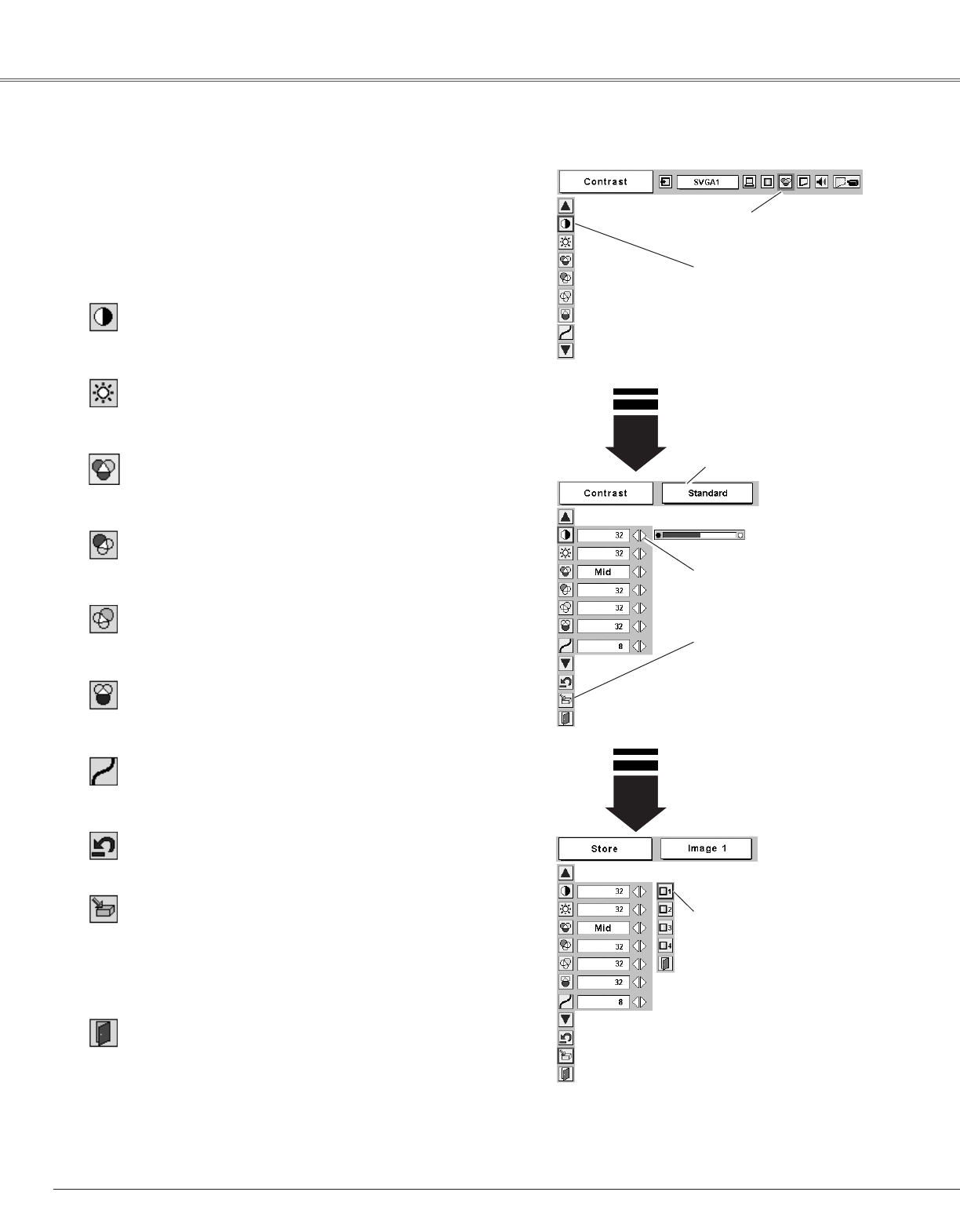
30
Computer Input
Press the Point 7 8 button to
adjust value.
Press the MENU button and the On-Screen Menu will
appear. Press the Point
7 8 button to move the red frame
pointer to the Image Adjust Menu icon.
1
2
Press the Point
dd
button to move the red frame pointer to
the item that you want to adjust, and then press the SELECT
button. The level of each item is displayed. Adjust each
level by pressing the Point
7 8 button.
Move the red frame pointer to
the item to be selected and
then press the SELECT button.
Image Adjust Menu
Press the Point 7 button to decrease contrast and the Point 8
button to increase contrast. (From 0 to 63.)
Press the Point 7 button to adjust image darker and the Point 8
button to adjust image brighter. (From 0 to 63.)
Contrast
Brightness
Press the Point 7 8 button to obtain better balance of contrast.
(From 0 to 15.)
Gamma
Image Level Menu
Move the red frame pointer
to any of Image 1 to 4 where
you want to set and then
press the SELECT button.
Store icon
Press the SELECT button at
this icon to store the
adjustment.
Image Adjust Menu icon
Press the Point 7 button to lighten red tone and the Point 8
button to deepen red tone. (From 0 to 63.)
White balance (Red)
Press the Point 7 button to lighten green tone and the Point 8
button to deepen green tone. (From 0 to 63.)
White balance (Green)
Press the Point 7 button to lighten blue tone and the Point 8
button to deepen blue tone. (From 0 to 63.)
White balance (Blue)
Selected Image level
Press the Point 7 button or the Point 8 button for Color temp.
level that you want to select. (XLow, Low, Mid, or High)
Color temp.
Image Level Adjustment
Resets all adjustment to their previous levels.
Reset
Store
Closes the Image Adjust Menu.
Quit
To store the image data adjusted manually, move the red frame
pointer to the Store icon and press the SELECT button. The
Image Level Menu will appear. Move the red frame pointer to the
Image 1 to 4 where you want to set and then press the SELECT
button.
✔Note:
•After adjusting any of the White balance Red, Green or Blue, the Color temp.
will change to "User".