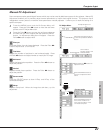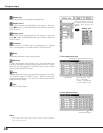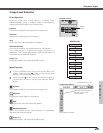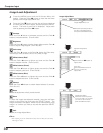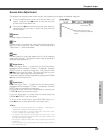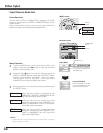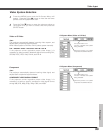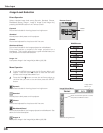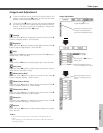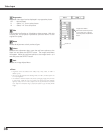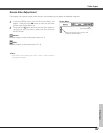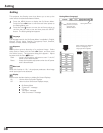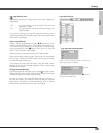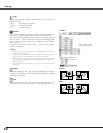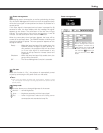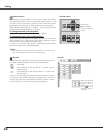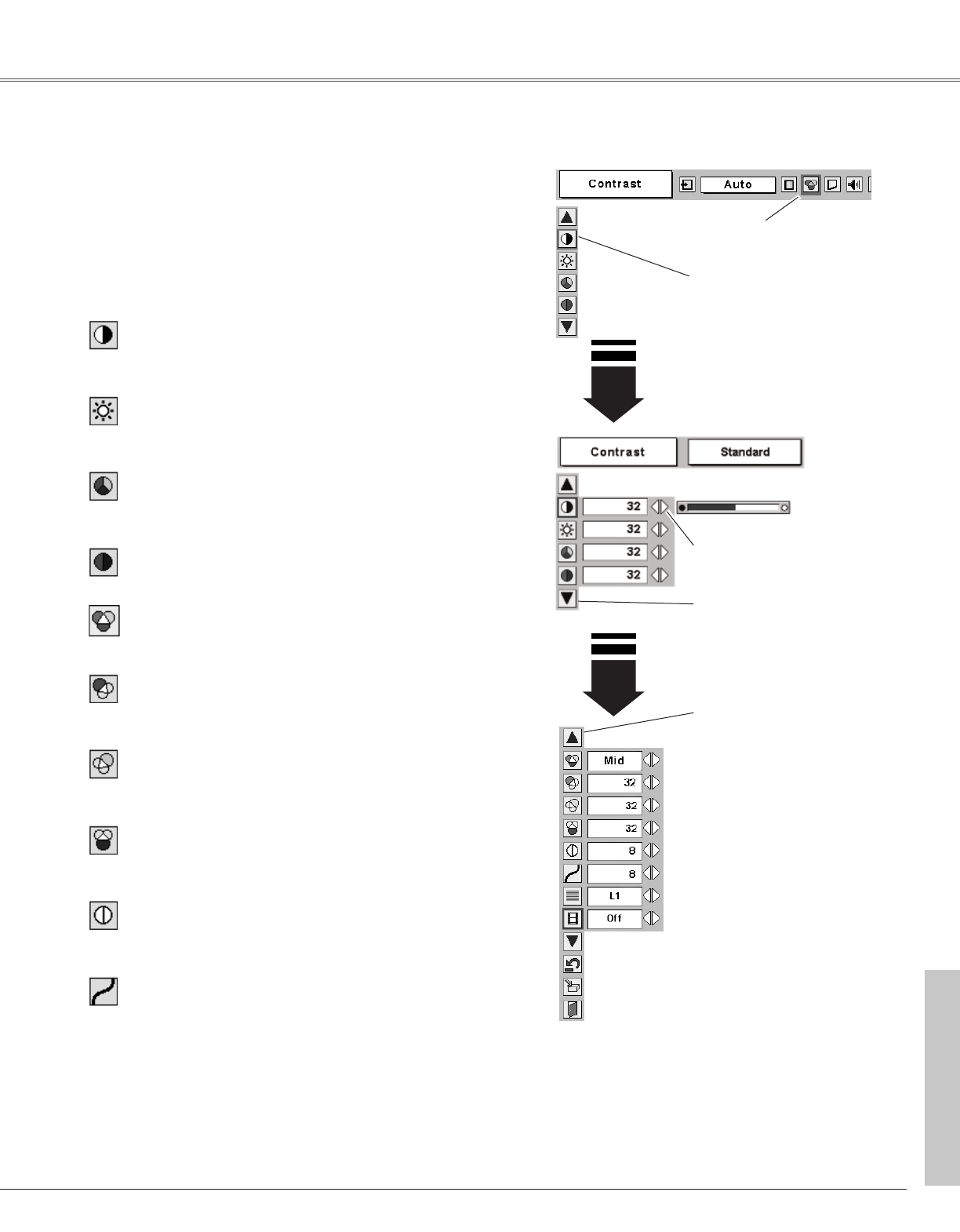
35
Video Input
Press the Point 7 8 button to
adjust value.
Press the MENU button and the On-Screen Menu will
appear. Press the Point
7 8 button to move the red frame
pointer to the Image Adjust Menu icon.
1
2
Press the Point
dd
button to move the red frame pointer to
the item that you want to adjust and then press the SELECT
button. The level of each item is displayed. Adjust each
level by pressing the Point
7 8 button.
Move the red frame pointer to
the item to be selected and
then press the SELECT button.
Image Adjust Menu
Press the Point 7 button to decrease contrast and the Point 8
button to increase contrast. (From 0 to 63.)
Press the Point 7 button to adjust image darker and the Point 8
button to adjust image brighter. (From 0 to 63.)
Contrast
Brightness
Press the Point 7 8 button to obtain better balance of contrast.
(From 0 to 15.)
Gamma
Press the SELECT button at
this icon to display other items.
Image Adjust Menu icon
Press the Point 7 button to lighten color and the Point 8 button to
deepen color. (From 0 to 63.)
Press the Point 7 8 button to obtain proper color. (From 0 to 63.)
Color
Tint
Press the Point 7 button to soften the image and the Point 8
button to sharpen the image. (From 0 to 15.)
Sharpness
Press the Point 7 button to lighten red tone and the Point 8
button to deepen red tone. (From 0 to 63.)
White balance (Red)
Press the Point 7 button to lighten green tone and the Point 8
button to deepen green tone. (From 0 to 63.)
White balance (Green)
Press the Point 7 button to lighten blue tone and the Point 8
button to deepen blue tone. (From 0 to 63.)
White balance (Blue)
Press the SELECT button at
this icon to display previous
items.
✔Note:
• The Tint cannot be adjusted when the video system is PAL, SECAM, PAL-M, or
PAL-N.
• After adjusting any of the White balance Red, Green or Blue, the Color temp.
will change to "User".
Image Level Adjustment
Press the Point 7 8 button for Color temp. level that you want to
select. (XLow, Low, Mid, or High)
Color temp.
Video Input