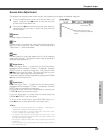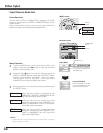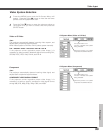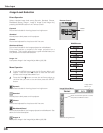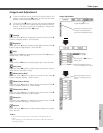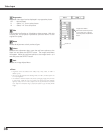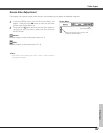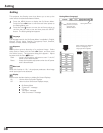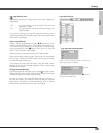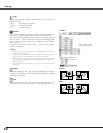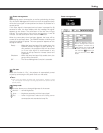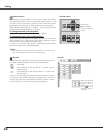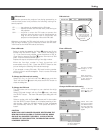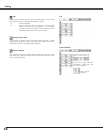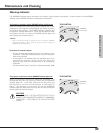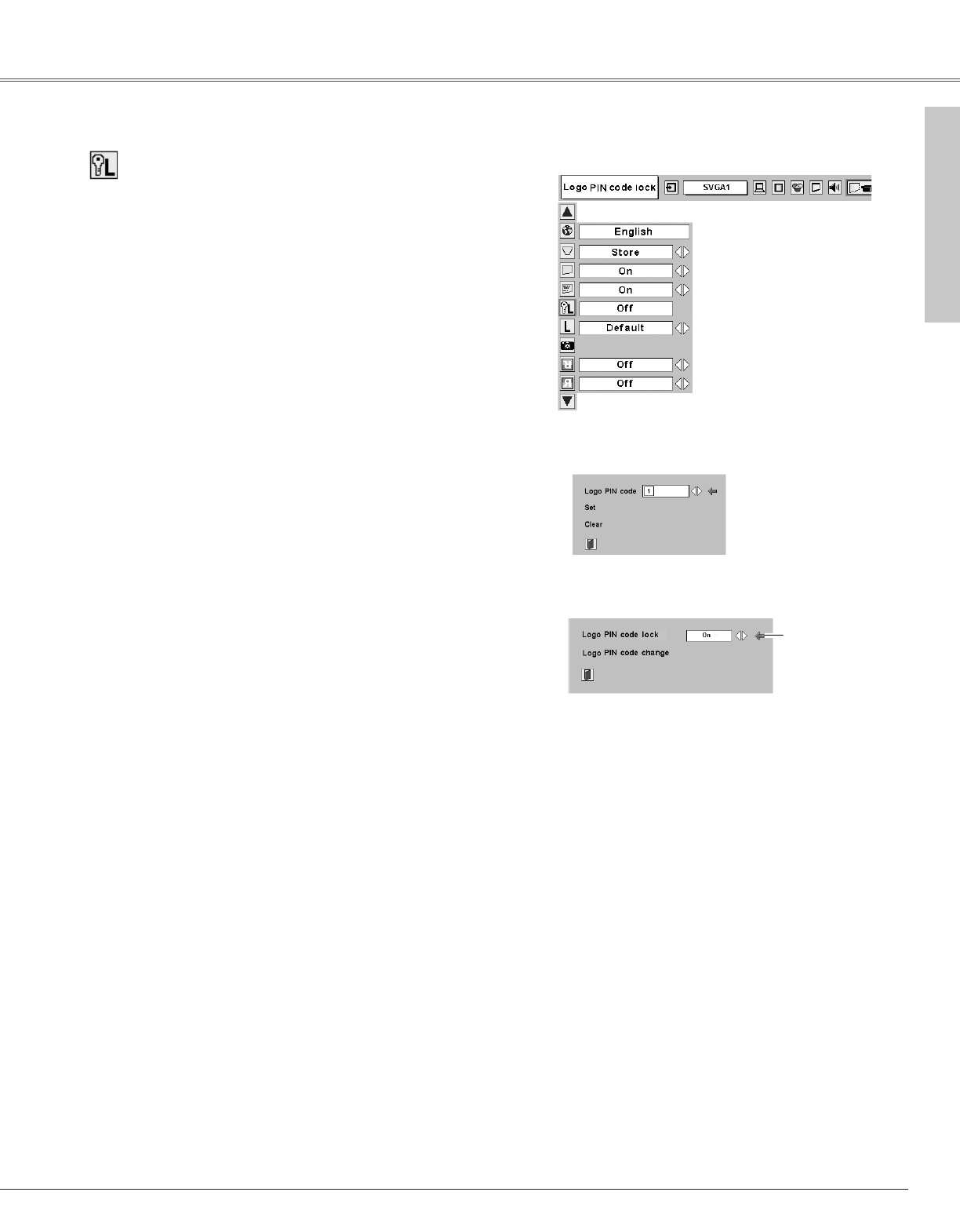
39
Setting
Logo PIN code lock Dialog Box
Pointer
Enter a Logo PIN code
Select a number by pressing the Point 7 8 button and fix the
number with the SELECT button. The number will change to "✳".
If you fixed a wrong number, move the pointer to "Set" or "Clear"
once by pressing the Point
dd
button, then return to "Logo PIN
code". Enter the correct number again.
Repeat this step to complete entering a four-digit number.
When the four-digit number is fixed, the pointer will automatically
move to "Set". Press the SELECT button so that you can change
the Logo PIN code lock setting.
If you entered a wrong Logo PIN code, "Logo PIN code" and the
number (✳✳✳✳) will turn red and disappear. Enter a correct Logo
PIN code all over again.
After a correct Logo PIN code is entered, the
following dialog box will appear.
Select On/Off by pressing the Point 7 8 button or
change the Logo PIN code.
Change the Logo PIN code
Logo PIN code can be changed to your desired four-digit number.
Select "Logo PIN code change" with the Point
dd
button and press
the SELECT button. Set a new Logo PIN code.
Be sure to note the new Logo PIN code and keep it at hand. If
you lost the number, you could no longer change the Logo PIN
code setting. For details on PIN code setting, refer to relevant
instructions of the PIN code lock function on page 43.
Setting
This function prevents an unauthorized person from changing the
Logo setting.
Off . . . . .the Logo setting can be changed freely from the
Logo menu. (p40)
On . . . . . .the Logo setting cannot be changed without the
Logo PIN code.
If you want to change the Logo PIN code lock setting, enter a
Logo PIN code along the following steps. The initial Logo PIN code
is set "4321" at the factory.
Logo PIN code lock
Logo PIN code lock