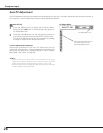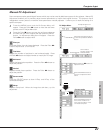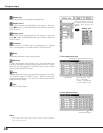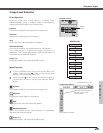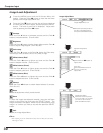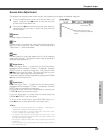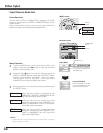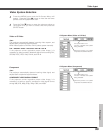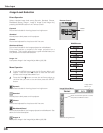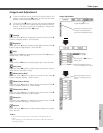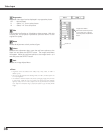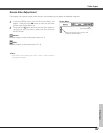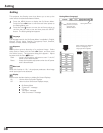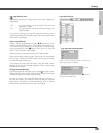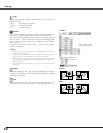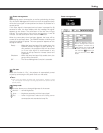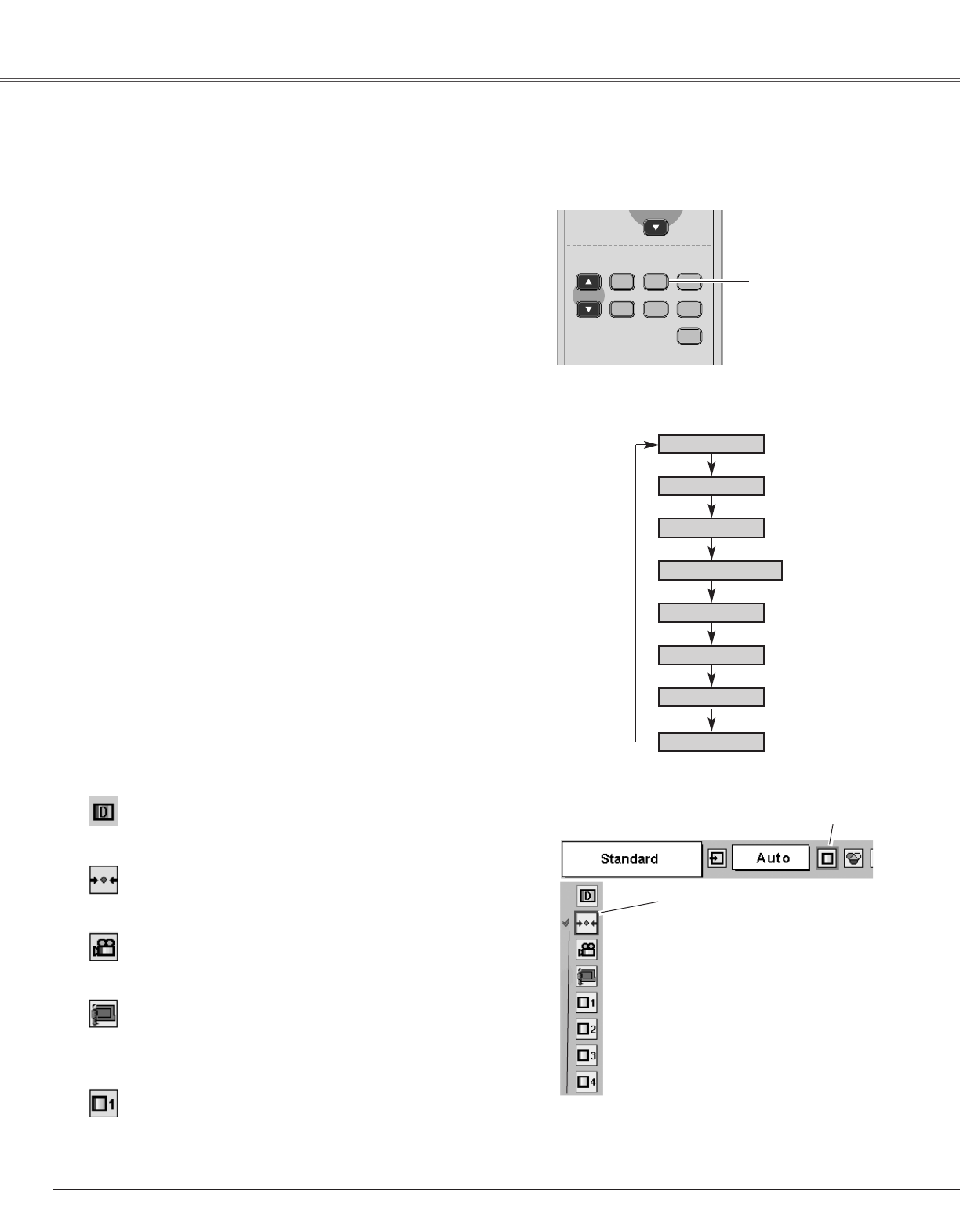
34
Video Input
Press the MENU button and the On-Screen Menu will
appear. Press the Point
7 8 button to move the red frame
pointer to the Image Select Menu icon.
1
2
Press the Point
dd
button to move the red frame pointer to
the level that you want to set and then press the SELECT
button.
Move the red frame pointer to a level
and press the SELECT button.
The level being selected.
Image Select Menu
Normal picture level preset on this projector.
Standard
Picture level adjusted for the picture with fine tone.
Cinema
Blackboard(Green)
User preset image in the Image Adjust Menu (p35, 36).
Image1~4
Image Select
Menu icon
Select a desired image level among Dynamic, Standard, Cinema,
Blackboard (Green), Image 1, Image 2, Image 3, and Image 4 by
pressing the IMAGE button on the remote control.
Normal picture level preset on this projector.
Standard
Picture level adjusted for the picture with fine tone.
Cinema
Blackboard(Green)
User preset image in the Image Adjust Menu (p35, 36).
Image 1~4
IMAGE button
Dynamic
Cinema
Image 1
Image 2
Image 3
Image 4
Image Level Selection
Direct Operation
Menu Operation
Picture level suitable for the image projected on a blackboard
This mode assists to enhance the image projected on a
blackboard. This is mainly effective on a green colored board, not
truly effective on a black colored board.
Picture level suitable for the image projected on a blackboard. See
above for further description.
Blackboard
(Green)
Picture level suitable for viewing picture in a bright room.
Dynamic
Picture level suitable for viewing picture in a bright room.
Dynamic
Standard
Remote Control
P
-
TIMER
FREEZE
COMPUTER
VIDEO
SELECT
D.ZOOM
MUTE
VOLUME
-
MENU
NO SHOW
IMAGE
VOLUME
+
KEYSTONE
AUTO PC
ON
-
OFF
IMAGE
button