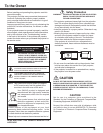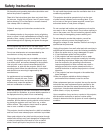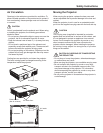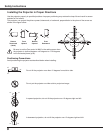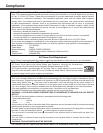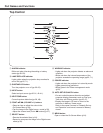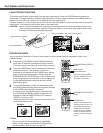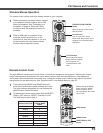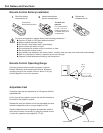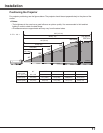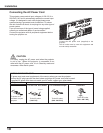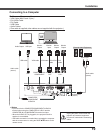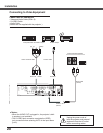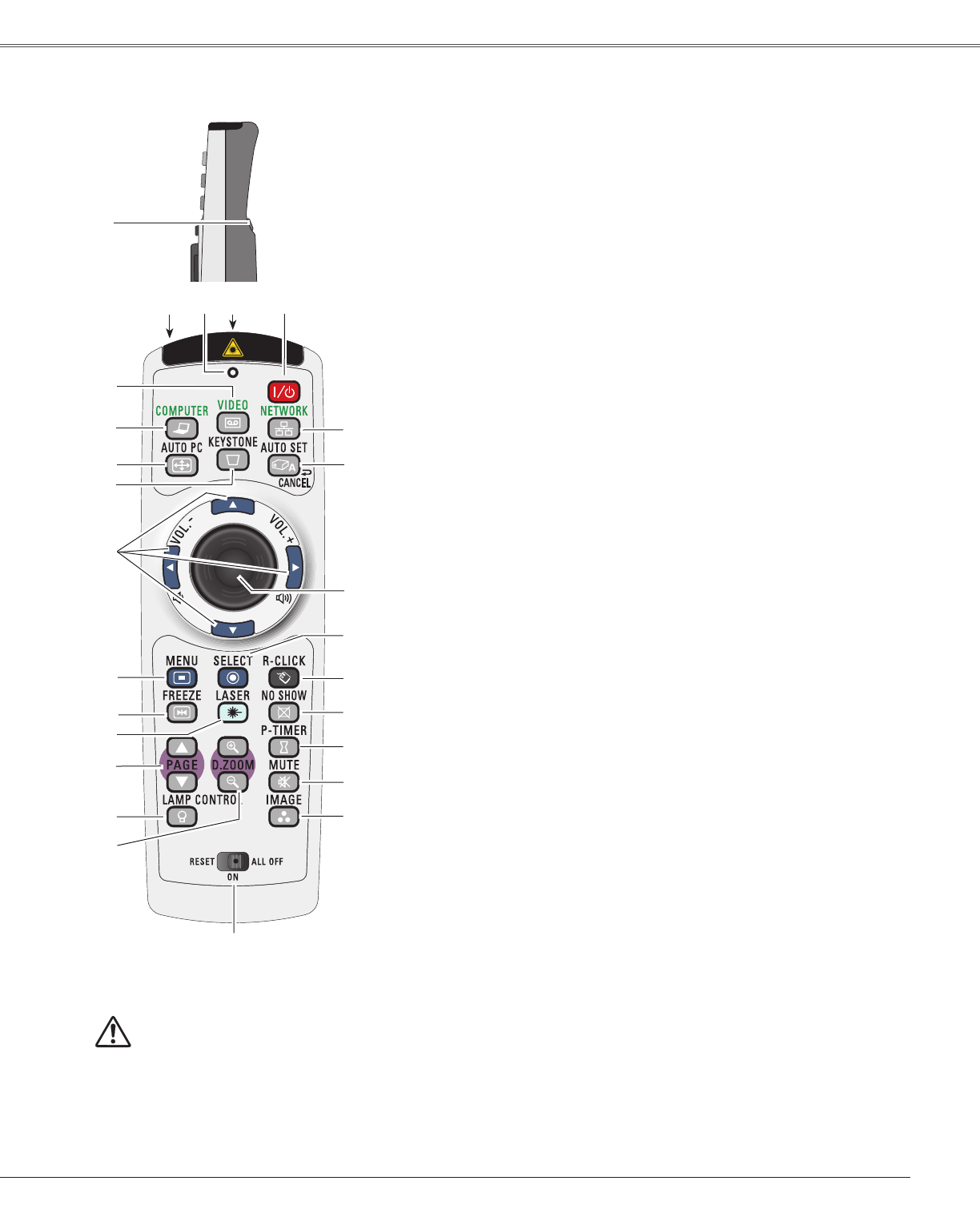
13
@6NETWORK button
Select the Network input or Memory viewer input. See owner's manual “Network
Set-up and Operation” and owner's manual of Memory viewer .
To ensure safe operation, please
observe the following precautions:
– Do not bend, drop, or expose the remote
control to moisture or heat.
– For cleaning, use a soft dry cloth. Do
not apply benzene, thinner, splay, or any
chemical material.
Remote Control
q
Part Names and Functions
i
!5
!1
@0
t
@1
!8
w
o
!0
!4
@3
!7
y
u
!2
!3
!9
@2
!6
e
r
@4
@5
@6
w POWER ON/STAND-BY button
Turn the projector on or off. (pp.22-23)
y VIDEO button
Select the VIDEO input source. (p.40)
u COMPUTER button
Select the COMPUTER input source. (pp.30-31,41)
!4PAGE ed buttons
Scroll back and forth the pages on the screen when giving a presentation. To use
these buttons, connect the projector and your computer with a USB cable. (pp.11,
19)
iAUTO PC button
Automatically adjust the computer image to its optimum setting. (pp.28,33,47)
!6D.ZOOM ed buttons
Zoom in and out the images. (pp.28, 39)
!1 MENU button
Open or close the On-Screen Menu. (p.24)
!7RESET/ON/ALL-OFF switch
When using the remote control, set this switch to “ON.” Set it to “ALL OFF” for
power saving when it is not used. Slide this switch to "RESET" to initialize the
remote control code or switch Spotlight and Pointer to the Laser pointer function.
(pp.14-15)
!8IMAGE button
Select the image mode. (pp.29,36,43)
!9
MUTE button
Mute the sound. (p.27)
o
KEYSTONE button
Correct keystone distortion. (pp.26, 48)
!0Point ed 7 8 ( VOLUME
+ / –
)
buttons
– Select an item or adjust the value in the On-Screen Menu. (p.24)
– Pan the image in the Digital zoom + mode. (p.39)
– Adjust the volume level. (Point 7 8 buttons) (p.27)
@1
NO SHOW button
Temporarily turn off the image on the screen. (p.29)
!3LASER button
– Operate the Laser pointer function. Laser beam is emitted while pressing this
button within 1 minute. When using this laser pointer for more than 1 minute,
release the LASER button and press it again. (p.14)
– Display the Pointer on the screen. (p.14)
q L-CLICK button
Act as the left mouse button for wireless mouse operation. (p.15)
r SIGNAL EMISSION indicator
Lights red while the laser beam is being emitted from the laser light window or a
signal is being sent from the remote control to the projector.
!2FREEZE button
Freeze the picture on the screen. (p.28)
!5 LAMP CONTROL button
Select a lamp mode. (pp.28, 53)
@0
P-TIMER button
Operate the P-timer function. (p.29)
@2R-CLICK button
Act as the right mouse button for wireless mouse operation. (p.15)
@3SELECT button
– Execute the selected item. (p.24)
– Expand or compress the image in Digital zoom mode. (p.39)
@4PRESENTATION POINTER button
Move a pointer of the projector or a pointer for wireless mouse operation. (pp.14-15)
e WIRED REMOTE jack
Connect the remote control cable(not supplied) to this jack when using as a wired
remote control.Wireless remote control does not work when the remote control
cable is connected to the projector
@5AUTO SET/CANCEL button
– Correct vertical keystone distortion and adjust the PC display parameters. (pp.26,
47)
– Display the image in SD card or return to the menu bar in Memory Viewer menu.
Refer to the owner's manual of "Network Set-up and Operation" and owner's
manual of Memory viewer.
t LASER LIGHT window
A laser beam is emitted from here (p.14).