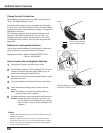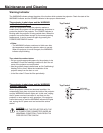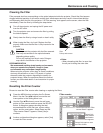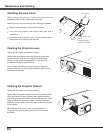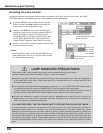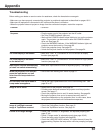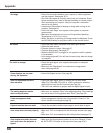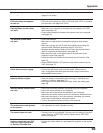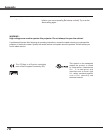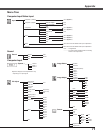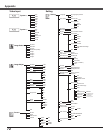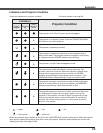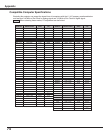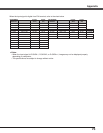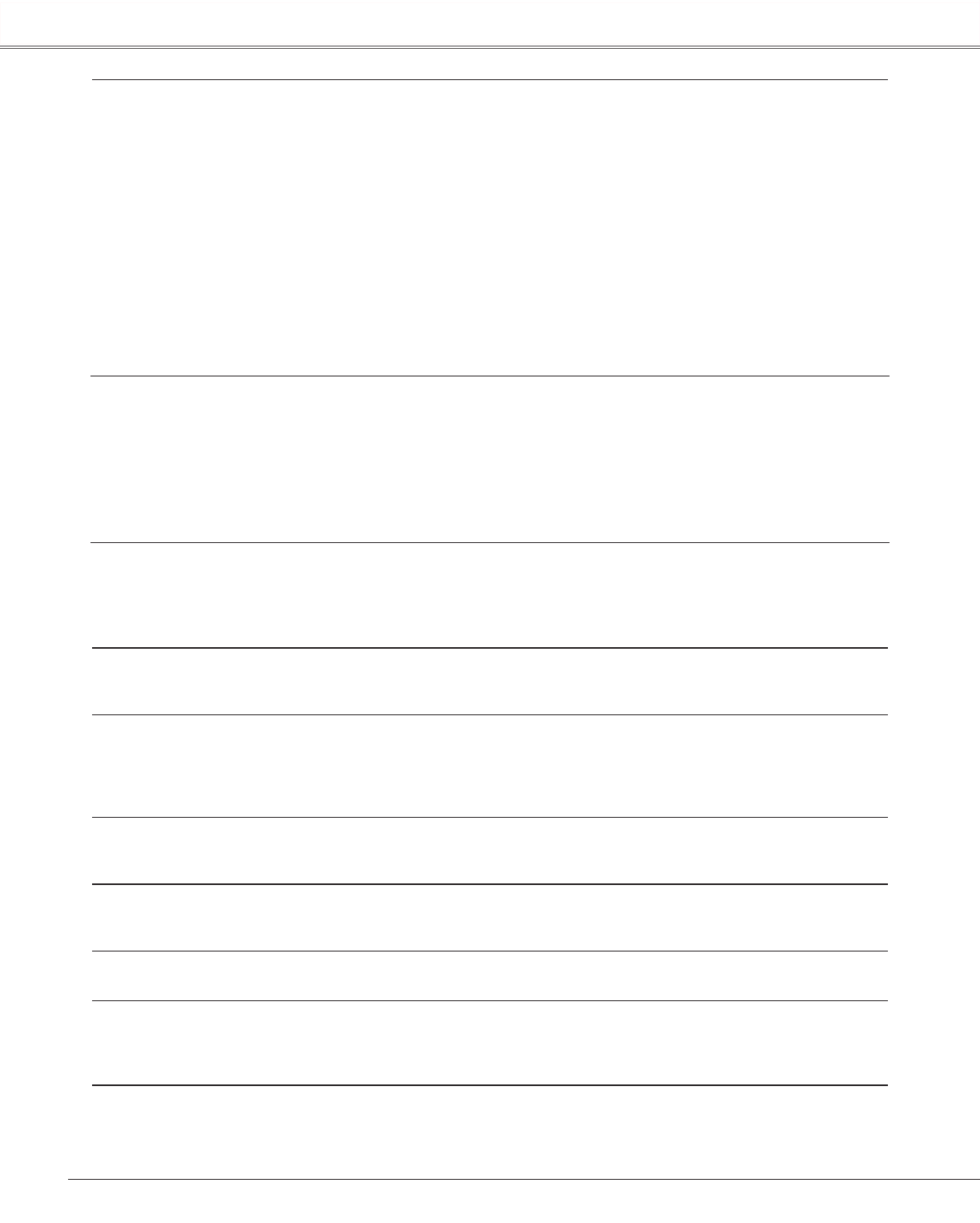
68
Appendix
No image – Check the connection between your computer or video equipment
and the projector. See pages 19-21.
– See if the input signal is correctly output from your computer. Some
laptop computers may need to change the setting for monitor output
when connecting to a projector. See your computer’s instruction
manual for the setting.
– It takes about 30 seconds to display an image after turning on the
projector. See page 22.
– Check the Input singal, color system, video system or computer
system mode.
– Make sure the temperature is not out of the specified Operating
Temperature (41˚F–95˚F [5˚C–35˚C]).
– When "No Show" is operating, the image cannot be displayed. Press
the NO SHOW button or any other button on the remote control.
No sound – Check the audio cable connection from audio input source.
– Adjust the audio source.
– Press the Volume + button. See page 27.
– Press the Mute button. See page 27.
– When the AUDIO OUT is plugged-in, the projector's built-in speaker
is not available
– Is the image projected? You will hear the sound only when the image
is projected.
The color is strange. – Check the Input signal, color system,video system or computer
system mode.
– Make sure the "Blackboard" is not selected on Image select
menu.(see page 36,43)
Some displays are not seen – Check the Display function. See page 48.
during the operation.
Auto PC adjustment function – Check the Input signal. Auto PC function can not work when
does not work. 480p,575p.720p,480i,575i,1035i or 1080i is selected or when the
digital signal is input into DVI terminal.(see Page 34)
– The icon is not available in grayout when the digital signal is input.
The setting does not remain – Make sure you selected "Store" after adjusting setting. Some settings
after turning off power. can not be stored if not registered with "Store".(see page 45)
Power management does – Power management function can not work while "Freeze" or "No
work. Show" function is running.(see page 52)
Capture function does not work. – Check the connection and the input signal to see if there is signal.
Auto setup does not work properly. – Make sure "Off" is not selected at the Auto setup function.(see page
47)
– Make sure "On" is not selected at the Ceiling funtion.(see page 51)
Auto keystone function does not – Make sure the Auto keystone function is not set to "Manual". Press
work even when the projector is the AUTO SET UP button on the top control.(see page 26,47)
tipped.
Appendix