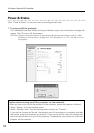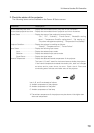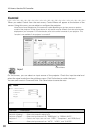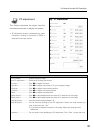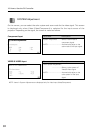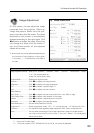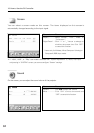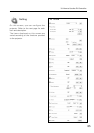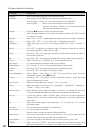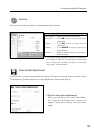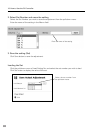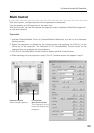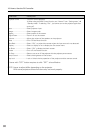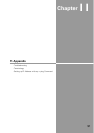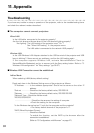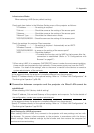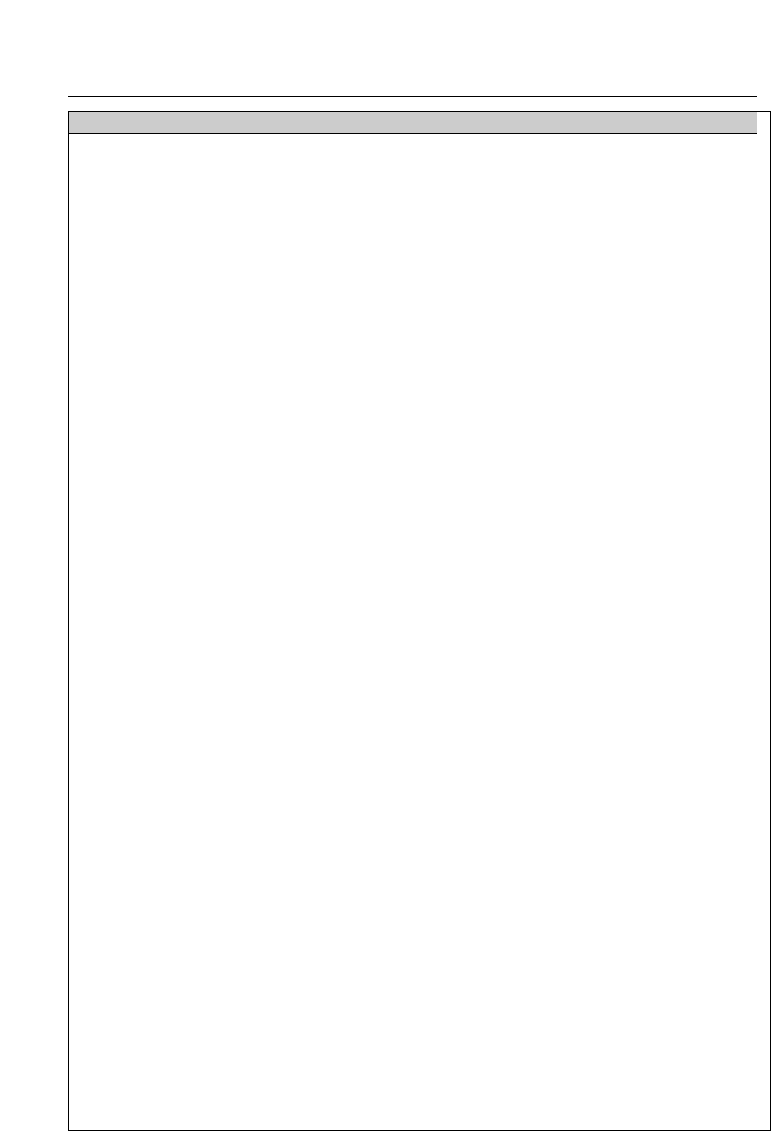
86
Parameter Description
Language..........................Select the desired language from the pull-down menu.
Auto Setup........................Automatically set PC adjustment and correct keystone distortion.
Auto PC Adjust....Select “On” to automatically set the PC adjustment.
Auto Keystone ............Select Auto to automatically correct keystone
distortion, and select “Manual” to set keystone distortion
when the Auto set button is clicked.
Keystone ..........................Press the ed buttons to correct keystone distortion.
Check the High Speed box if you wish to increase the variation. Click OFF if you do
not need this function.
Blue Back..........................Select “ON” or “OFF” to display/hide blue background when no signal is detected.
Display..............................Select “ON”, “OFF”, or “Count Down Off” to display/hide the screen.
Logo Select......................Select the image to show on the starting-up display from “User”, “Default”, or
“OFF”.
Capture ............................Click “YES” to capture the projected image. The captured image can be used for
the starting-up display. (Select User for Logo.)
Ceiling ..............................By clicking “ON”, the image gets reversed vertically and horizontally to adjust to
ceiling-mount projection.
Rear ..................................By clicking “ON”, the image gets reversed horizontally to adjust to rear projection.
Terminal............................Select “Computer 2” or “Monitor Out” from the pull-down menu.
Input Search......................You can set automatic selection mode for Input Search.
Standby Mode ..................Click “Normal” or “Eco” to set the Standby Mode of the network.
No Show ..........................By clicking “ON”, the image will be temporarily hidden from view.
Freeze ..............................By clicking “ON”, the image will temporarily freeze.
Power Management ........Select “Ready”, “Shut Down”, or “OFF” from the pull-down menu. Enter the
count-down time by clicking 7 8 buttons.
On Start ............................By clicking “ON”, the projector will be automatically turned on when the power
plug is connected to AC outlet.
Lamp Control....................Select the Lamp Mode from “Normal”, “Eco”, and “Auto”.
Pointer ..............................Select the shape of the Pointer from “Spotlight-S”, “Spotlight-M”, “Spotlight-L”,
“Pointer”, “Finger”, and “Laser”.
Remote Control ................Select Remote Control Code from Code1 to Code 8. If you change the code here,
you have to change the code of the remote control product at the same time.
Key Lock ..........................To lock the projector, select “Projector Keys” (Locks the top panel operation)or
“Remote Control” (Locks the remote control operation). If you do not need to lock,
select None.
Fan....................................Adjust the rotating speed of the cooling fans. “L1” is normal and “L2” is slower
and quieter mode.
Fan Control ......................You can choose running speed of the cooling fan.
Lamp Counter ..................You can reset the lamp counter.
Reset the lamp counter only when you change the lamp.
Filter Counter ..................You can set the length of time to use the filter. You can also reset the Filter
Counter. Reset only when you clean filter or replace filter.
Factory Default ................If you wish to reset all the values you set in the control menu, click “Yes”.
P-TIMER ..........................When you click “P-TIMER”, the timer will appear on the projected screen. Click
again and the elapsed time will appear. Click again and the timer will disappear.
10. How to Use the PJ Controller