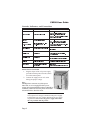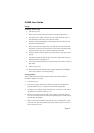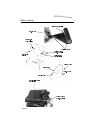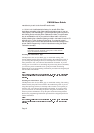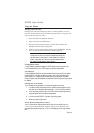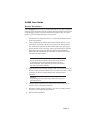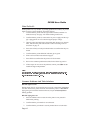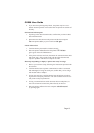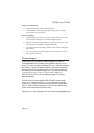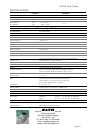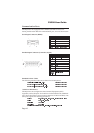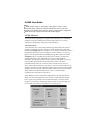•
stop any printing.
•
delete the label format in process from memory.
•
reset the printer communication ports.
•
return all printer parameters to their default (first power-on) state.
Pressing the READY indicator a second time will return the printer to On-
Line mode (its default condition). Resetting the printer in this manner
does not harm it in any way, nor does it affect the contents of nonvolatile
RAM or remove any stored objects. The effect is the same as if you had
unplugged and reconnected the printer power supply.
Printing Labels
To print labels, the host computer sends commands to the printer via the se-
rial or parallel communications port. If you are using the Label Wizard CX
label printing software supplied on the CD-ROM, the computer and soft-
ware control the entire printing process. You only need to set up the printer,
start your label printing program, and follow its instructions. If you are us-
ing another vendor’s software package, contact the software supplier or
manufacturer if you encounter difficulties. A complete Reference Manual
for the Label Wizard CX label design and printing software is included on
the CD-ROM. If you want to print labels from another Windows applica-
tion, the CX208 Windows Printer Driver must be installed. It is found
on the CD-ROM and must be loaded using the standard Windows printer in-
stallation instructions.
Controlling the Printer Using Direct Commands
You can also produce labels by sending commands directly to the printer.
Simple ASCII commands control the printer. You can write command files
using any text editor program that can output ASCII text (including the con-
trol codes). Since printer programming is potentially complex, program-
ming information is not provided here. A printer command reference and
basic programming procedures are provided on the CD-ROM packed with
the printer. The file CXManual.pdf on the disk is in Adobe Acrobat format,
readable using the Adobe Acrobat Reader provided in the AcroRead direc-
tory on the CD-ROM or can be downloaded free of charge from
http://www.adobe.com. This program will allow you to search the contents
of the manual and/or print a hard copy. If you need programming informa-
tion and are not using Windows (or cannot read the CXManual.pdf file for
any other reason), contact our Service Hotline at (65) 273 6455 for assistance.
Page 10
CX208 User Guide