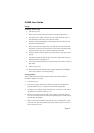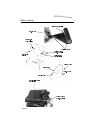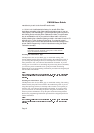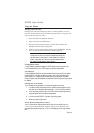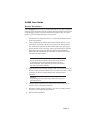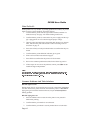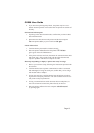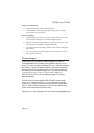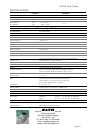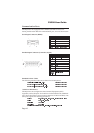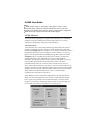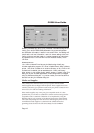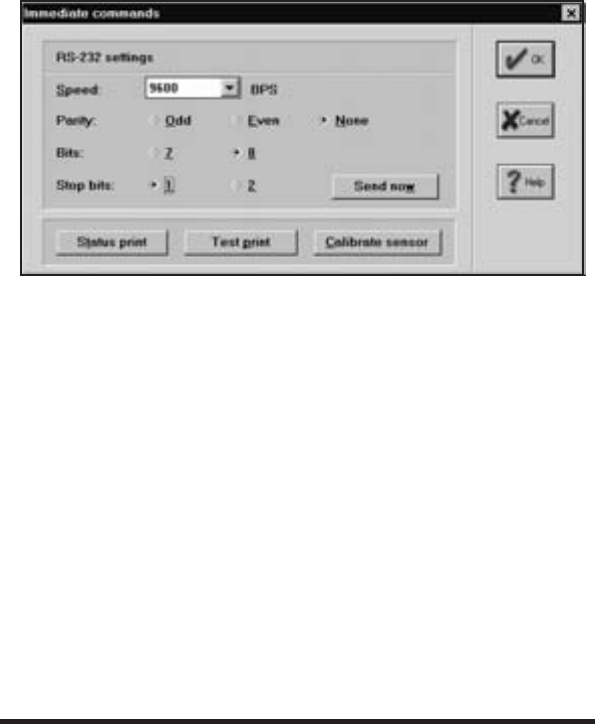
Selecting Immediate will bring up thg Immediate Commands dialog box al--
lowing you to set the RS232 serial parameters. The printer configuration
and calibration information is stored in non-volatile RAM. The settings will
remain active until new information is sent. The current settings can be veri-
fied by printing a test label (page 9). Complete operation and instructions
are contained in the CXWizard.PDF file in the Manuals directory on the
CD-ROM.
Windows Drivers
The CX208 Windows Driver lets you print labels using virtually any
Windows application program. The driver is loaded like any other Windows
printer. The driver is located in the Windrive directory on the CD-ROM. Af-
ter the driver is installed, you can send data to the CX208 just like any
other printer on your system: simply specify proper CX model in the Print
dialog box of yourWindows application. Printer configuration is managed
using the Advanced dialog box. To print bar codes, you must first define a
bar code font using the Barcodes dialog box.
Media and Supplies
The CX208 comes from the factory set up to operate with the SATO
media supplies that are shipped with the printer. These supplies have been
carefully selected to give optimum results with your printer. Contact SATO
sales at (65) 271 5300 for ordering information.
Other media supplies may or may not give acceptable results. It is also
probable that you will have to calibrate the sensors and heat settings before
acceptable results is obtained. Calibration is accomplished by using the
Windows Driver or by selection of the Printer button in the Label Wizard
CX Label Setup dialog box. Instructions for calibrating the printer for use
with different media supplies is contained in the CX208 Printer Pro-
gramming Guide found on the CX Series Ready-To-Go CD-ROM.
Page 18
CX208 User Guide