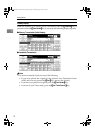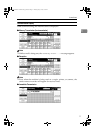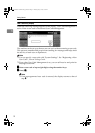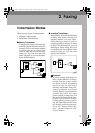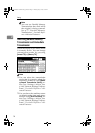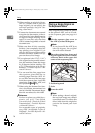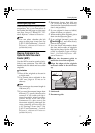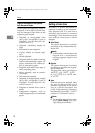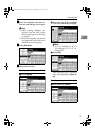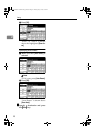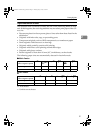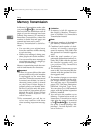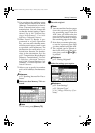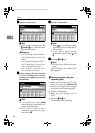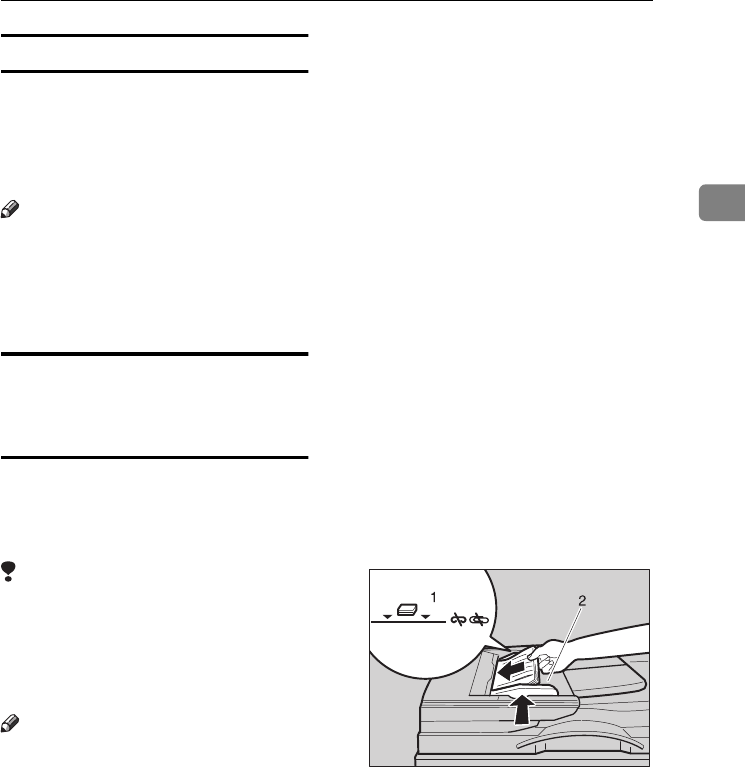
Placing Originals
17
2
Bound original page order
When setting bound originals (books,
magazines, etc.), you can select to
have either the left page or right page
sent first. See p.61 “Book Fax”, Fac-
simile Reference <Advanced Features> .
Note
❒ You can select whether the left
page or right page is sent first. See
p.162 “User Parameters”, Facsimile
Reference <Advanced Features>
(switch 06, bit 6).
Placing Originals in the
Optional Auto Document
Feeder (ADF)
Use the ADF to scan in a stack of orig-
inals in one operation. The ADF can
handle both one-sided and two-sided
originals.
Limitation
❒ Place all the originals to be sent in
a single stack.
❒ You cannot place originals in the
ADF one page at a time or in
sheaves.
Note
❒ The maximum document length is
1200 mm (47").
❒ If you send documents longer than
420 mm (17"), specify the area to be
scanned. If you send such docu-
ments frequently, select Long Doc-
ument mode with the User
Parameters. If a jam occurs, the
document might be damaged be-
cause scanning will not stop. See
p.18 “Setting a Scan Area”. See
p.162 “User Parameters”, Facsimile
Reference <Advanced Features>
(switch 14, bit 1).
❒ Documents longer than 800 mm
(32") must be sent by memory
transmission (immediate transmis-
sion is not possible).
❒ If your original is bent or folded,
flatten it before you place it.
❒ When sending thin originals, place
them on the exposure glass.
❒ If an original jammed, press the
{
{{
{Clear/Stop}
}}
} key, and then slowly
remove the original.
❒ You can check information about
the sizes and number of originals
that can be placed in the ADF. See
p.204 “Acceptable Types of Origi-
nals”, Facsimile Reference <Ad-
vanced Features> .
A
AA
A
Adjust the document guide to
match the size of the originals.
B
BB
B
Align the edges of the originals
and stack them in the ADF face
up.
1.
Limit mark
2.
Document guide
ZLFH050E
RussianC3Fax-combine-EN_F_FM.book Page 17 Thursday, July 3, 2003 7:15 PM