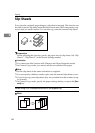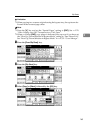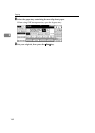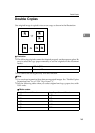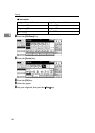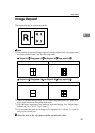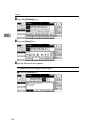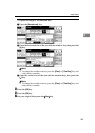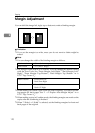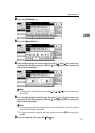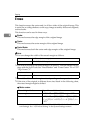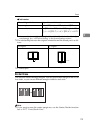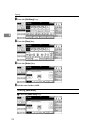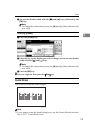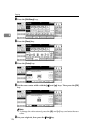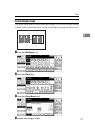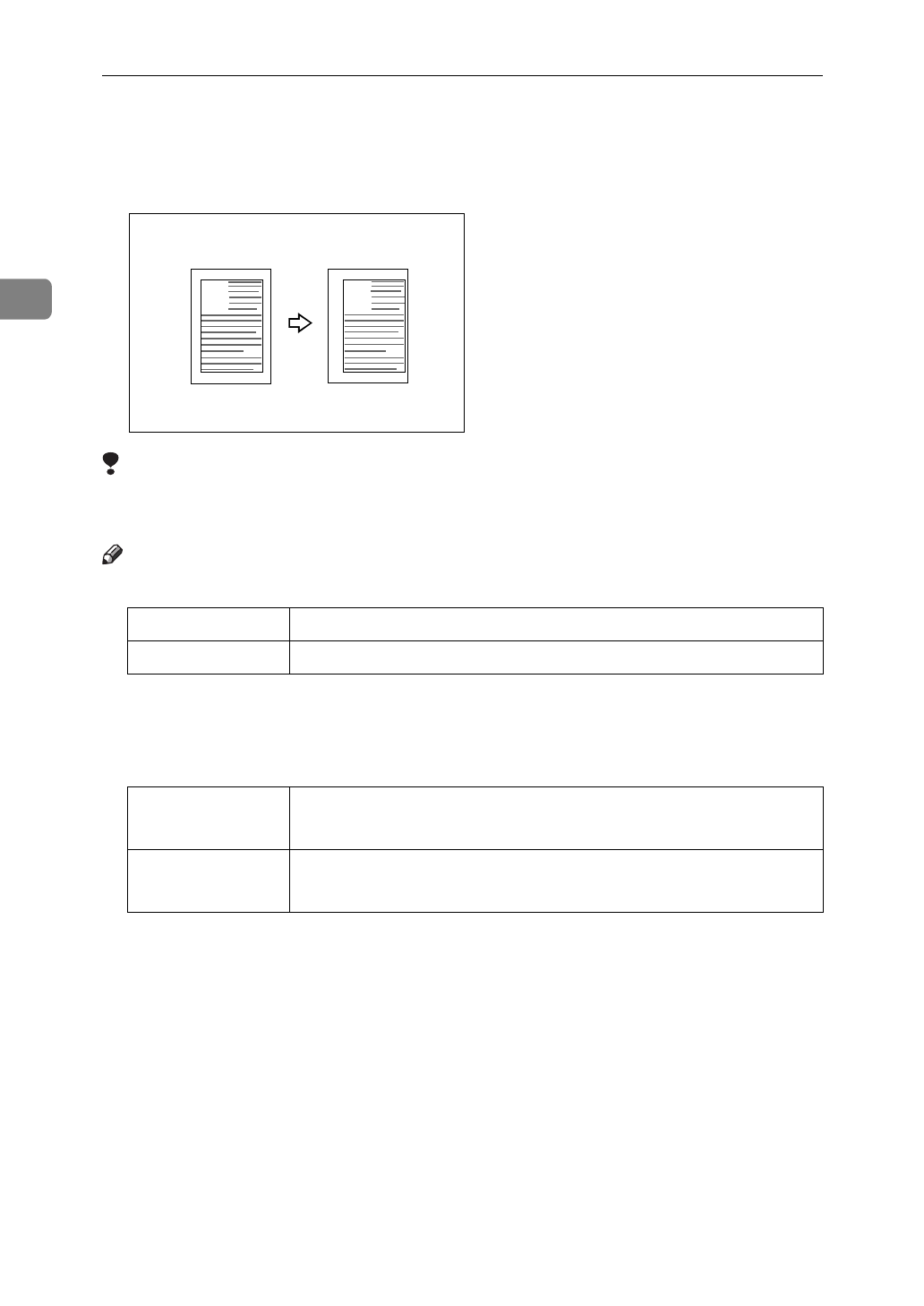
Copying
170
2
Margin Adjustment
You can shift the image left, right, top or bottom to make a binding margin.
Limitation
❒
If you set the margin too wide, areas you do not want to delete might be
erased.
Note
❒
You can change the width of the binding margin as follows:
❒
The margin width default is as follows. You can change this default setting
with the User Tools. See “Front Margin: Left/Right”, “Back Margin: Left/
Right”, “Front Margin: Top/Bottom”, “Back Margin: Top/Bottom” in
⇒
P.317
“Page Format
1
/
2
”
.
❒
When making two-sided copies from one-sided originals, you can set a bind-
ing margin for back pages. See “1
→
2 Duplex Auto Margin Adjust” in
⇒
P.317
“Page Format
1
/
2
”
.
❒
When making copies in Combine mode, the binding margins are made on the
copies after the combining is finished.
❒
When “2 Sided
→
1 Sided” is selected, set the binding margins for front and
back pages of the original.
Metric version 0 – 30mm (in 1mm steps)
Inch version 0" – 1.2" (in 0.1" steps)
Metric version • Front: 5mm Left
• Back: 5mm Right
Inch version • Front: 0.2" Left
• Back: 0.2" Right
A
A