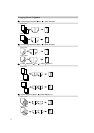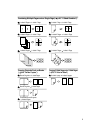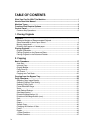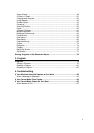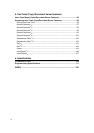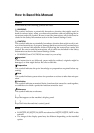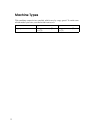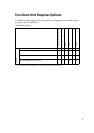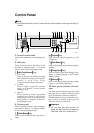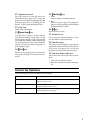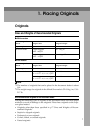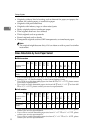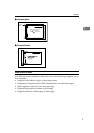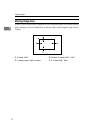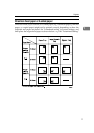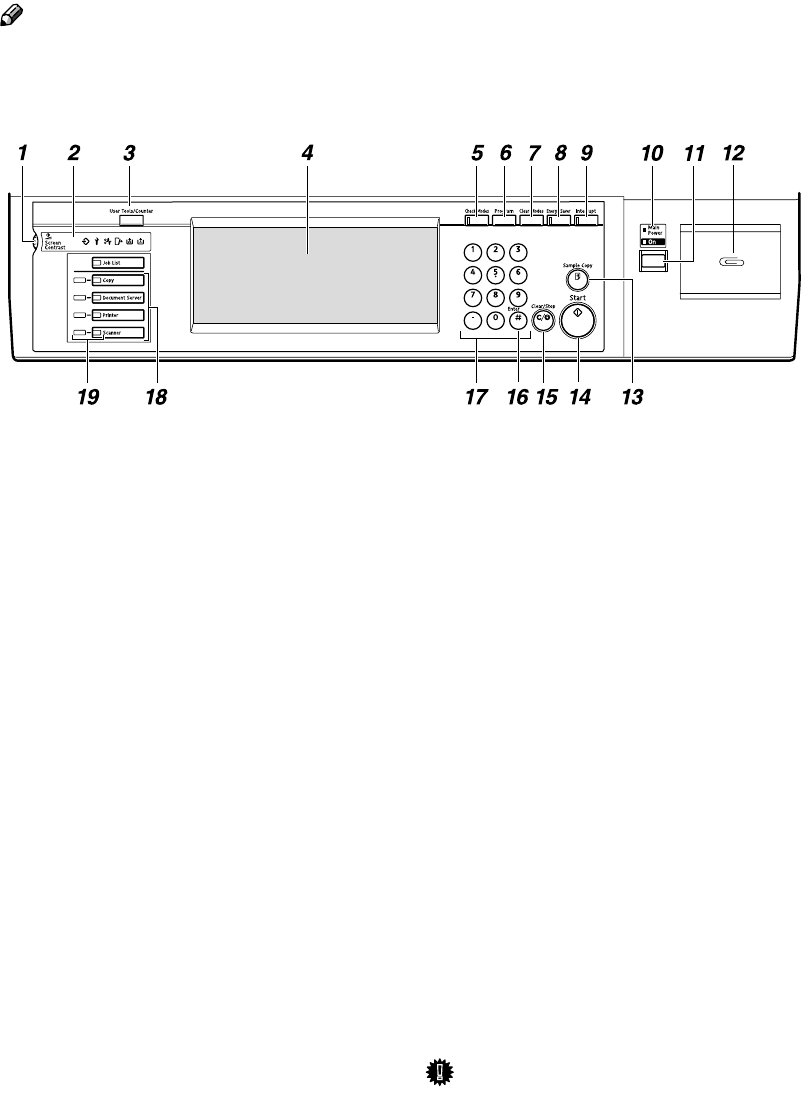
4
Control Panel
Note
❒ This illustration shows the Control Panel of the machine with options fully in-
stalled.
1. Screen Contrast knob
Adjusts the brightness of the display pan-
el.
2. Indicators
These indicators show the status of the
machine or indicate errors. ⇒ “Control
Panel” in the General Settings Guide.
3.
{
{{
{User Tools/Counter}
}}
} key
• User Tools
Press to change the default settings
and conditions to meet your require-
ments. ⇒ p.89 “User Tools
(Copy/Document Server Features)”
• Counter
Press to check or print the Counter
value. ⇒ “Counter” in the General
Settings Guide.
• Inquiry
Shows where to order expendable
supplies and where to call when a
malfunction occurs. You can also print
these details. ⇒ “Inquiry” in the Gen-
eral Settings Guide.
4. Display panel
Shows operation status, error messages,
and function menus. ⇒ “Display Panel”
in the General Settings Guide.
5. {
{{
{Check Modes}
}}
} key
Press to check the entered copy job set-
tings.
6. {
{{
{Program}
}}
} key
Press to store or recall a program. ⇒ p.79
“Programs”
7. {
{{
{Clear Modes}
}}
} key
Press to clear previously entered copy job
settings.
8. {
{{
{Energy Saver}
}}
} key
Press to switch to and from Energy Saver
mode. ⇒ “Saving Energy” in the General
Settings Guide.
9. {
{{
{Interrupt}
}}
} key
Press to interrupt a long copy job to make
copies. ⇒ p.18 “Interrupt Copy”
10.
Main power indicator, On indi-
cator
The main power indicator goes on when
the main power switch is turned on and
goes off when the switch is turned off.
The On indicator goes on when the oper-
ation switch is turned on and goes off
when the switch is turned off.
Important
❒ Do not turn the main power off
while the On indicator is flashing.
The hard disk may malfunction.
ZGVS300N