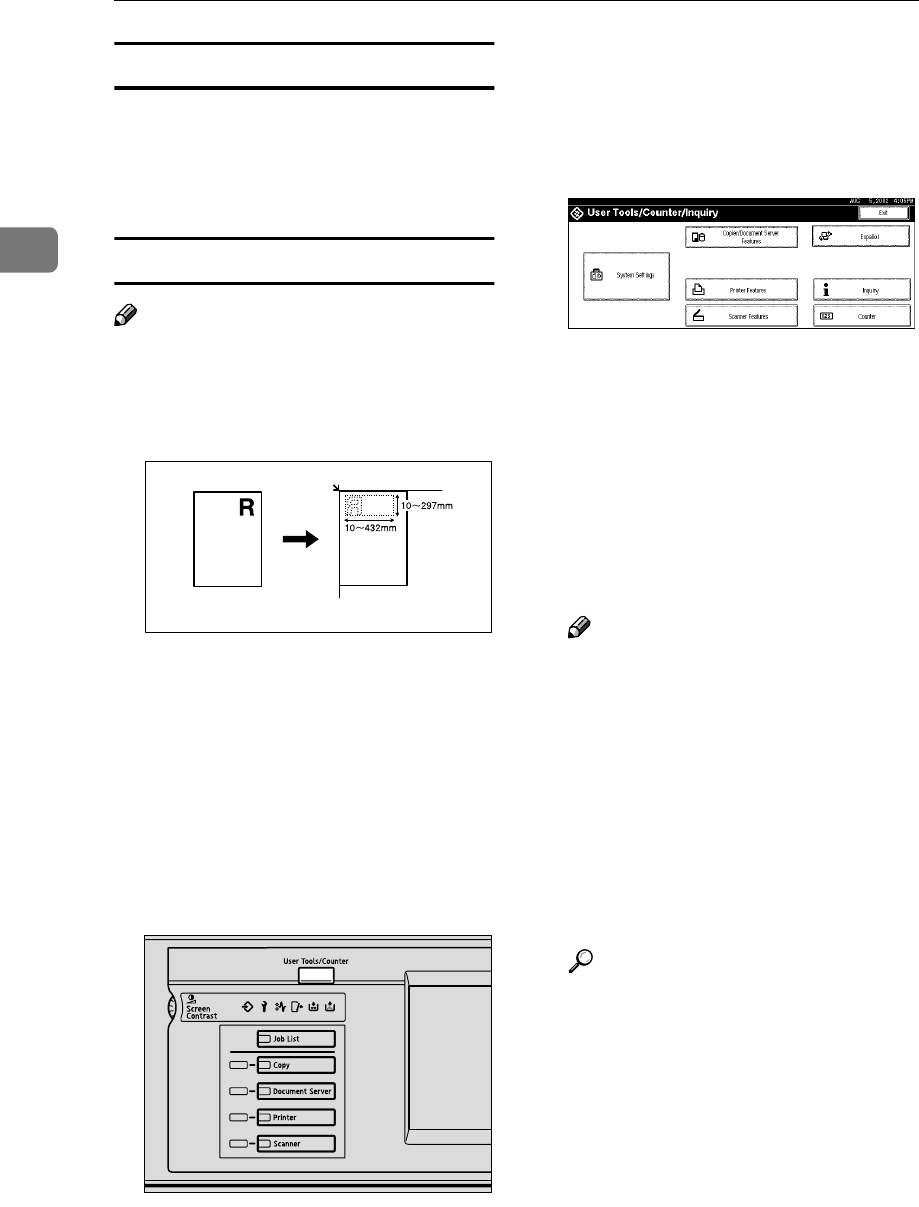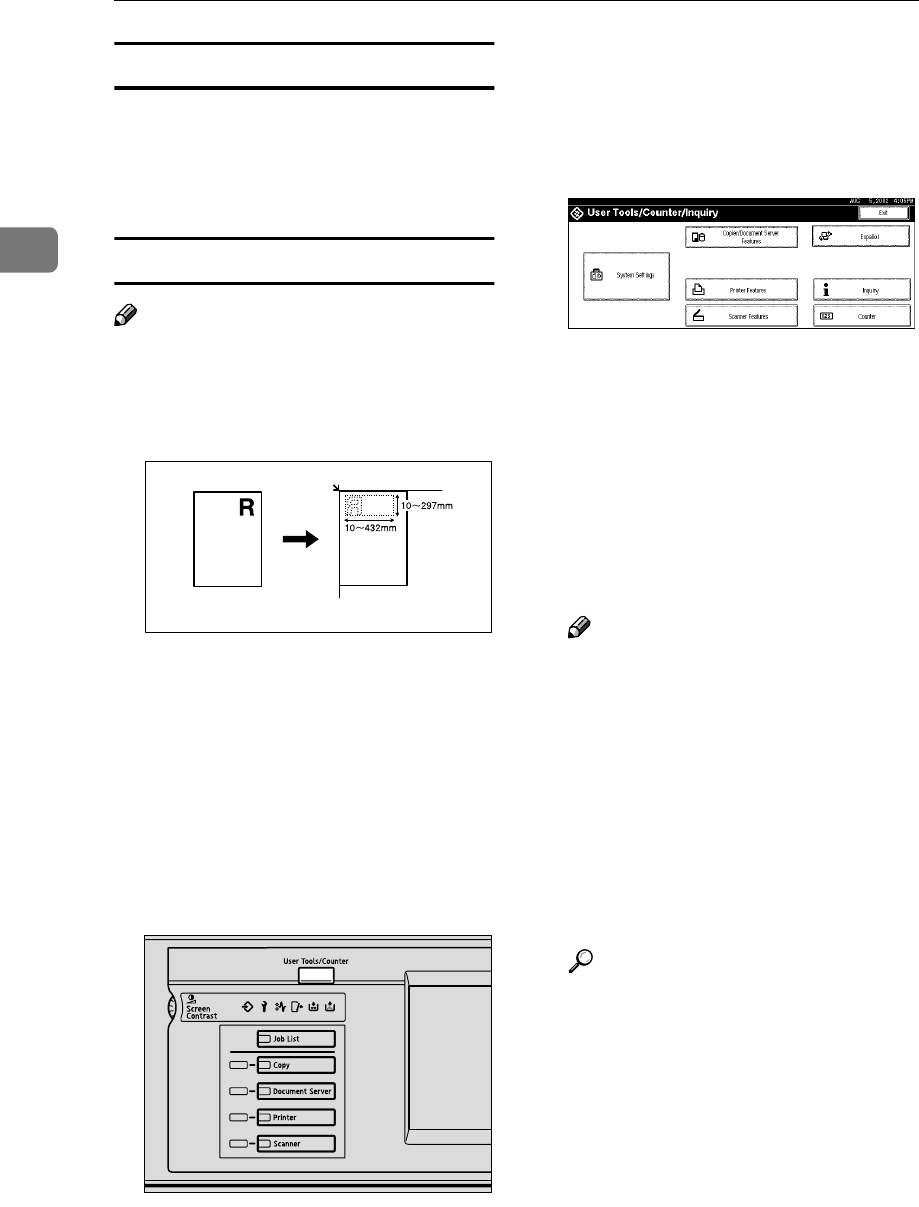
Copying
66
2
To change the stamp position
A
AA
A
Press the [Change] key.
B
BB
B
Select the desired position, and
then press the [OK] key.
To program the user stamp
Note
❒ The range of stamp images for
readability is 10 – 297 mm high
(0.4" – 11.7") and 10 – 432 mm (0.4"
– 17") wide.
1. Placing the original on the expo-
sure glass
❒ Up to four messages that you use
frequently can be stored in memo-
ry.
A
AA
A
Make sure the machine is in Copy
mode.
B
BB
B
Press the {
{{
{User Tools/Counter}
}}
} key.
C
CC
C
Press the [Copier/Document Server
Features] key.
The main menu of the Copi-
er/Document Server features ap-
pears.
D
DD
D
Press the [Stamp] key.
E
EE
E
Press the [User Stamp] key.
F
FF
F
Press the [Program/Delete Stamp]
key.
G
GG
G
Press the [Program] key and press
the stamp number (1–4) you want
to program.
Note
❒ Stamp numbers with m already
have settings in them.
❒ If the stamp number is already
being used, the machine will
ask you if you wish to overwrite
it — Press the [Yes] or [No] key.
H
HH
H
Enter the user stamp name with
the letter keys on the display pan-
el. You can register up to 10 char-
acters.
Reference
⇒“Entering Text Characters” in
the General Settings Guide
I
II
I
Enter the horizontal size of the
stamp with the number keys, and
then press the [#] key.
J
JJ
J
Press the [Vertical] key, and then
enter the vertical size in the same
way as step
I
II
I
.
ZGVX040E
1
ZGVS060E