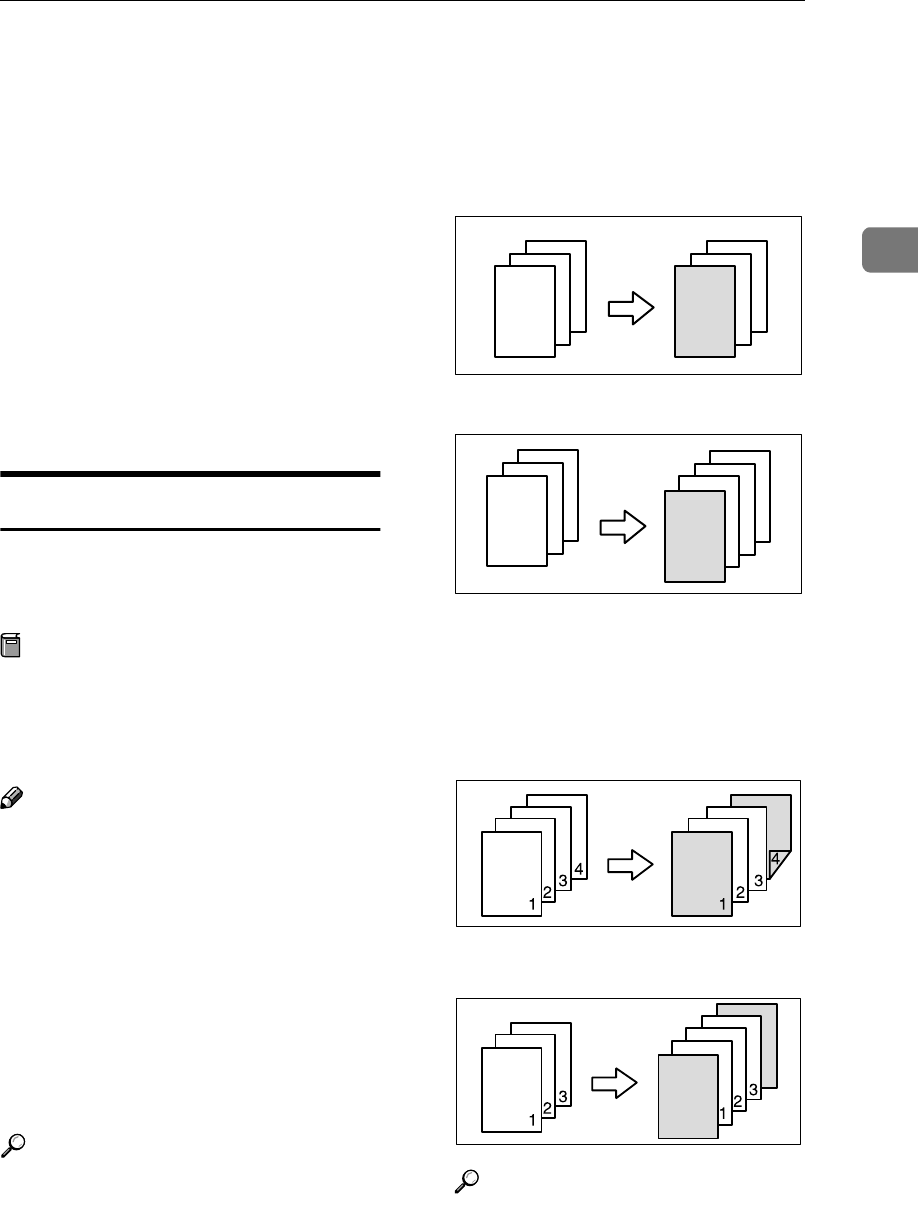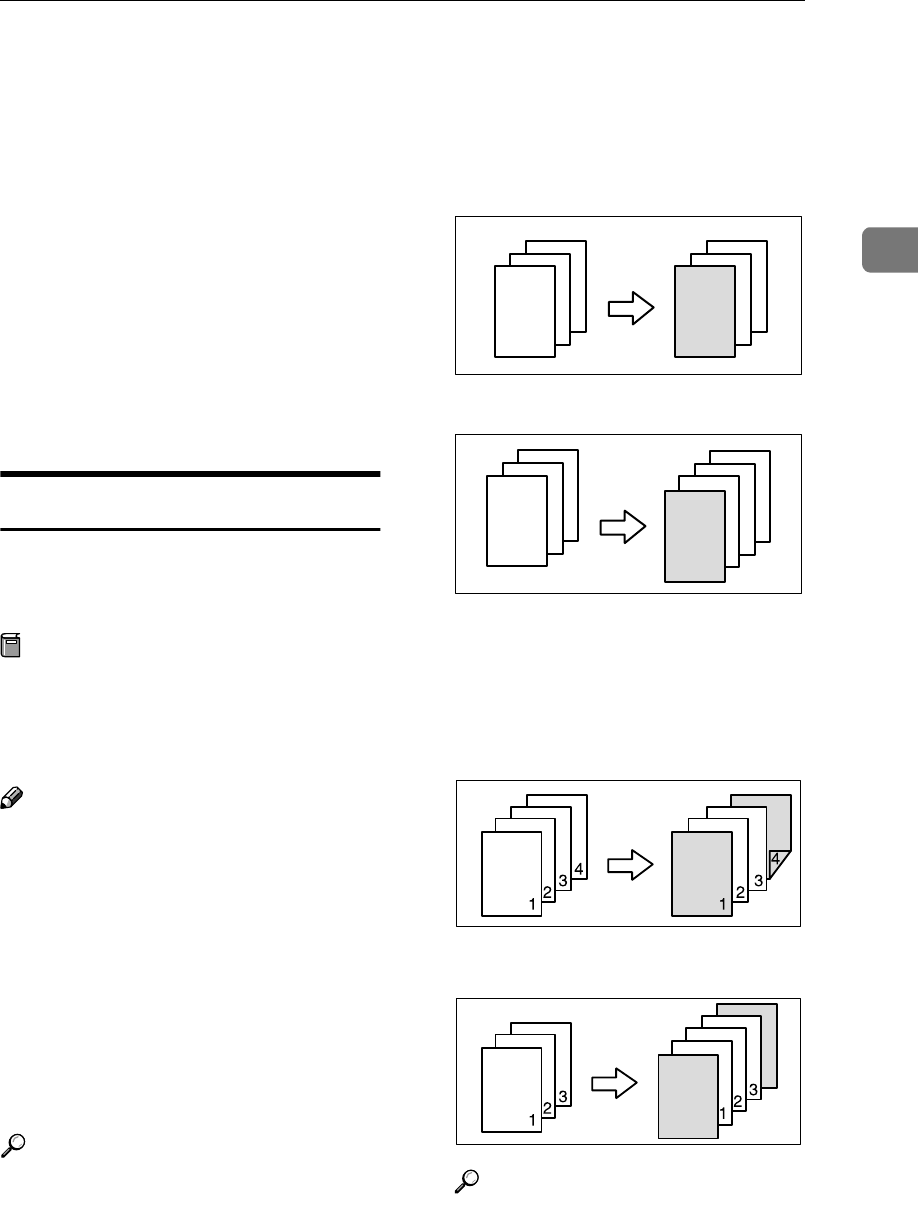
Copy Functions
73
2
D
DD
D
Press the [First Chapter No.] key,
and then use the number keys to
enter the chapter number to start
numbering from, then press the
{
{{
{#}
}}
} key.
E
EE
E
Press the [Numbering from/to] key,
and then use the number keys to
enter the page number to start
numbering from, then press the
{
{{
{#}
}}
} key.
F
FF
F
Press the [OK] key.
G
GG
G
If page designation is complete,
press the [OK] key.
Covers
Using this function, you can add cov-
er sheets or designate certain pages to
be copied on slip sheets.
Preparation
Before selecting this function, set
the tray for the front cover paper.
⇒“Cover Sheet Tray” in the Gen-
eral Settings Guide
Note
❒ The cover sheet should be the same
size and direction as the copy pa-
per.
❒ You cannot set copy paper in the
bypass tray. Only set cover sheets
in the bypass tray.
❒ When selecting [Copy], select
whether the front and back covers
are copied 1-sided or 2-sided.
⇒“Cover Sheet Tray” in the Gen-
eral Settings Guide
Reference
To set paper when using the inter-
poser, see “Loading Paper in the
Interposer” in the General Settings
Guide.
❖
❖❖
❖ Front Cover
The first page of your originals is
copied on a special cover paper, or
a cover sheet is inserted before the
first copy.
• Copy
• Blank
❖
❖❖
❖ Front/Back Covers
The first and last pages of your
original are copied on separate pa-
per for cover use.
• Copy
• Blank
Reference
⇒ p.103 “Front Cover Copy in
Combine”
3
2
1
3
2
1
3
2
1
3
2
1
GCCOVE0E