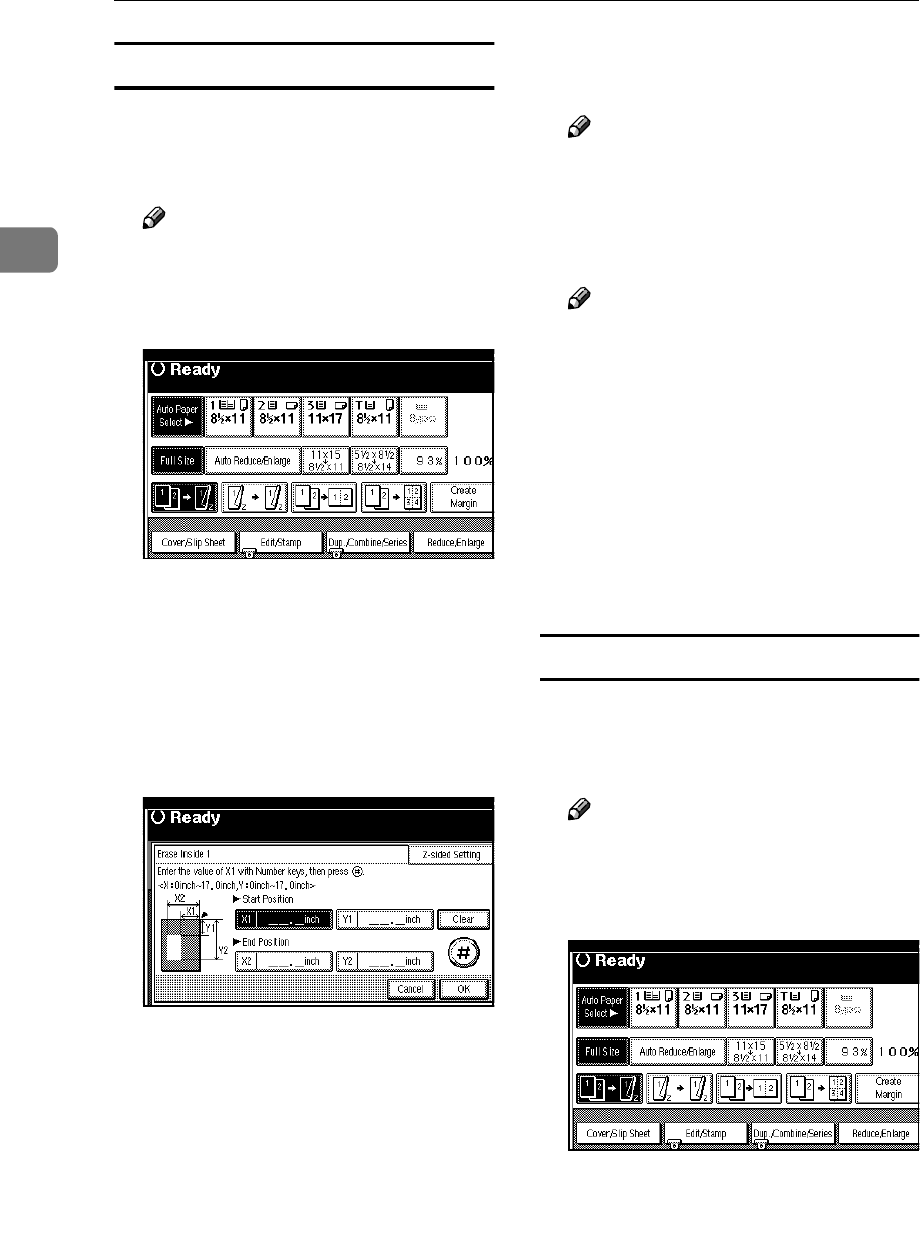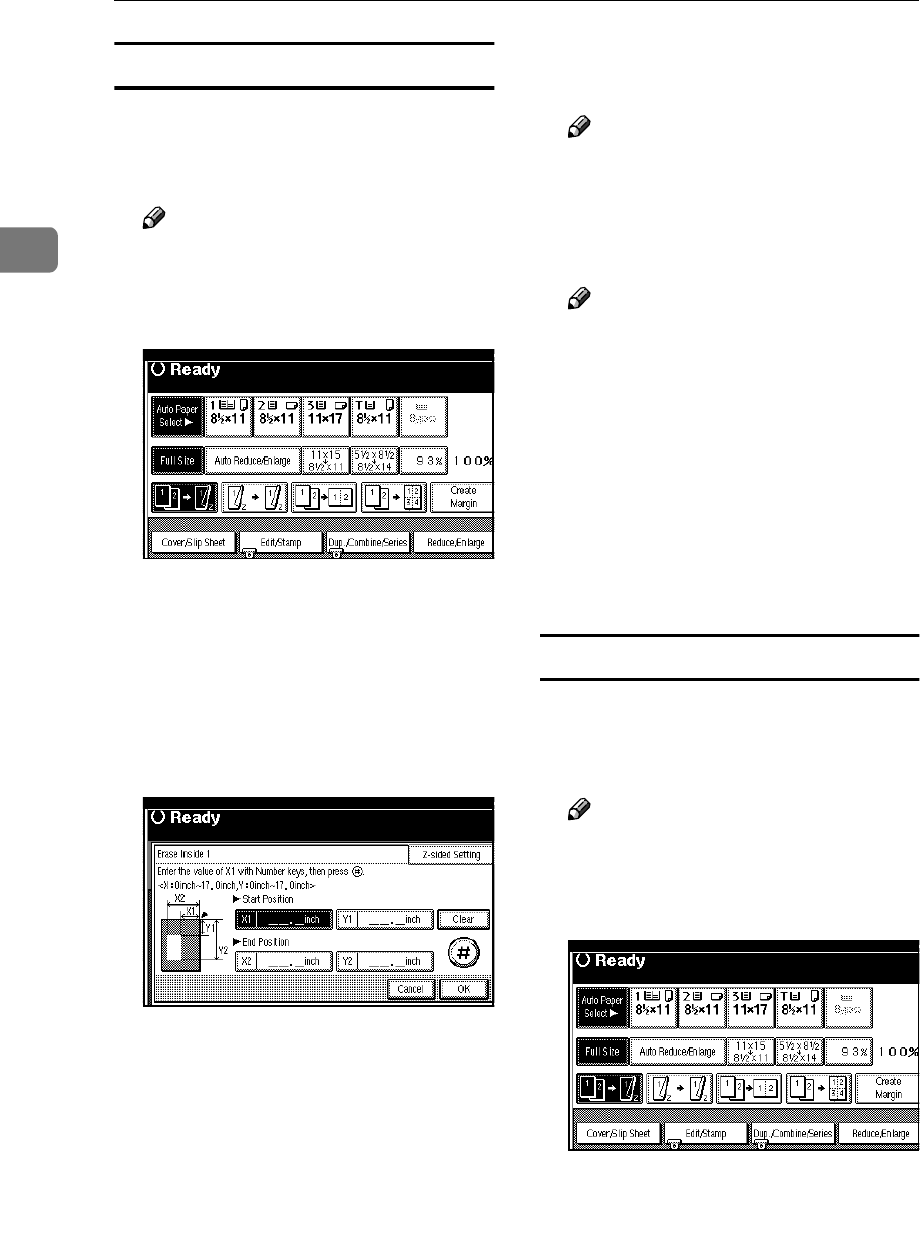
Copying
60
2
Inside Erase
A
AA
A
Decide where the machine starts
scanning (X1, Y1) and where it
stops scanning (X2, Y2).
Note
❒ You can input lengths of 0 – 432
mm, 0 – 17".
B
BB
B
Press the [Edit/Stamp] key.
C
CC
C
Press the [Erase] key.
D
DD
D
Press the [Erase Inside 1] or [Erase
Inside 2] key.
E
EE
E
Enter the value of [X1] with the
number keys, and then press the
[#] key.
F
FF
F
Enter the value of [Y1] with the
number keys, and then press the
[#] key.
G
GG
G
Enter the value of [X2] with the
number keys, and then press the
[#] key.
H
HH
H
Enter the value of [Y2] with the
number keys, and then press the
[#] key.
I
II
I
Press the [2-sided Setting] key and
the [Back Side] key.
Note
❒ If you don't need to erase the
image on the back, go to step K.
J
JJ
J
Enter the values of [X1], [Y1], [X2]
and [Y2] for the back.
Note
❒ Erasing the image on the back is
valid when you copy 2-sided
originals.
K
KK
K
Press the [OK] key.
L
LL
L
Press the [OK] key.
M
MM
M
Press the [OK] key.
N
NN
N
Place your originals, and then
press the {
{{
{Start}
}}
} key.
Outside Erase
A
AA
A
Decide where the machine starts
scanning (X1, Y1) and where it
stops scanning (X2, Y2).
Note
❒ You can input lengths of 0 – 432
mm, 0 – 17".
B
BB
B
Press the [Edit/Stamp] key.
C
CC
C
Press the [Erase] key.
D
DD
D
Press the [Erase Outside] key.