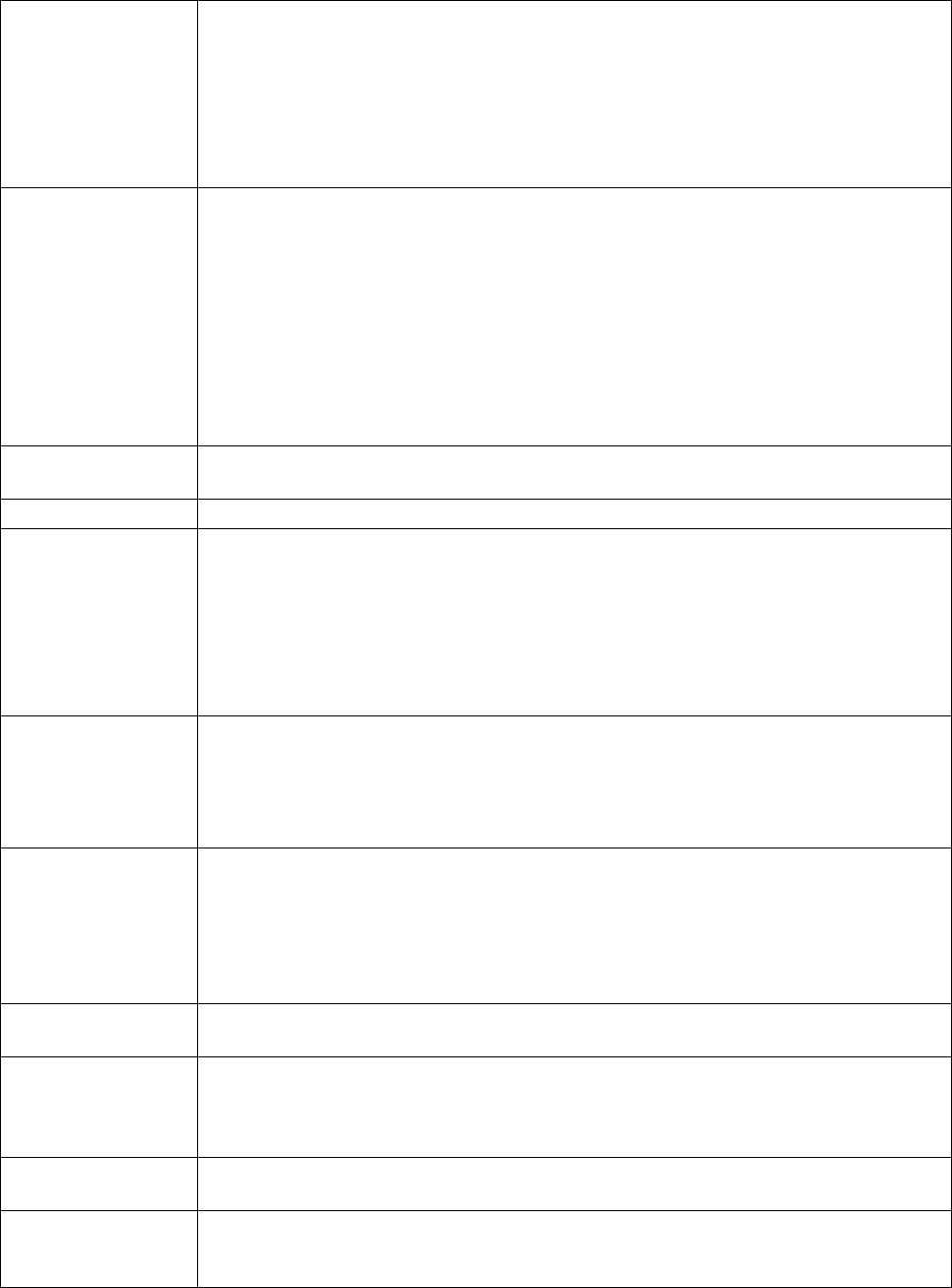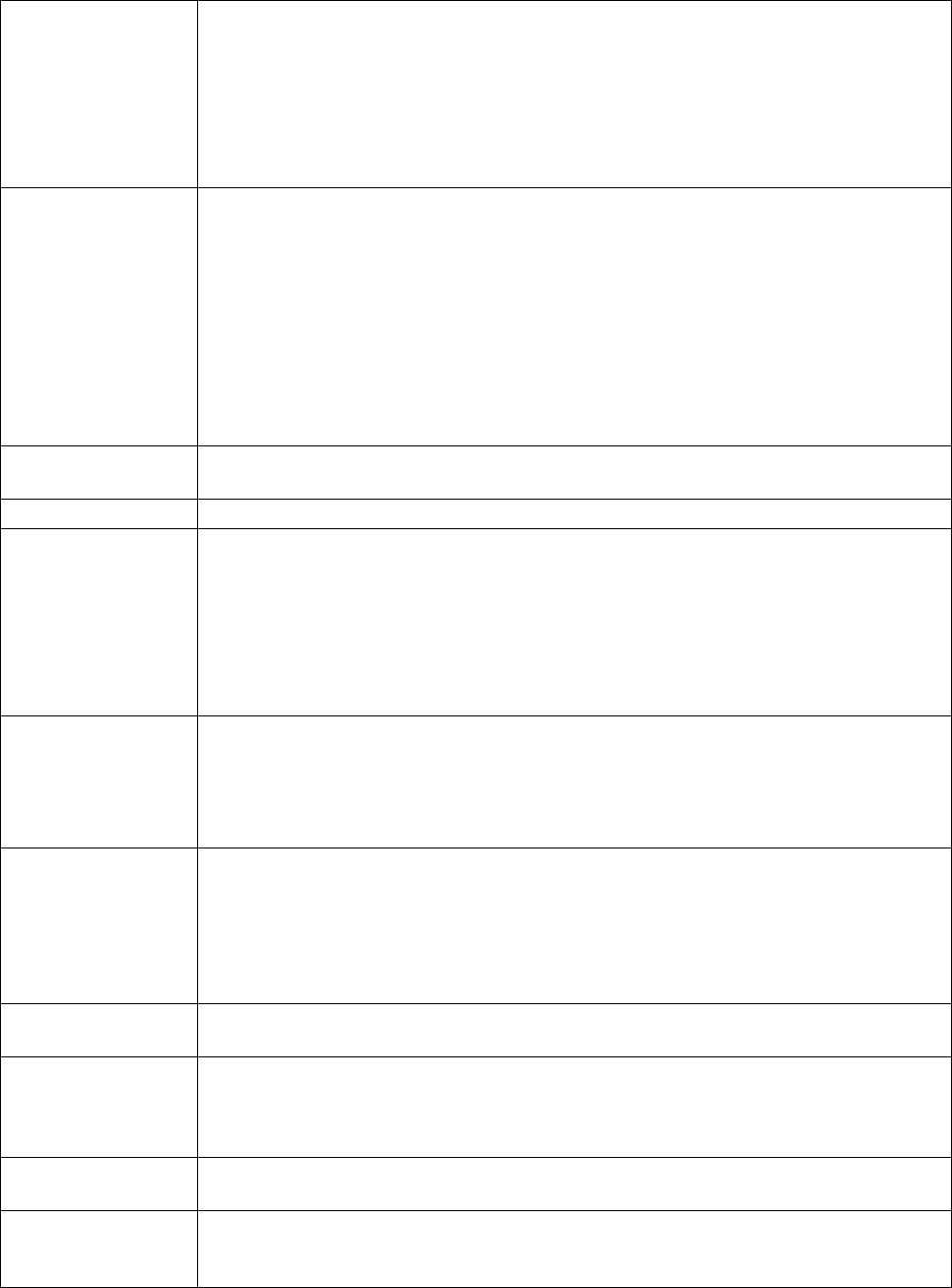
19KVM Switches KVM0108A and KVM0116A User Manual
Set Accessible Ports This function allows the administrator to define user access to the computers on the installation
on a port-by-port basis.
For each user, select the target port, then press the [Spacebar] to cycle through the choices: F
(Full Access), V (View Only), or N (No Access). Repeat until all access rights have been set,
then press [
ESC]. The default is F for all users on all ports.
Note: An “N” setting means that no access rights are granted. The port will not show up on the
user's list on the Main Screen.
Edit Port Names To identify which computer is attached to a particular port, every port can be assigned a name.
This function allows the administrator to create, modify, or delete port names.
To assign a port name: Click on the port, or use the navigation keys to move the highlight bar to
it, then press
[ENTER]. Add the new port name, or modify/delete the old one. The maximum
number of characters allowed for the port name is 14. Legal characters include all alpha
characters: A-Z and numeric characters: 0-9
The port names can be entered in either upper or lower case however, the OSD displays the port
name only in uppercase.
When you have finished editing, press [
ENTER] to have the change take effect. To abort the
change, press [
ESC].
Restore Default Values This function will undo all changes and return the setup to the original factory default settings
except for the Names settings that were assigned to the ports, which are saved.
Clear the Name List This function clears the port name list.
Reset Station IDs If the position of one of the stations in the chain is changed, the OSD settings will no longer
correspond to the new setup.
This function directs the OSD to re-scan the station positions of the entire installation and
updates the OSD so that the OSD station information corresponds to the new physical layout.
Note: Only the station numbers are updated. Except for the port names, all administrator
settings (such as Set Accessible Ports, Set Quick View Ports, etc.), for all of the computers
affected by the change, have to be manually redone.
Set Operating System Specifies the operating platform of the computer attached to each port. You must configure
each port on the installation. For each port, press the [
SPACEBAR] to cycle through the choices
(PC, Mac or Sun). Repeat until all the ports have been set, then press [
ESC]. The default is PC.
Note: A Sun or Mac computer may not boot when you run it for the first time unless the
correct operating system is set for the port to which it is connected.
Set Cat 5 Length Lets you specify how long the Cat 5e/6 cable between the port and the KVM adapter cable is.
Press [
SPACEBAR] to cycle through the cable length settings:
• S: Short - for up to 25 m
• M: Medium - for between 20 and 35 m
• L: Long - for above 35 m
An S, M, or L appears next to the port to indicate the choice.
Set Keyboard Language Sets the keyboard language layout for the computers attached to each port. Press [
SPACEBAR]
to cycle through the choices. The default is English (US).
Firmware Upgrade In order to upgrade the KVM switch and adapter cable firmware (see “Firmware Upgrade
Utility” on page 29) the Firmware Upgrade mode must first be enabled with this setting. The
current firmware version levels display in this menu. Select
[Y] to enable Firmware Upgrade
mode, or
[N] to leave this menu without enabling it.
Adapter Upgrade This function allows the administrator to check the firmware version of the KVM adapter
cable. The current firmware version levels display in this menu.
Set Login Mode This function allows the administrator to request users to login or not. When the login dialog
box is disabled, the system disables the login/ logout function. If the system is re-started, the
login/logout function remains disabled.