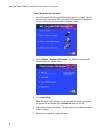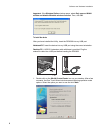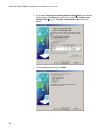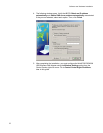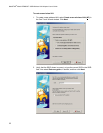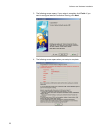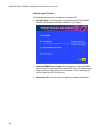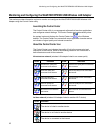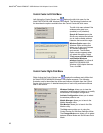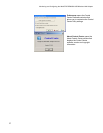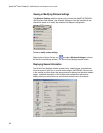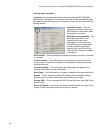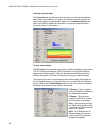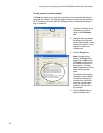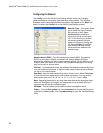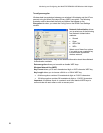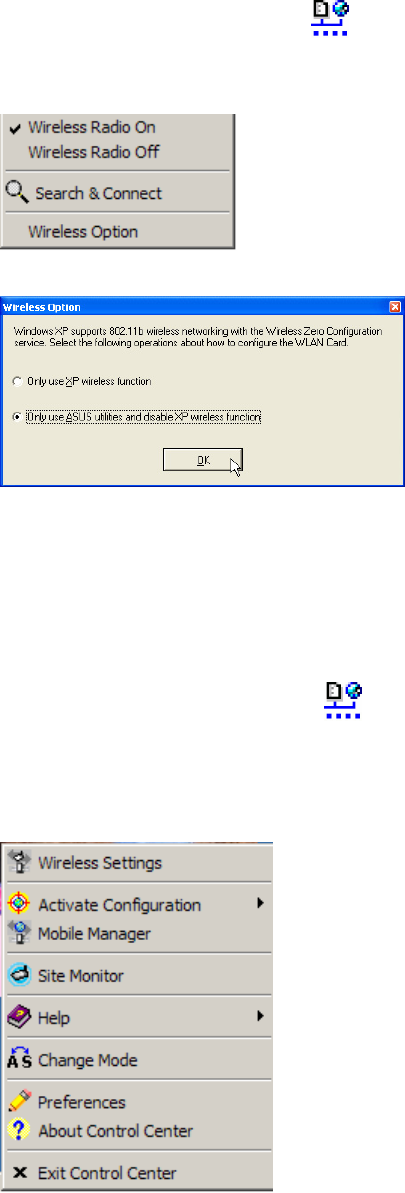
WebSTAR
®
Model DPW939™ USB Wireless LAN Adapter User’s Guide
16
Control Center Left-Click Menu
Left clicking the Control Center icon displays the left-click menu for the
WebSTAR DPW939 USB Wireless LAN Adapter. The following illustration and
list describes the options available from the Control Center left-click menu.
The left click menu shows if the
wireless radio state is on
(enabled) or off (disabled).
Search & Connect opens the
Site Survey window that allows
you to view available wireless
networks that are within range.
Wireless Option opens the
Wireless Option window that
allows you to set your Windows
XP wireless networking
environment. The Wireless
Option window appears when
you select this option. Select
“Only use our WLAN utilities
and disable Windows
wireless function” to utilize all
WebSTAR DPW939 USB
Wireless LAN Adapter features.
Then, click OK.
Control Center Right-Click Menu
Right clicking the Control Center icon displays the software and utilities that
the WebSTAR DPW939USB Wireless LAN Adapter supports. The following
illustration and list describes the utilities and features available from the Control
Center right-click menu. A detailed description of each utility and feature follows
later in this section.
Wireless Settings allows you to view the
operational and connection status or to modify
the wireless LAN adapter configuration.
Activate Configuration allows you to select
the wireless profile to use.
Mobile Manager allows you to launch the
Mobile Manager utility.
Site Monitor allows you to launch the Site
Monitor utility.
The Help menu guides you in using the
Control Center and Wireless Settings utilities.
The Change Mode menu allows you to select
between Station Mode and Soft Access Point
Mode.