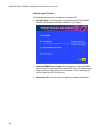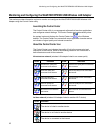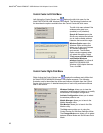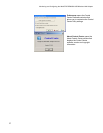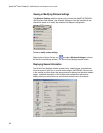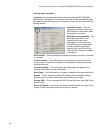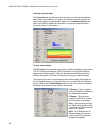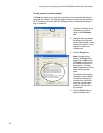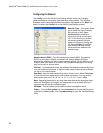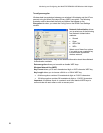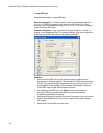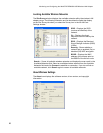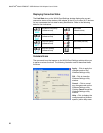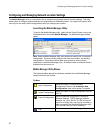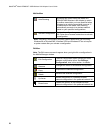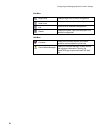WebSTAR
®
Model DPW939™ USB Wireless LAN Adapter User’s Guide
22
Configuring the Network
The Config icon on the WLAN Card Settings window allows you to display
general information on network types and other configurations. The following
illustration and list describes the fields and options that appear on the Basic tab
when you select the Config icon on the WLAN Card Settings window.
Network Type – This option allows
you to select the type of network
that you wish to use. Select
Infrastructure to establish a
connection with an access point
(AP). In this mode, your system
can access wireless LAN and
wired LAN (Ethernet) through the
AP. Select Ad Hoc to communi-
cate directly with other mobile
clients within the wireless LAN
adapter range.
Network Name (SSID) – This field displays the network SSID. The network
SSID is a string use to identify a wireless LAN. Assign different SSIDs to
segment the wireless LAN and increase network security. Set the SSID to a null
string to allow your station to connect to any available access point. Null string
may not be used in Ad-hoc mode.
Channel – In Infrastructure mode, the wireless LAN adapter automatically tunes
in to the access point channel. In Ad-hoc mode, select a channel that is allowed
for use in your country/region.
Data Rate – Sets the data transmission rate to Fixed or Auto. Select Fully Auto
to allow the device to adjust to the most suitable connection. You may also fix
data transfer rates to 54, 48, 36, 24, 18, 12, 11, 9, 6, 5.5, 2, and 1 Mbps.
Note: Operating the device at very high data rates reduces the operating range.
When the “Data Rate” is changed, the adapter will survey available APs and
connect to the AP with the strongest signal.
PS Mode – This field allows you to select a power consumption mode.
Others – Click the Encryption link or the Advanced link to open the Encryption
or Advanced tabbed pages. Click Troubleshooting to open the Troubleshooting
utility.