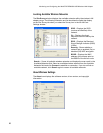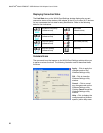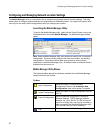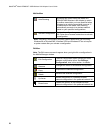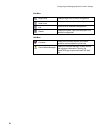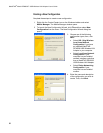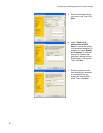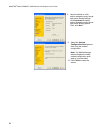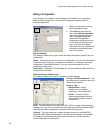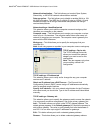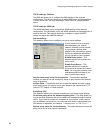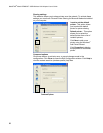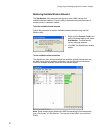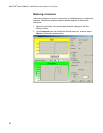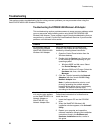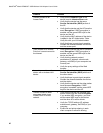Configuring and Managing Network Location Settings
33
Editing a Configuration
If you change your location or make changes in the network, you may need to
edit an existing configuration. Use the Edit Configuration window to edit an
existing configuration.
1. Select a configuration from the
Mobile Manager window.
2. Click Edit from the menu bar,
then, select Edit Configuration.
The Edit Configuration window
opens. Navigate through the
various Edit Configuration
windows by clicking the icons on
the left side of the window and
then on the tabs that display
within each window. A description
of these icons and tabs follows
next in this section.
General settings
This selection allows you to type a name and add a description (optional) for your
configuration.
Name – This field allows you to name your configuration. You can use the location
from where you are dialing or connecting to a network. For example, name your
configuration “Work-Meeting Room” if you are using this connection at your
workplace meeting room.
Description – (Optional) This field allows you to enter additional details about the
configuration in this field.
Network settings—Wireless tab
This selection allows you to edit your wireless network settings
Priority of Preferred Network – This
field allows you to select the priority of
the preferred network.
Network Type:
– Infrastructure – Select
Infrastructure to establish
connection to an access point.
– Ad Hoc – Select Ad Hoc to
communicate directly with other
WLAN devices without using an
access point.
SSID – This field allows you to select an SSID. SSID is a string used to identify a
wireless LAN. You can only connect with an access point that has the same SSID.
Use different SSIDs to segment the wireless LAN and add security.
Channel – This field allows you to select the radio channel for the WebSTAR
DPW939 USB Wireless LAN Adapter. In an Infrastructure network, your wireless
LAN adapter automatically selects the correct frequency channel required to
communicate with an access point.