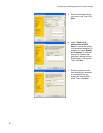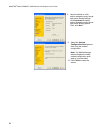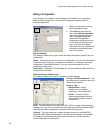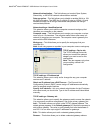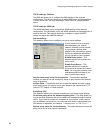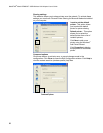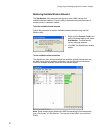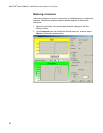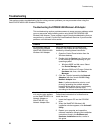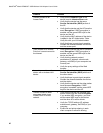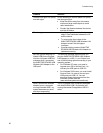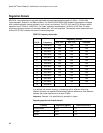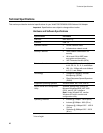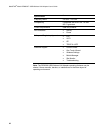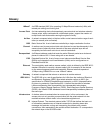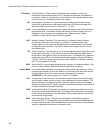Troubleshooting
39
Troubleshooting
This section contains troubleshooting tips for solving common problems you may encounter when using the
WebSTAR DPW939 USB Wireless LAN Adapter.
Troubleshooting the DPW939 USB Wireless LAN Adapter
This troubleshooting section provides answers to some common problems which
you may encounter while installing and/or using WebSTAR DPW939 USB
Wireless LAN Adapter. These problems require simple troubleshooting that you
can perform by yourself. Contact SciCare Broadband Services if you encounter
problems not mentioned in this section.
Problem Solution
My computer does not
recognize the installed
WebSTAR DPW939 USB
Wireless LAN Adapter.
Verify that the WebSTAR DPW939 USB
Wireless LAN Adapter drivers are properly
installed by following these instructions:
1. Open the Control Panel window from the
Windows desktop.
2. Double-click the System icon. Choose one
of the following options depending on your
operating system:
• Windows 98SE and Me users: Select
the Device Manager tab.
• Windows 2000 and XP users: Select the
Hardware tab; then, click Device
Manager.
3. Click the + symbol preceding the Network
Adapters item then check the 802.11b/g
Network Adapter item.
Note: A yellow exclamation point or a red
plus sign preceding the network adapter
means that the device driver is not properly
installed. Re-install the device driver
according to the instructions that follow next.
A yellow exclamation point
or a red plus sign appears
on the WebSTAR 802.11b
Network Adapter or
WebSTAR 802.11g
Network Adapter item.
The device driver is not properly installed.
Follow these instructions to uninstall and re-
install the driver.
1. Insert the Support CD into the CD-ROM
drive.
2. When the WebSTAR Wireless LAN
installation window appears, click Uninstall
Utility.
3. Restart your computer and repeat the
software installation following the installation
instructions found in the Software and
Hardware Installation section, earlier in
this guide.