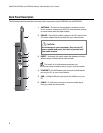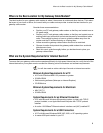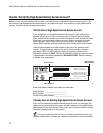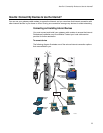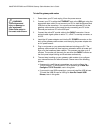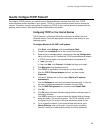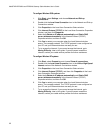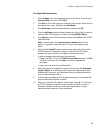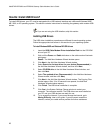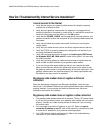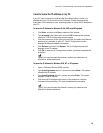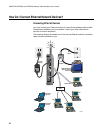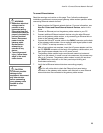WebSTAR DPR2320 and EPR2320 Gateway Cable Modems User’s Guide
16
How Do I Install USB Drivers?
To install USB drivers, your PC must be equipped with a USB network interface and a Microsoft Windows 98SE,
ME, 2000, or XP operating system. This section contains instructions for installing the gateway cable modem USB
drivers.
If you are not using the USB interface, skip this section.
Installing USB Drivers
The USB driver installation procedures are different for each operating system.
Follow the appropriate instructions in this section for your operating system.
To install Windows 98SE and Windows ME USB drivers
1.
Insert the USB Cable Modem Driver Installation Disk into the CD-ROM
drive of your PC.
2.
Wait until the Power and Cable indicators on the cable modem illuminate
solid green.
Result: The Add New Hardware Wizard window opens.
3. Click Next in the Add New Hardware Wizard window.
4.
Select Search for the best driver for your device (Recommended) in
the Add New Hardware Wizard window, and then click Next.
5. Select CD-ROM drive in the Add New Hardware Wizard window, and
then click Next.
6. Select The updated driver (Recommended) in the Add New Hardware
Wizard window, and then click Next.
7.
Click Next in the Add New Hardware Wizard window. The Copying Files
window opens. After 10 to 20 seconds have passed, the Add New
Hardware Wizard window reopens.
8.
Click Finish. The USB driver installation is complete.
9.
Click Yes in the System Settings Change window to restart your
computer. The computer restarts. The USB drivers are now installed on
your PC and your USB devices are ready for use.
10. Try to access the Internet. If you cannot access the Internet, go to
Having Difficulty, later in this guide. If you still cannot access the
Internet, contact your cable service provider for further assistance.