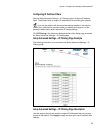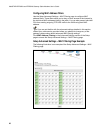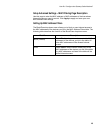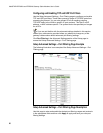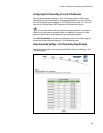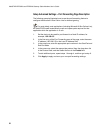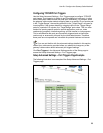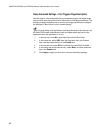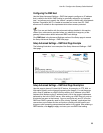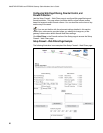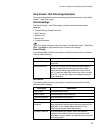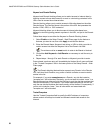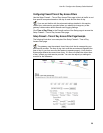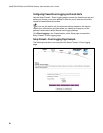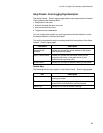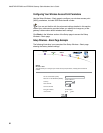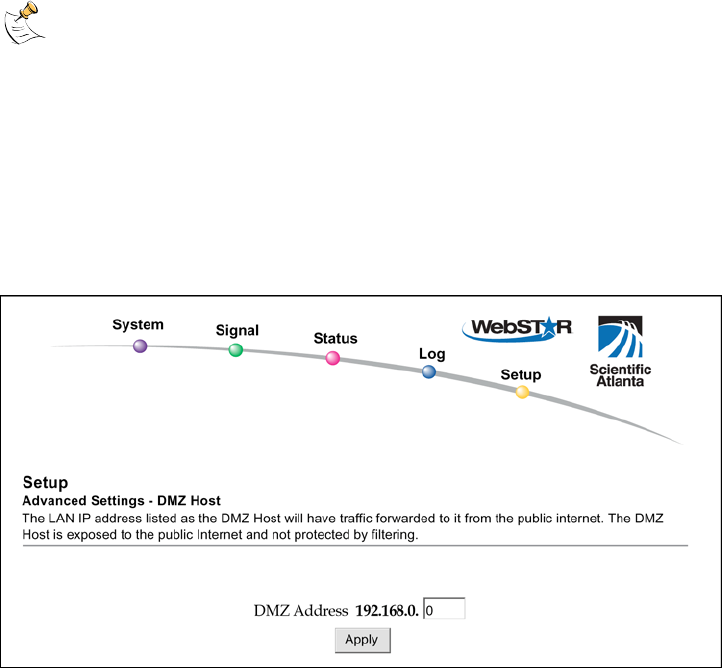
How Do I Configure the Gateway Cable Modems?
55
Configuring the DMZ Host
Use the Setup Advanced Settings – DMZ Host page to configure an IP address
that is visible to the WAN. DMZ hosting is commonly referred to as “exposed
host,” and allows you to specify the “default” recipient of WAN traffic that Network
Address Translation (NAT) is unable to translate to a known local PC. DMZ
allows one IP address to be unprotected while others remain protected.
If you are not familiar with the advanced settings detailed in this section,
contact your cable service provider before you attempt to change any of the
gateway cable modem default advanced DMZ host settings.
Click DMZ Host in the Advanced Settings section of the Setup page to access
the Setup Advanced Settings – DMZ Host page.
Setup Advanced Settings – DMZ Host Page Example
The following illustration is an example of the Setup Advanced Settings – DMZ
Host page.
Setup Advanced Settings – DMZ Host Page Description
Use this page to place a Private LAN IP device, for example, an FTP, Mail, or
Web server directly on the Internet (bypassing the firewall). You set the server
with a fixed IP address as a DMZ Host by entering its IP address in the DMZ
Address field. Make sure the IP address used is not in the range of addresses
delivered by the built-in DHCP server. After setting up a DMZ Host, all ports on
this device are open to the Internet. You may configure only one PC to be the
DMZ host. DMZ is generally used for PCs running “problem” applications that
use random port numbers and do not function correctly with the specific port
triggers or port forwarding setups described earlier in this guide. After entering a
DMZ Address, click Apply to apply and save your new DMZ Host setting.