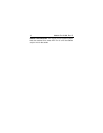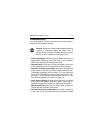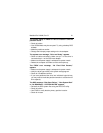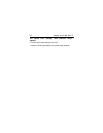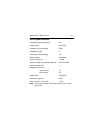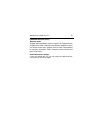20 Medalist Pro 2160N, Rev. B
One solution is to slow the processor speed during startup. If
your computer has a turbo switch, set it to slow speed before
turning the computer on. If there is no turbo switch, you may
be able to use keyboard commands; see your computer man-
ual for details. After the computer is up and running, return the
processor to the fast speed.
Another solution is to warm-boot your computer after every
power-on.
•
Check for I/O address conflicts. To isolate the conflict, verify
that the drive and host adapter are compatible with your com-
puter. Turn off the computer and remove all the peripheral
adapter cards except for the video card and host adapter. If
the computer recognizes the drive when you reboot the com-
puter, turn off the computer. Reinstall the other peripheral
cards, one at a time, until the conflict reoccurs. After you have
isolated the source of the address conflict, you can resolve the
conflict by changing the I/O address of the peripheral that
appears to cause the conflict.
The dealer partitioned and formatted the drive for you in the
store, but the drive does not respond when you install it.
•
Reboot the computer and make sure the drive spins up. Check
all cables.
•
Make sure the power supply is adequate for system needs.
•
Make sure the DOS or Windows version the dealer used to
partition and format the drive is the same version you have
installed in your computer. If it isn’t, see your dealer.
•
Check for I/O address conflicts between peripheral cards.
•
Check for viruses.