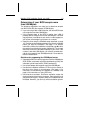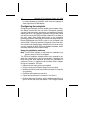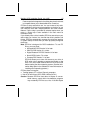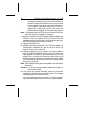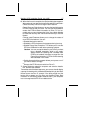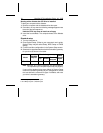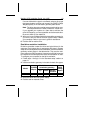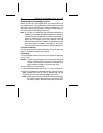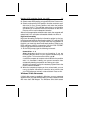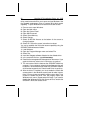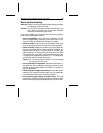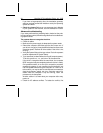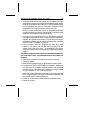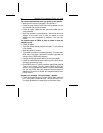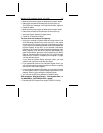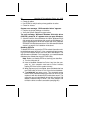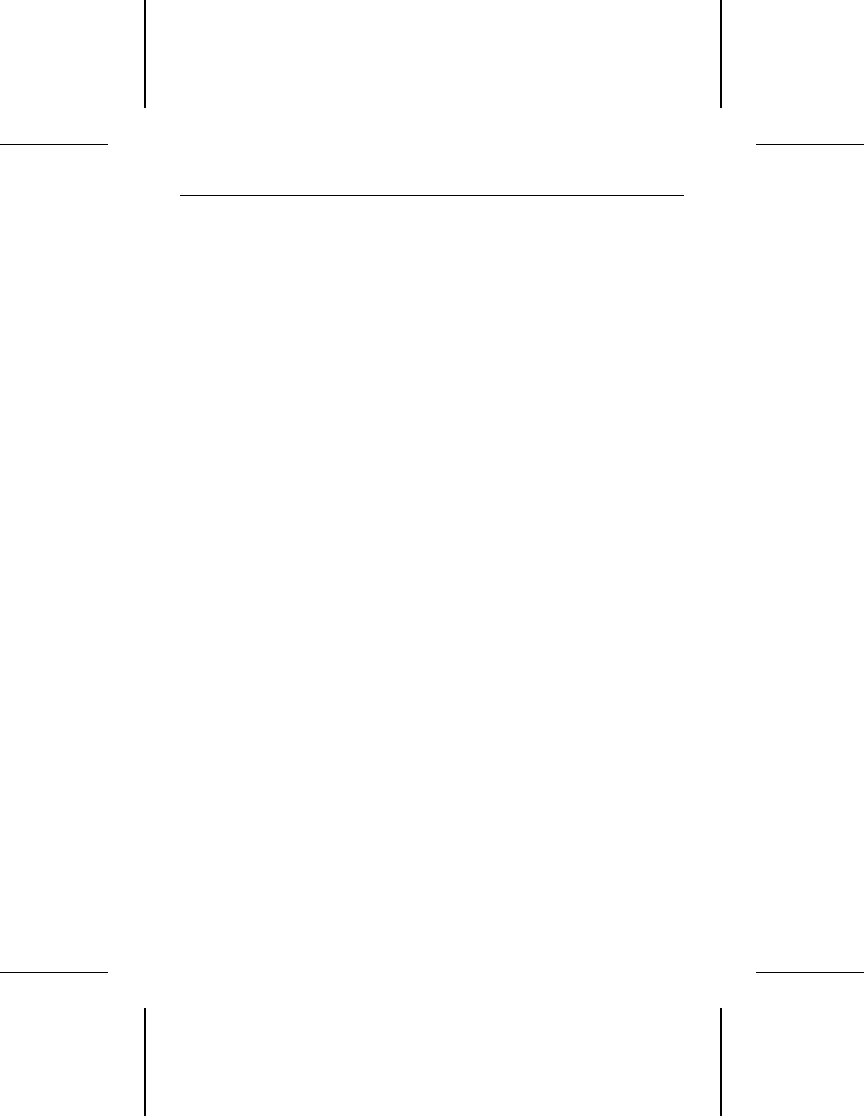
3. Select
create DOS partition or logical DOS drive
. Press ENTER.
4. Select
create primary DOS partition
. Use the maximum avail-
able size for your primary partition and make the partition
active for Drive C. This puts the entire drive on one partition
and allows you to load the DOS boot information on the drive.
Press
ENTER
for each subsequent selection.
After all of the appropriate selections are made, the computer will
restart itself. You must place a bootable diskette into Drive A.
High-level formatting
High-level formatting verifies the information written by the low-
level format and builds the file allocation table (FAT) used by DOS
to access files on the drive. If you put more than one partition on
the drive, you must high-level format each partition. Refer to your
DOS reference guide for instructions. Use the DOS FORMAT
utility to high-level format the drive as follows:
1. At the DOS prompt, type the following command:
format
drive:
/v /s
drive
: designates the drive you are formatting. If you are
formatting the boot drive or if your system contains only one
drive, type c:. To format a second drive, type d:.
/v tells the computer to create a volume label for the partition
after it is formatted. Labeling can prevent someone from
accidentally deleting the partition and losing your data.
/s tells the computer to copy the necessary system files to the
drive to make it bootable.
2. When the computer prompts you for a volume label, you can
use up to eleven characters to name the drive volume (see
your DOS reference manual) or leave it blank. Press
ENTER.
Windows 32-bit disk access
If 32-bit disk access is enabled in Windows, an error message
appears when you load Windows after you have installed a drive
with more than 528 Mbytes. The Windows 32-bit disk access
Medalist 1270 Installation Guide, July 1995 21